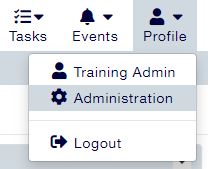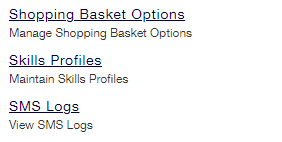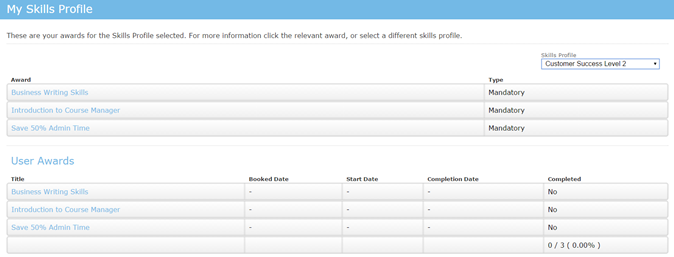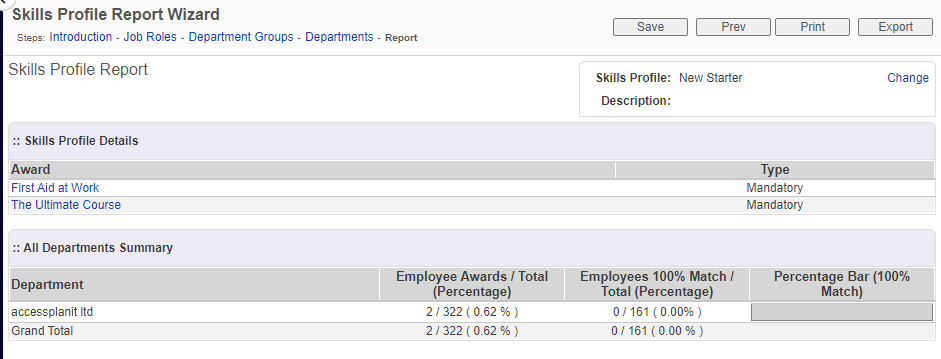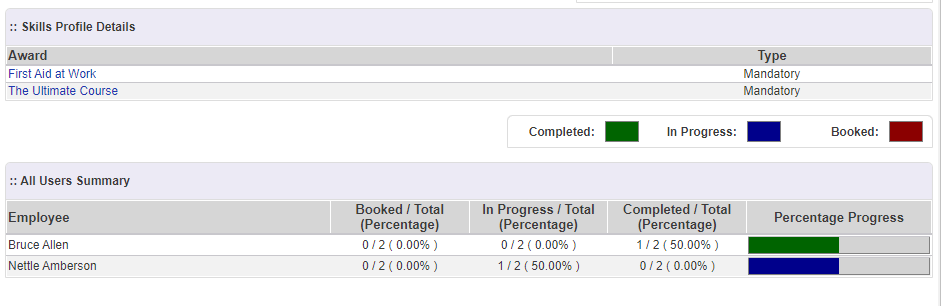Skills Profiles are used to group awards which may be used which may be used to measure a User's compliance for a specific job or qualification. Here, you can create or edit Skills Profiles within your platform.
To learn how to use Skills Profiles, click here.
Where to find Skills Profiles
Click on the User Icon at the top right hand side of the platform and select Administration.
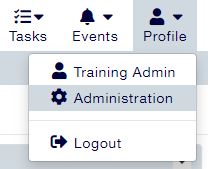
Within this page, click the menu option Skills Profiles:
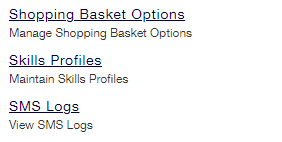
Setting up a Skills Profile
There are a few fields that you'll need to fill in to set up a Skills Profile. Below is an overview of what they all mean:
Profile ID
This is the ID that the platform uses to identify the Skills Profile. You can fill it in, or leave it blank for the platform to automatically generate.
Label
This is the name of your Skills Profile. Typically, Skills Profiles are not Job Role specific, but are named something more generic such as 'Introduction to Management’.
Description
Here, you can provide more detail regarding the Skills Profile.
Awards
In this area, you can add Awards that are associated with the Skills Profile.
How do Users choose a Skills Profile?
Users can choose a Skills Profile using the My Skills Profile tile in their Learner Portal. Clicking on the Skills Profile drop-down box allows them to select a Skills Profile to view.
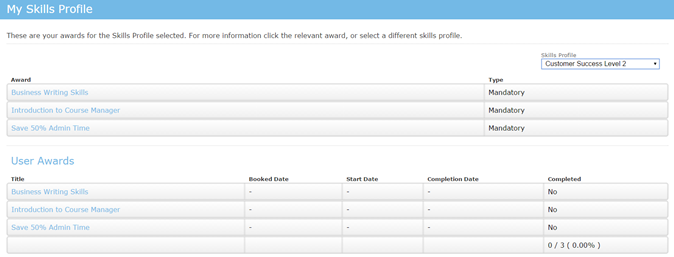
Users can track their progress against the Skills Profile in the same area.
Reporting on Skills Profiles
You can report on a Skills Profile against individual Users, Accounts and Account Groups using the Individuals - Skills Profiles wizard within the Reports > Legacy area of the platform.
This wizard will allow you to select which Skills Profile to run the report for, and you can filter this by:
- Job Role
- Account Groups
- Accounts
Once the report is ran, you will be able to swap between views depending on the information required:
Skills Profiles by Account:
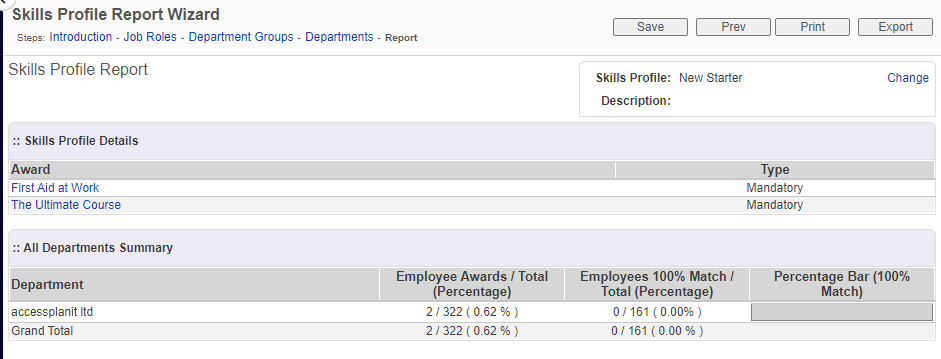
Skills Profiles by User:
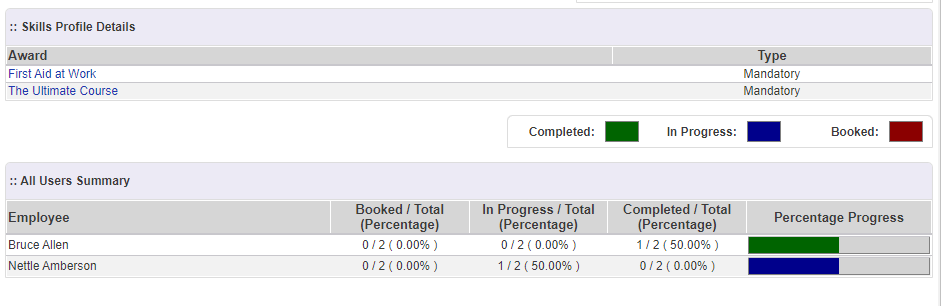
Skills Profiles by User (with Award Breakdown):