Versions Compared
Key
- This line was added.
- This line was removed.
- Formatting was changed.
| Live Search | ||||||||
|---|---|---|---|---|---|---|---|---|
|
| Info |
|---|
What are Tasks?Tasks can be used to manage your personal and team to-dos! Tasks are mapped directly to your Courses, Delegates, Users, & Accounts so that you can manage them As an Administrator you also have access to your very own Tasks Kanban Board which only displays Tasks that are assigned to you, decluttering your view, and allowing you to focus on the next job. In your accessplanit platform, you can map Tasks to your Courses, Delegates, Invoices, Meetings, Continue reading to learn more about Tasks best practice and common uses of Tasks, or learn how to use, add, and edit Tasks within your accessplanit platform. |
Where to find Tasks
The Tasks area is available in the left-hand menu.
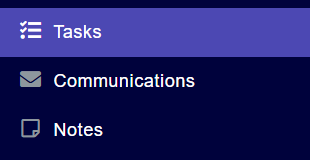 Image Removed
Image RemovedTasks Best Practice
Less is more! Do not create tasks for BAU unless you need to tick it off the list or share with your team that it is now complete; otherwise your tasks list will become overwhelming with to-dos that you have already done!
Assign Tasks to multiple people, when one completes it it will be completed for everyone
Subjects meaningful
Create Task Types & Task Statuses
You can view all of the Tasks in your platform by opening the Tasks DataGrid, this is available from the ‘Tasks’ main menu option:
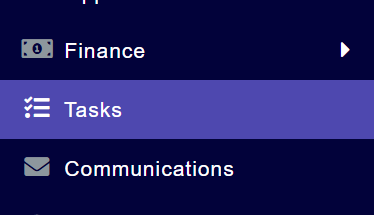 Image Added
Image AddedTo quickly view your own in-progress and outstanding tasks, click on the Tasks option in your notification bar at the top of your platform:
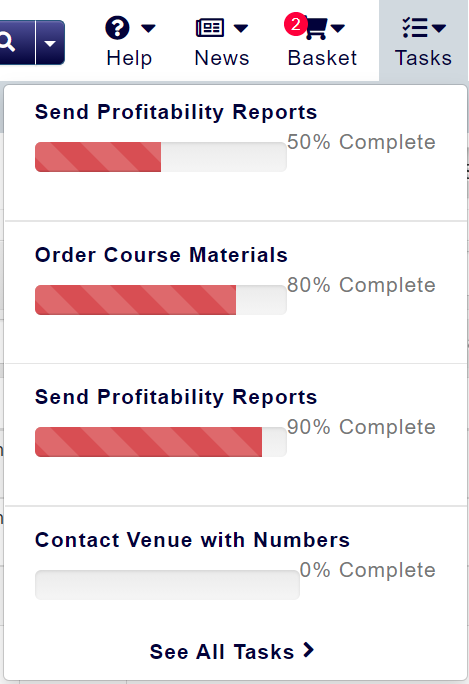 Image Added
Image AddedTo view all of the tasks mapped directly to something, such as all of the tasks for a specific course, open the ‘Tasks’ tab when viewing the object:
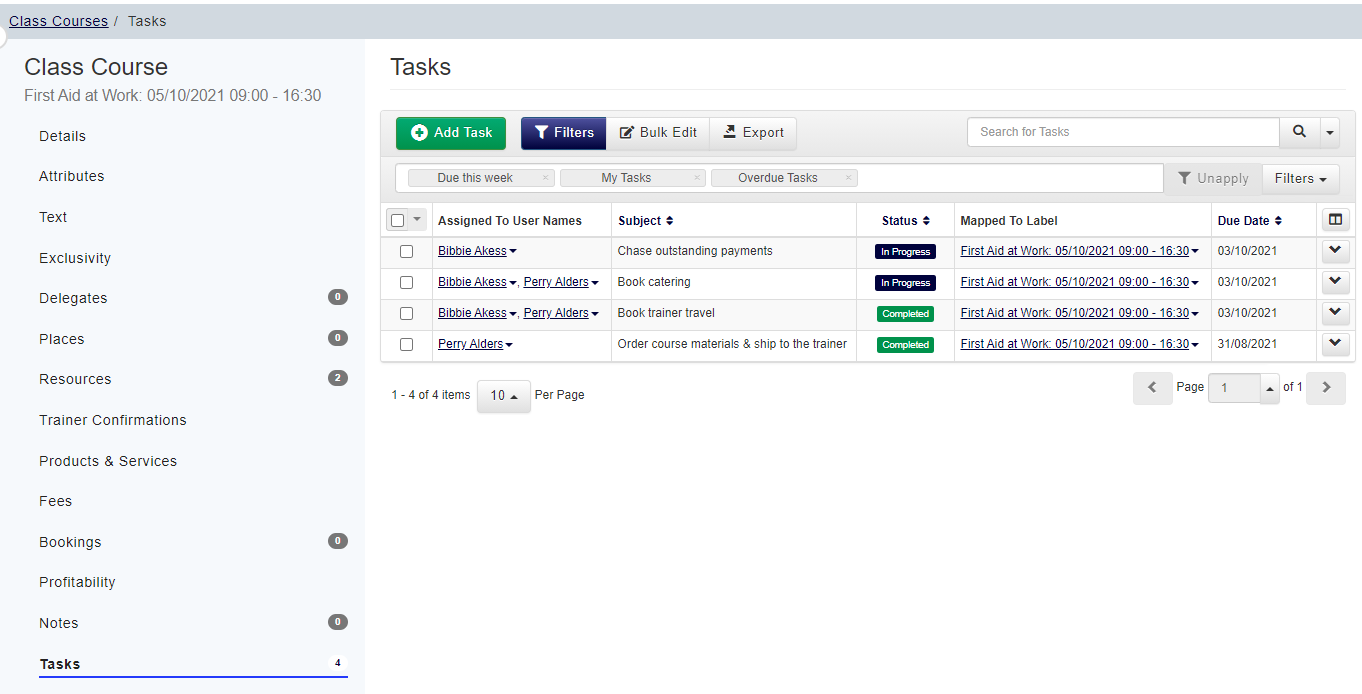 Image Added
Image Added
Tasks Best Practice
Here are some top tips to allow you to get the most out of Tasks within your accessplanit platform!
Less is more! Here at accessplanit we have seen it many times where a team have gotten excited about automating their task reminders, and added tasks for everything! This usually starts well but then the task lists become hard to maintain and the reminders are ignored.
We recommend that you avoid adding tasks for ‘business as usual’ jobs that you & your team do in your sleep, and focus on the tasks that meet any of the following criteria:It will be helpful for the rest of your team to know when this task is complete or if this task is missed.
The task is a shared responsibility and we want to avoid it being completed twice by two different people.
The task is frequently forgotten.
Set up your Task Types & Task Statuses
Task Statuses are used to indicate the progress of the tasks in your accessplanit platform, you can add extra statuses into your platform, and edit the existing ones from within the Custom List Items page.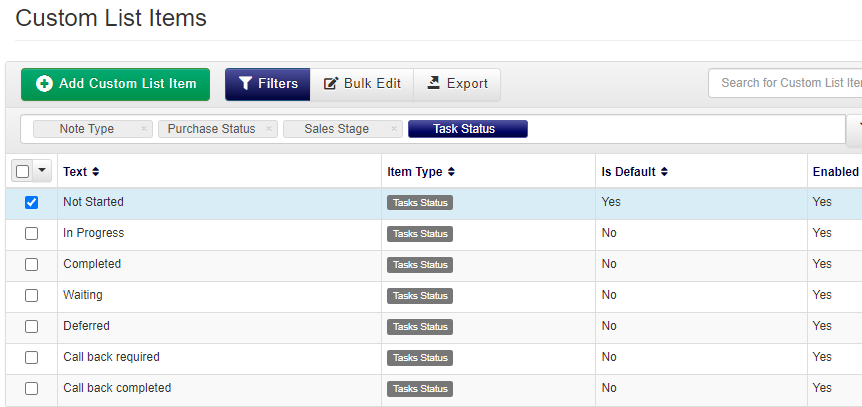 Image Added
Image Added
Task Types are used for categorising your Tasks and can be very helpful for indicating to your team what is expected for that task, common types include:Activity
Call / Meeting
Follow Up
Pre-Course
Post Course
You can configure your task types within the Custom List Items page.
Give your tasks meaningful subjects or descriptions
Nothing confuses a new member of staff more than looking through the team’s workload and seeing tasks with non-descript subjects such as ‘Prep’, ‘Follow-up’, or ‘Email’, with no description to explain what is involved.
Better labelled tasks or detailed task descriptions set a clear expectation to your team of what the task involves, and helps them to work with other team members if they need any support!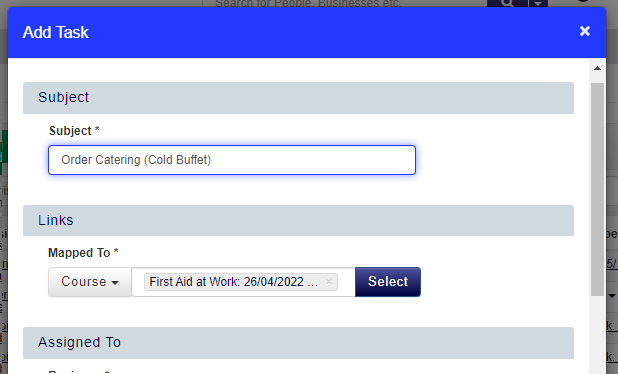 Image Added
Image AddedUse Task Descriptions to document progress with shared tasks
Be consistent with your priorities ; one persons P1 could be another's P3 - try to establish standards so that you understand one another's tasks
Set up common tasks on Course Templates so that they are automatically created when you schedule a course
Cloning tasks If you have many large tasks that are assigned to multiple people, you can use the rich-text task Description for each assigned to user to update the task with what aspects of the task they have completed and what is outstanding.
 Image Added
Image AddedDon't waste time setting up multiple Tasks - clone them! This functionality allows you to duplicate pre-existing tasks. To learn how to do this, click here.
Please note, you are only able to clone Tasks to objects in accessplanit with the same type. For example if you are cloning a Course Template task, you will only be able to clone the task to other Course Templates - you won't be able to assign this Task to individual Course dates.
Common Uses for Tasks
Here are the most common ways that other training companies & departments use Tasks to improve their processes within their accessplanit platform:, this is very useful if you need to complete the same task for multiple Courses, or multiple Course Templates
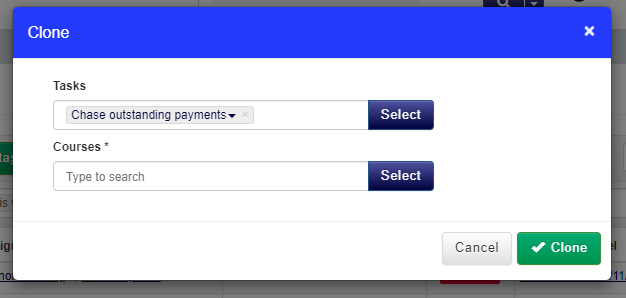 Image Added
Image Added
FAQs
Can I change the columns in my Tasks Kanban Board
Yes - Task statuses & drag & drop them to change the order, each of the columns in your Tasks Kanban Board can be dragged left or right to change their order.Can I bulk update my old tasks to complete?
Yes, if you are the type to blast through many tasks in one go, there is a bulk Bulk Edit option in the your Tasks DataGrid , to let you set your Tasks to the status of 'Completed' and with a Progress of '100%' in one update!
Further Reading
On this page:
| Table of Contents |
|---|