Versions Compared
Key
- This line was added.
- This line was removed.
- Formatting was changed.
| Live Search | ||||||||
|---|---|---|---|---|---|---|---|---|
|
| Note |
|---|
Warning: We highly recommend and always suggest that you run an Import Job on your test platform first, before you upload the data on live. To learn how to complete an Import Job, click here. |
Creating the Import Profile
First, you need to create an Import Profile, which provides a template for your upload. Click here for more information on how to do this.
The Destination for this import would be Course Date.
Updating Course Dates
To update existing course dates within your platform, the following fields field need to be a Key Field within your Import Profile:
CourseCalID - this is the unique identifying code for the Course date. This will be stored within the Attributes tab of the Course date.
CourseID - this is the unique identifying code for the Course Template. This will be stored within the Attributes tab of the Course Template.
| Info |
|---|
| Info |
The column CompanyID is mandatory and this should be the company ID of your Training Provider. This should not be used as a Key Field. |
You need to include these fields, plus any fields you want to update.
Creating New Course Dates
If you want to upload new course dates, you'll need to use either of the following combinations of fields as Key Fields:
ExternalID - this can be anything, but is commonly an ID for a course used on another platform you use.
Course ID
or
CourseID
StartDate - this is the start date of the course.
EndDate - this is the end date of the course.
| Info |
|---|
If you choose the second combination of Key Fields, you will need to make sure that there are no course dates using the same Course Template running at the exact same date and time. |
Mandatory Fields
The following fields are mandatory for a Course Date import, as well as any previously mentioned Key Fields:
CCLevel - this needs to be a value of 4.
CompanyID - this is the ID for the Training Provider
StartDate - this is the start date of the course.
EndDate - this is the end date of the course.
Status - this is the status of the course. The Importer recognizes the following values for course status:
Available
Cancelled
Completed
Failed
FullyBooked
InProgress
OnHold
Provisional
Sessional - if your import contains a mixture of sessional and non-sessional courses, you will need to include one of the following values:
Y = Course is sessional.
N = Course is not sessional.
SessionalCostType - this is for sessional courses only. If your course is sessional, you'll need to enter one of the following values into the field:
1= Sum of sessions
2 = Course cost
4 = Course cost plus optional sessions
8 = Course cost plus sessions
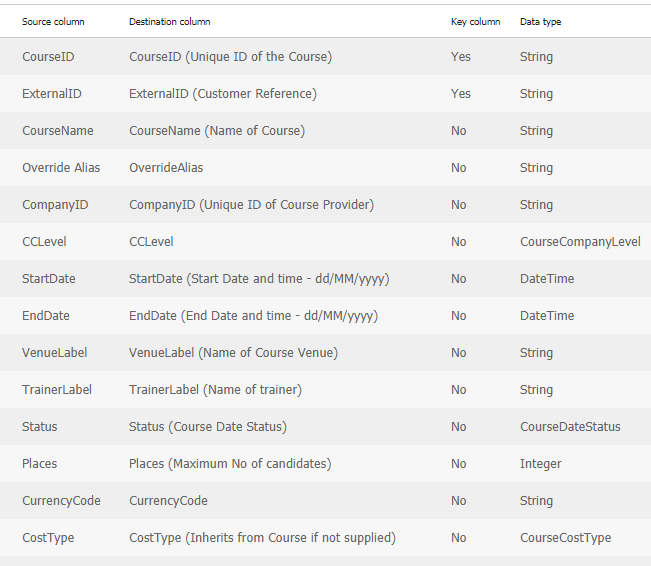
Before running a new Course Date import, you will need to make sure that the Course Templates are already on your platform. If you would like to know how to import Course Templates, click here.
| Info |
|---|
If you importing Exclusive Accounts or Exclusive Account Groups for your Course Dates, you will need to use the IDs instead of the Labels of the Accounts/Account Group. These can be found in the Accounts Datagrid under “Account ID” and “Account Group ID” respectively. |
Filling in the Import File
Then, you need to create your import file that you will use to upload the data. Below is a sample file showing you how to format it:
Course Date Import Template .csv
| View file | ||
|---|---|---|
|
All imports should be uploaded in a CSV format, as they lack formatting that would otherwise be included within the file, any additional formatting present in a regular Excel file may prevent your import from working.
On this page:
| Table of Contents |
|---|