How To: Import Profiles
How to create an Import Profile
- Select Import Profiles from the Administration Menu.
- Click the New Profile button at the top of the Import Profiles area.
- Enter the name of the Import Profile, and choose its Destination, Sample File, and the row in which the Header is stored. Then, click Next.

- The Import Profile will then display the importable columns. Ensure that the Source Columns and Destination Column are correctly assigned, and that Data Types and Values are correct. Assign your key column(s) through the drop-down. Set any columns that you do not wish to import to IGNORE in the Destination column. Please note that column header names must be no longer than 50 characters long otherwise the data will not import correctly and an error will occur.
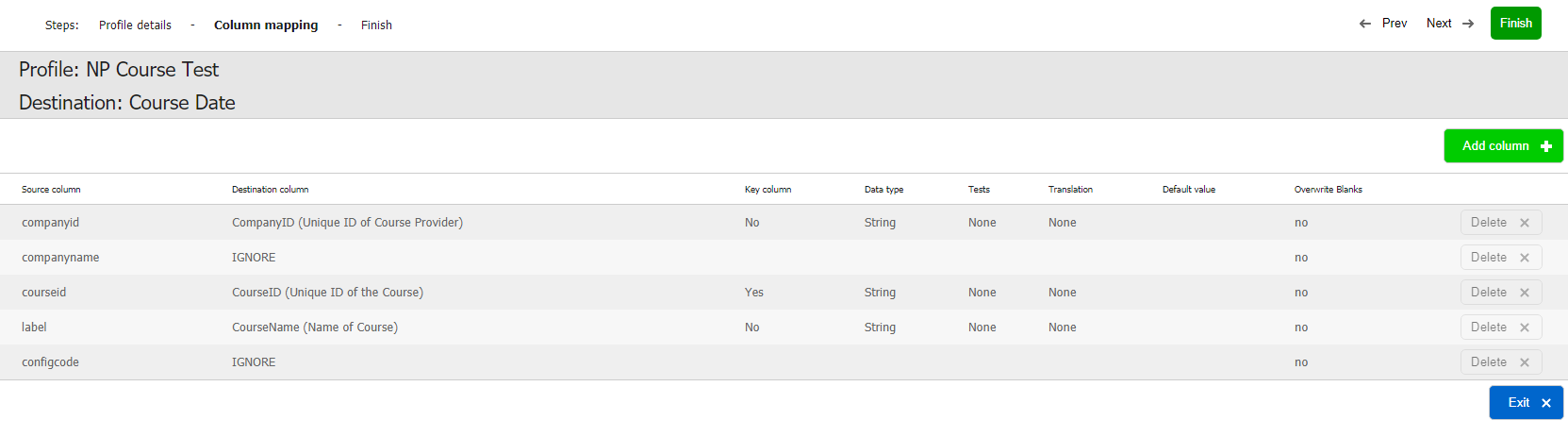
- Click Finish to save your Import Profile.
How to edit an existing Import Profile
- Select Import Profiles from the Administration menu.
- Click Edit next to the Import Profile you wish edit. From here, you will be able to edit all of the details within the Import Profile.
- To edit the fields, click Next.
You can now edit your column mappings. If your columns have changed significantly it can be easier to refresh the list of columns in here completely. To do this, select Auto-Add.
If you have just added one or two columns, you can use the Add Column button to include these.
To remove columns from your Import Profile, click Delete.
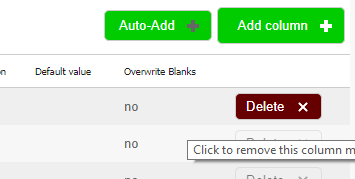
- Click Finish to save your changes.
FAQs
Can I test an Import?
The Import tool does not have a testing function. However, you can apply tests to your Import Profile to validate the data. More formal, full tests tend to be run on the test platform, or using a small subset of data on the live platform first
What is the benefit of using an Import to update existing objects instead of the Bulk Update function in Datagrids?
Bulk updating through the DataGrids is a much faster process for updating objects in the platform. However, the Bulk Update only allows you to update one value at a time, i.e. set all User statuses to Enabled, or set all employment end dates to 31/12/2017. Within an Import file you're able to provide a variety of values, and they can all be updated in one process.
On this page: