Versions Compared
Key
- This line was added.
- This line was removed.
- Formatting was changed.
| Live Search | ||||||||
|---|---|---|---|---|---|---|---|---|
|
size
| Note |
|---|
Warning: We highly recommend and always suggest that you run an Import Job on your test platform first, before you upload the data on live. To learn how to complete an Import Job, click here. |
Creating the Import Profile
First, you need to create an Import Profile to user for the upload. Click here for for more information on how to do this.
For Resource Unavailability, you will need to create a Resource Unavailability Destination.
The following fields will need to be Key Fields for the Company Import Profile:
ResourceLabel - this is the label of the Resource you're wanting to update.
StartDate (dd/MM/yyyy) - this is the Start Date of the unavailability (note this must be in the following format - dd/MM/yyyy hh:mm)
EndDate (dd/MM/yyyy) - this is the End Date of the unavailability (note this must be in the following format - dd/MM/yyyy hh:mm)
The following fields are not mandatory for this import but are recommended:
Reason - this is a reason from a drop down list within the platform. You must ensure this matches one of the options.
Description - this is a free text description of the reason the trainer is unavailable
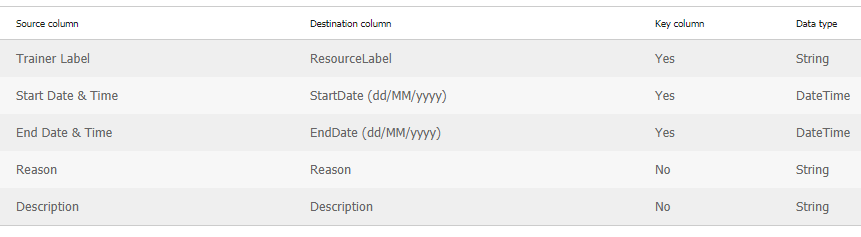 Image Modified
Image ModifiedFilling in the Import File
Then, you need to create your import file that you will use to upload the data. Below is a sample file showing you how to format it:
All imports should be uploaded in a CSV format, as they lack formatting that would otherwise be included within the file.
Completing the Import Job
We always suggest running an Import Job on your test platform first, before you upload the data on live.
To learn how to complete an Import Job, click here.
On this page:
| Table of Contents |
|---|