Versions Compared
Key
- This line was added.
- This line was removed.
- Formatting was changed.
| Live Search | ||||||||
|---|---|---|---|---|---|---|---|---|
|
Creating the Import Profile
First, you need to create an Import Profile to user for the upload. Click here for more information on how to do this.
Importing Generic Resources
The Destination for this import would be Resource. If you are Importing Trainers or Venues, please refer to the information in the sections below.
For this import, the following fields need to be used as Key Columns in this Import Profile:
- Label
- Training Provider

You can also import the following columns for this import:
- Label - the name you give to the Resource. This must be unique.
- ResourceTypeName - this is the name of the type of Resource this will be.
- Training Provider - this is the Training Provider that this Resource will be used with. If the Trainer needs to be used across multiple Training Providers, you'll need to create one instance of this Trainer per Training Provider.
- Enabled - this will identify if the Enabled tick-box is ticked or not.
- Quantity - this will identify the quantity number to be put against the Resource.
- Cost - this is the Cost of your Resource
- Cost Type - this is the Cost Type of your Resource (e.g. per Day, per Hour, etc.) and the value in this column must be numeric, as below:
1 = Delegate
2 = Session
4 = Hour
8 = Day
16 =Delegate Day
| Info | ||
|---|---|---|
| ||
If you need to update the Label of Resources, the above Key Column combination will not work. In this case, please contact the Helpdesk who can support you with this Import. |
Importing Trainers
The Destination for this import would be Trainer Resource.
For this import, the following field needs to be used as Key Columns in this Import Profile:
- Label
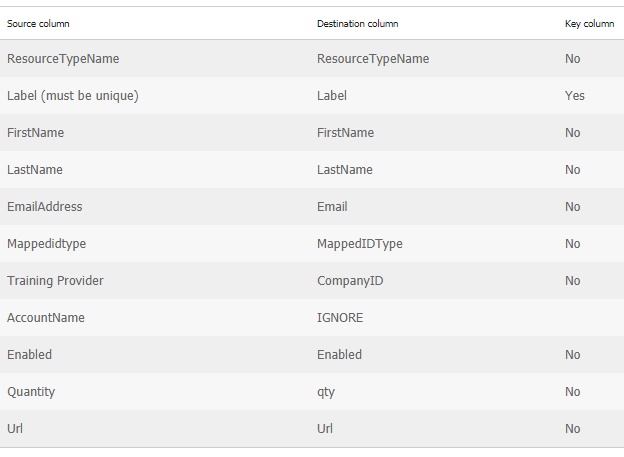
If you are updating existing records, you will need to ensure the column Label matches the Label for the Trainer currently in the platform. If you need to update the Label of the Trainer, the above Key Column will not work. In this case, please contact the Helpdesk who can support you with this Import.
You can also import the following columns for this import:
- ResourceTypeName - name of the type of Resource this will be.
- Label - the name you give to the Resource. This must be unique.
- First Name, Last Name & Email Address - when you create a Trainer, they will need to have a User account created, so providing this information will enable the platform to create them a User.
- MappedIDType - the content of this field when Importing Venue Resources needs to be 1 (User). This field is not visible on the User interface in accessplanit, but is important when Importing records. This field is used to identify the type of record that would be associated with this Resource.
- Training Provider ID - this is the Training Provider that this Resource will be used with. If the Trainer needs to be used accross multiple Training Providers, you'll need to create one instance of this Trainer per Training Provider.
- Enabled - this will indentify if the Enabled tick-box is ticked or not.
- Quantity - this will identify the amount of this Resource available within the platform. For a Trainer, this is typically 1.
- URL - this will add content to the URL field against a Trainer
To learn more about the fields against Resources, click here.
Importing Venues
The Destination for this import would be Venue Resource.
For this import, the following field needs to be used as Key Columns in this Import Profile:
- Label
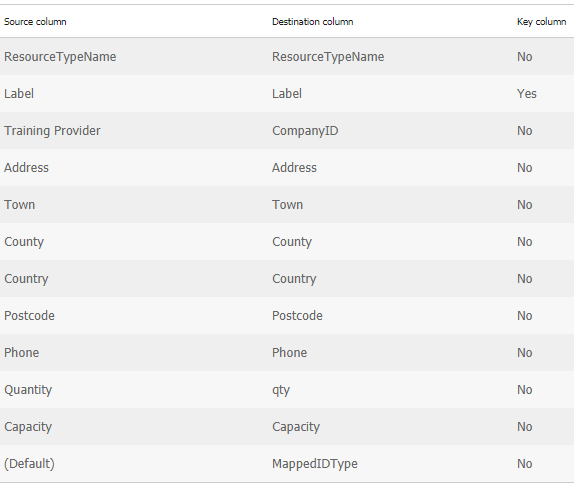
If you are updating existing records, you will need to ensure the column Label matches the Label for the Venue currently in the platform. If you need to update the Label of the Venue, the above Key Column will not work. In this case, please contact the Helpdesk who can support you with this Import.
You can also import the following columns for this import:
- ResourceTypeName - name of the type of Resource this will be.
- Label - the name you give to the Resource. This must be unique.
- Training Provider ID - this is the Training Provider that this Resource will be used with. If the Trainer needs to be used accross multiple Training Providers, you'll need to create one instance of this Trainer per Training Provider.
- Address, Town, County, Country, Post Code, Phone - this is the address of the Venue.
- Quantity - this will identify the amount of this Resource available within the platform. For a Venue, this is typically 1.
- Capacity - this will populate the Capacity field against the Venue.
- MappedIDType - the content of this field when Importing Venue Resources needs to be 10 (Venue). This field is not visible on the User interface in accessplanit, but is important when Importing records. This field is used to identify the type of record that would be associated with this Resource
Filling in the Import Files
All imports should be uploaded in a CSV format, as they lack formatting that would otherwise be included within the file.
To Import the data, you'll need to create your import file that you will use to upload the data. Below is are some sample files showing you how to format it:
Importing Resources
| View file | ||||
|---|---|---|---|---|
|
Importing Trainer Resources
| View file | ||||
|---|---|---|---|---|
|
Importing Venue Resources
| View file | ||||
|---|---|---|---|---|
|
Completing the Import Job
We always suggest running an Import Job on the test platform first, before you upload the data onto your live platform.
To learn how to complete an Import Job, click here.
On this page:
| Table of Contents |
|---|