Versions Compared
Key
- This line was added.
- This line was removed.
- Formatting was changed.
| Live Search | ||||||||
|---|---|---|---|---|---|---|---|---|
|
| Widget Connector | ||
|---|---|---|
|
How to create a Dashboard within Dashboard Management
- Select Dashboards from the Administration area. You will be taken to the Dashboard Maintenance DataGrid. To learn more about DataGrids, click here.
- To add a new Dashboard, click the Add button.
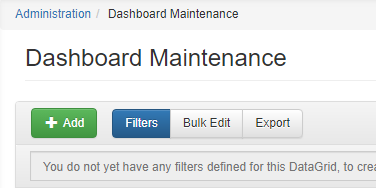 Image Removed
Image RemovedImage Added
- Add the Label to the Dashboard, and decide who you want to map the Dashboard to by selecting the appropriate options from the Mapped To drop-down.
 Image Removed
Image RemovedImage Added
- Click Save to save your Dashboard.
How to delete a Dashboard
- Navigate to the Dashboards area of Administration.
- Right click on the Dashboard you wish to delete, and select Delete from the context menu.
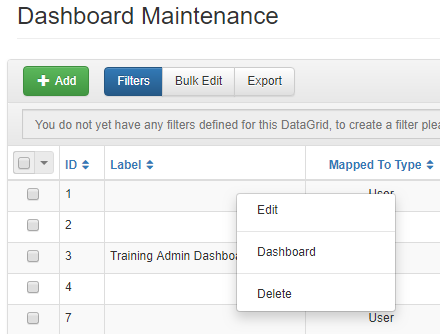 Image Removed
Image RemovedImage Added
How to edit an existing Dashboard
- Navigate to the Dashboards area of Administration.
- Right click on the Dashboard you wish to edit, and select Edit from the context menu.
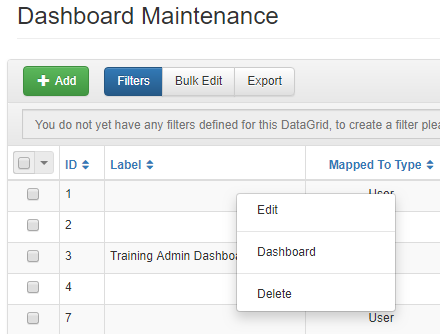 Image Removed
Image RemovedImage Added
How to add a Gadget to a shared Dashboard
- Select Dashboards from the Administration area. You will be taken to the Dashboard Maintenance DataGrid.
- Right click on the Dashboard you wish to add a Gadget to, and select Dashboard from the context menu.
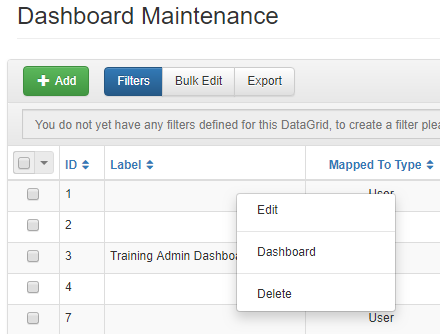 Image Removed
Image RemovedImage Added
- Click the Add Gadget button at the top right corner of the page. This will open the Gadget Selection dialog box.
- Select the Gadget you wish to add by clicking the Add Gadget button besides the relevant Gadget. To find out how to configure Dashboard Gadgets, click here.
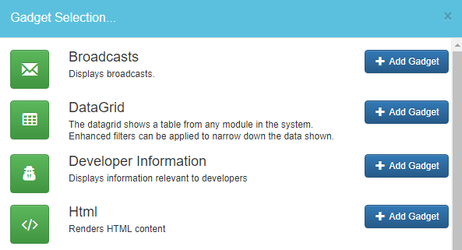 Image Removed
Image RemovedImage Added
FAQs
Why would I create Dashboards in this way?
Creating Dashboards via Dashboard Maintenance is a great way to make sure your team all have the same statistics on display when they first load the systemaccessplanit.
Who can create these Dashboards?
Only Training Administrators have access to create these types of Dashboards.
If I create a new Dashboard for a group of Users, will their Dashboard be deleted?
No, Users will retain their own Dashboard if they have created one. The new Dashboard will be added as a new Dashboard Area.
How do I limit what accounts Customer Managers have access to, should I add a filter to each gadget?
No, the information that pulls through into each gadget will be limited in relation to the Users permissions. If you were to add a Tasks DataGrid, only tasks against the User's account will show.
On this page:
| Table of Contents |
|---|