How To: Skills Profiles
Owned by Rachael Oldfield (Unlicensed)
How to create a Skills Profile
- Select Skills Profiles from the Administration area.
- Ensure that you have the correct Active Account selected from the drop-down. Only this Account will have access to this Skills Profile.
- Enter the Label and the Description into the Skills Profile.
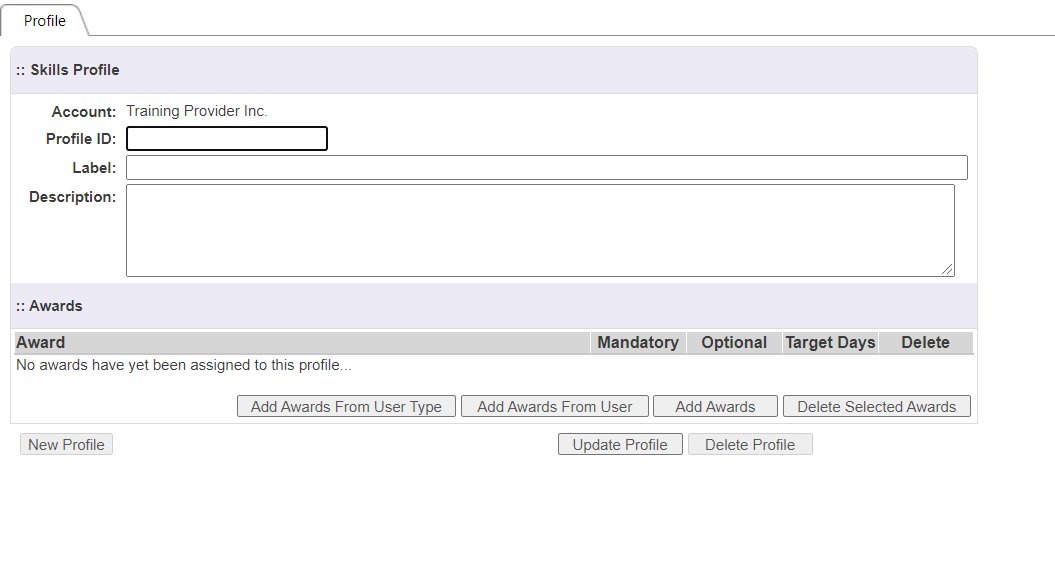
- To add Awards to the Skills profile, click Add Awards and select the relevant Awards from the menu. Click OK to apply these Awards to the Skills Profile.

- Click Update Profile to save your Skills Profile.
How to share a Skills Profile
- Select Skills Profiles from the Administration area.
- Select the Skills Profile you wish to share with users from the Skills Profile Selection column.
- Navigate to the Sharing tab.
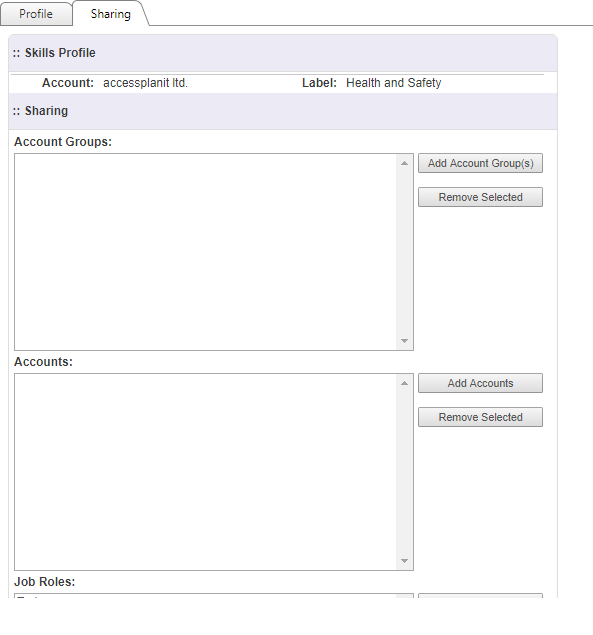
- Add Account groups, Accounts, Job Roles, and Categories by selecting the relevant Add button and choosing the item from the list. To remove an item, select the item and click Remove Selected.
- Click Update Profile to save your changes.
FAQs
Can users complete more than one Skills Profile at a time?
Yes, users can complete courses and obtain the Awards for a variety of Skills Profiles. They can then track their progress on each Profile by accessing the Skills Profile tile within their Learner Portal
How do I know if a user has completed a Skills Profile?
Skills Profiles are audited, so you can access the Events Log to view the Skills Profiles that have been completed in accessplanit.
On this page: