Versions Compared
compared with
Key
- This line was added.
- This line was removed.
- Formatting was changed.
| Live Search | ||||||||
|---|---|---|---|---|---|---|---|---|
|
How to create a Text Template
- Select Text Templates from the Administration area. You will be taken to the Text Templates DataGrid. To learn more about DataGrids, click here.
- Click the Add button at the top left hand corner of the DataGrid. This will open the Text Template dialog box.
 Image Removed
Image Removed Image Added
Image Added - Enter the name of your Template into the Template Name field, and select the Module. Add your content to the Content field.
- Click Save & Close to save your Text Template.
How to delete a Text Template
- Select Text Templates from the Administration area.
- Right click the Text Template you wish to delete, and select Delete from the context menu.
 Image Removed
Image Removed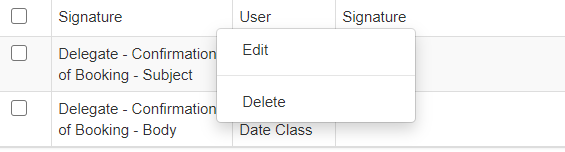 Image Added
Image Added
How to edit an existing Text Template
- Select Text Templates from the Administration area.
- Right click the Text Template you wish to edit, and select Edit from the context menu.
 Image Removed
Image Removed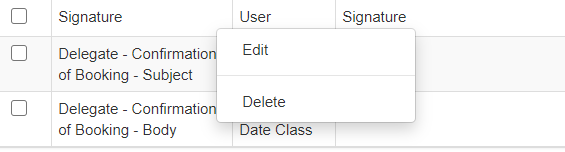 Image Added
Image Added
How to preview a Text Template
- Select Text Templates from the Administration area.
- Right click the Text Template you wish to edit, and select Edit from the context menu. This will open up the Text Template dialog box.
 Image Removed
Image Removed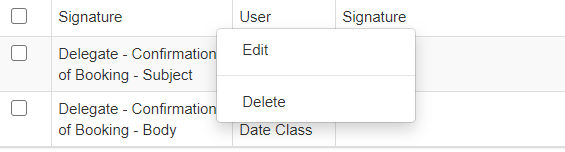 Image Added
Image Added - Click Preview. This will open up the Preview dialog box.
 Image Removed
Image Removed Image Added
Image Added - Click Select to select a Preview Object. This will allow you to see the content as it would display to an email recipient.
How to add a Text Template to an Email Template
- Select Email Templates from the Administration area.
- Either right click to edit an existing Email Template, or click the Add button to create a new one. This will open the Email Template dialog box.
 Image Removed
Image Removed Image Added
Image Added - Ensure that the Creation Mode is set to Template. Next to the area you wish to add the Template to, click Select.
- Choose the Template you wish to assign to the field. Click Save & Close to save your changes.
How to add a Text Template to a Workflow
- Select Workflow from the Administration area.
- Right click the Workflow you wish to add the Text Template to, and select Actions from the context menu.
 Image Removed
Image Removed Image Added
Image Added - Either right click to edit an existing Email Action, or otherwise click Add to create a new one.
- Select Custom from the Email Template drop down.
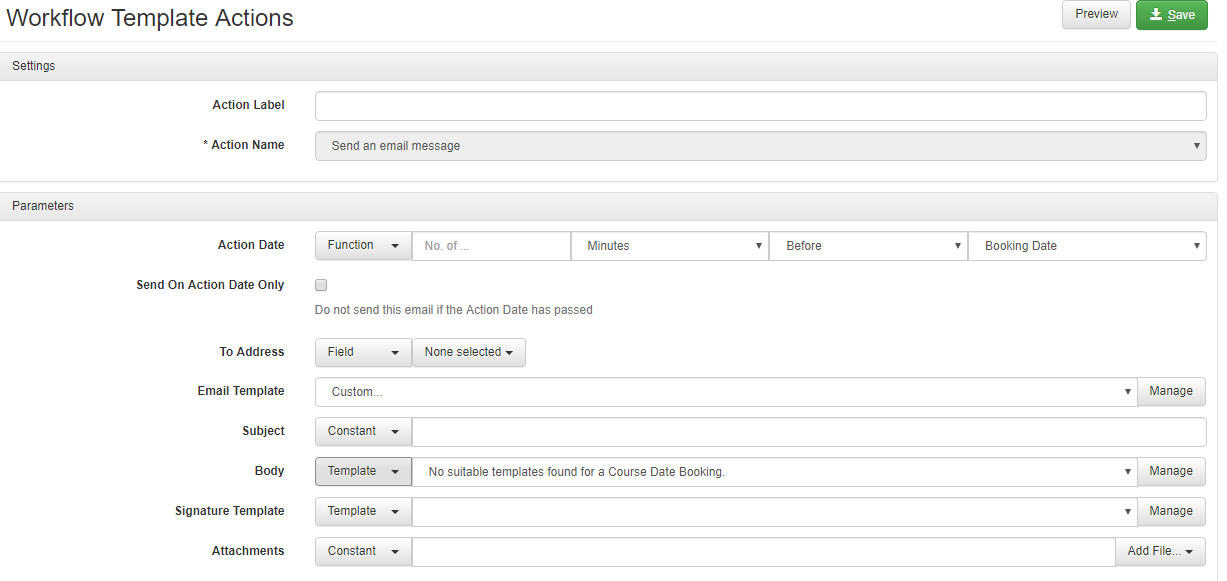 Image Removed
Image Removed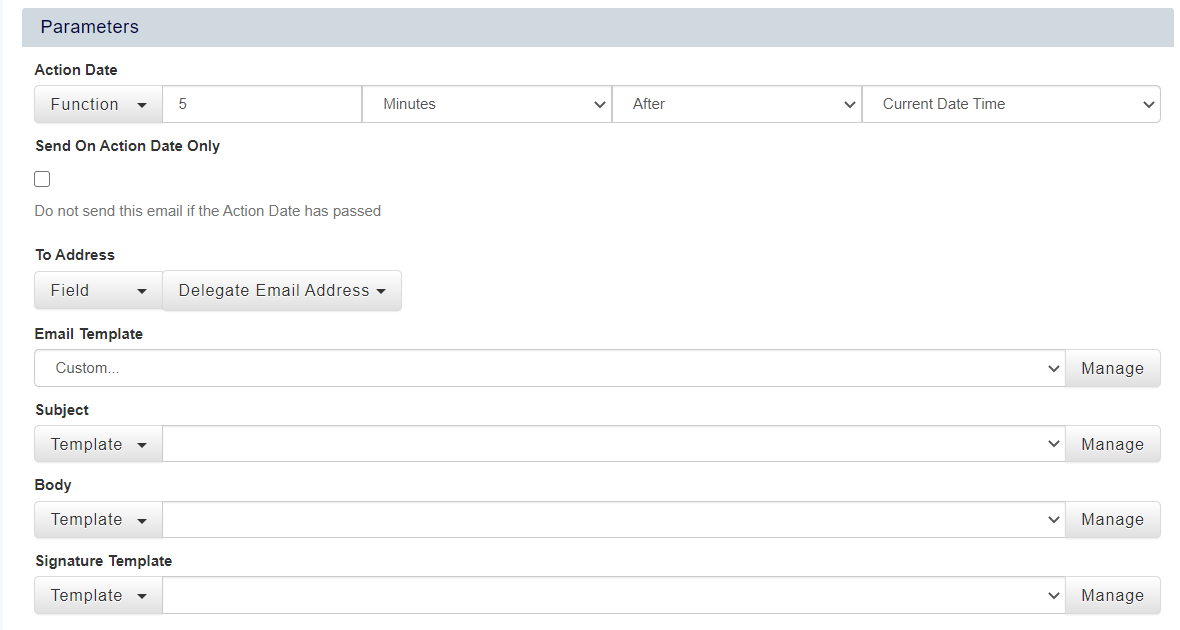 Image Added
Image Added - Ensure that each field you you wish to add a Text Template for is set to Template. Click Manage to select a Text Template from the available Text Templates.
- Click Save to save your changes.
On this page:
| Table of Contents |
|---|