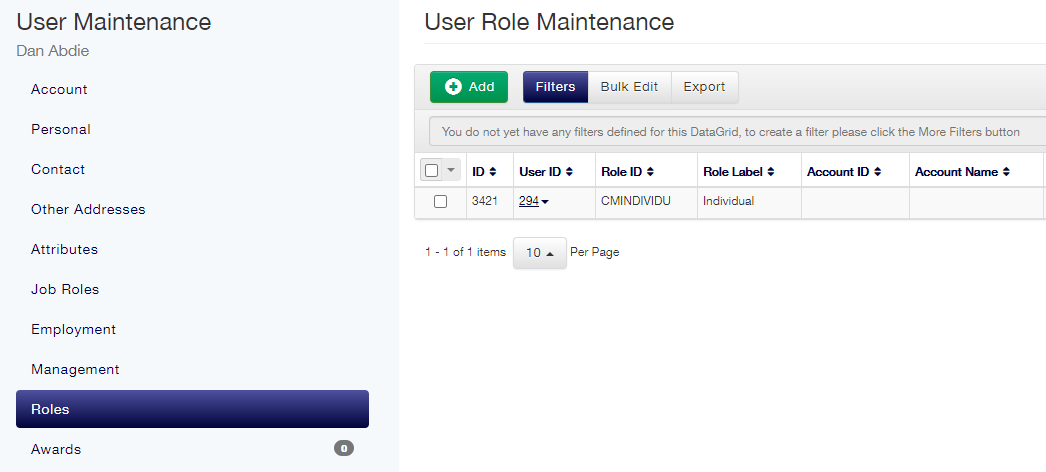| Live Search | ||||||||
|---|---|---|---|---|---|---|---|---|
|
A User's roles can be accessed by selecting Users from the left menu, selecting the User whose Roles you want to amend, then right clicking on the User and selecting Roles. You can select Roles, or click the Add button next to the Roles menu entry.
Maintenence . Roles system in the system three system. There are many other additional Roles, but these are 'sub-roles' that are generally inherited by one of the Main Roles highest systemCustomer Customer Customer system e-learning the system For information about these role sets, click hereOn this page:
toc