Versions Compared
Key
- This line was added.
- This line was removed.
- Formatting was changed.
| Live Search | ||||||||
|---|---|---|---|---|---|---|---|---|
|
| Info |
|---|
Price Schemes are used to provide a group of Users with an alternative cost for |
a Course. Price Schemes can be set up to provide the alternative cost for users in a certain Account, Account Group, or uses that have a certain Job Role. Price Schemes are automatically applied to a Shopping Basket at the end of a purchase |
so your customers do not need to remember a Discount Code! |
To learn how to set up and use Price Schemes, click here.
Important information
Price
Schemes are not currently supported within accessplanit’s new Checkout Basket. If your platform currently use Checkout, the
Price Scheme will still be visible/accessible, but it will not work
We have also changed the way Price Schemes currently work to align with how the rest of Course Template/Date inheritance works so that the logic is consistent.
This change took place during March 2022
Pre March 2022 functionality:
1. If a Course Template has a price scheme on
2. Then a Course Date is scheduled with that price scheme too
3. The Course Date price scheme is then removed for any reason
4. The Shopping Basket would use the price scheme cost from the Course Template
New functionality since March 2022
1. If a Course Template has a price scheme on
2. Then a Course Date is scheduled with that price scheme too
3. The Course Date price scheme is then removed for any reason
4. The Shopping Basket would use the course cost, not a price scheme
for bookings made through the Checkout Basket.
Where to find Price Schemes
Click on the User Icon at the top right hand side of the platform and select Administration: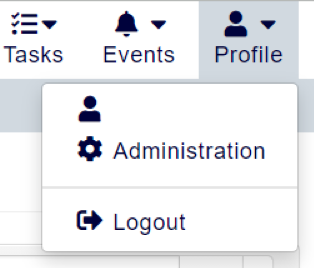 Image Modified
Image Modified
Within this page, click the menu option Price Schemes: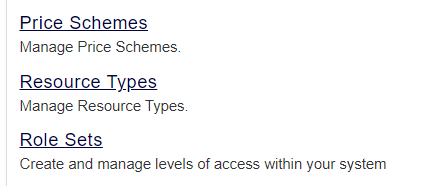
Setting up a Price Scheme
There are a few fields that you'll need to fill out before you can create your Price Scheme. Here's an overview of what they all mean:
Label
This is the name of your Price Scheme. Be sure to name it something relevant to what the Price Scheme will be offering.
Account
This is the Account that owns the Price Scheme. Make sure that you have selected the correct account, as only this courses run by this Account will be able to offer this Price Scheme.
Account Groups
Here, you can add Account Groups that this Price Scheme applies to.
Accounts
In this field, you can add Accounts that this Price Scheme applies to.
User Roles
Here, you can add Job Roles that this Price Scheme applies to.
| Info |
|---|
Tip!By default, the accessplanit shopping basket will take the lowest cost available for a user in the basket. However, if you would like your Price Schemes to be higher than the usual cost of the course and for this to take precedence over any other cost, please contact the Support team to help configure this for you. |
On this page:
| Table of Contents |
|---|