Versions Compared
compared with
Key
- This line was added.
- This line was removed.
- Formatting was changed.
| Live Search | ||||||||
|---|---|---|---|---|---|---|---|---|
|
How to add an E-Learning course
- Make sure you have either uploaded the E-Learning package (instructions can be found here) or have the E-Learning URL noted.
- Navigate to the Course Templates DataGrid and click Add.
- From the Course Template Type drop down menu select E-Learning.
- Fill in the details of the course into the Course Template, such as Label, Cost, etc.
- Add In the Package section, add the relevant E-Learning Package or URL to the course via the Package section of the Template. To learn more about E-Learning Packages, click here.
Image Modified
- Press Save.
How to generate a Booking Link for an E-Learning course
- Navigate to the Courses - E-Learning Datagrid.
- Right click the E-Learning course you would like to generate a Booking Link for, and select Copy Booking Link from the context menu.
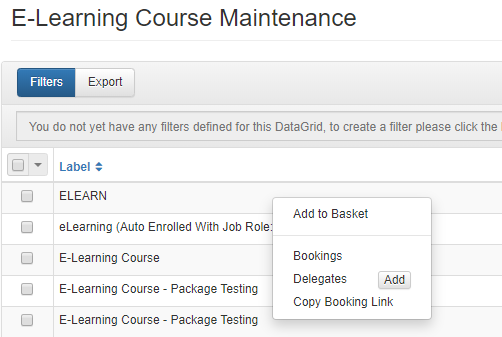
- The Booking Link will now be copied to your clipboard.
How to book an E-Learning course
- Switch to the portal mode if you are a Training Administrator, or log in as an Individual to be taken straight to the portal view.
- Click Course Search.
- Change the type of course to E-Learning.
- Click Search.
- Click the coloured area under the word action next to the E-Learning course you wish to book.
- Select the book button next to the E-Learning cost field .
- Progress through the Shopping Basket to purchase the course.
Launching an E-Learning course
- Switch to the portal mode if you are a Training Administrator, or log in as an Individual to be taken straight to the portal view.
- Click on the My E-Learning tile.
- Click Play next to the E-Learning course that you would like to launch.
| Table of Contents |
|---|