Versions Compared
compared with
Key
- This line was added.
- This line was removed.
- Formatting was changed.
| Live Search | ||||||||
|---|---|---|---|---|---|---|---|---|
|
How to view a User's details
- Right click on the User's record within the User DataGrid and select Preview from the context menu.
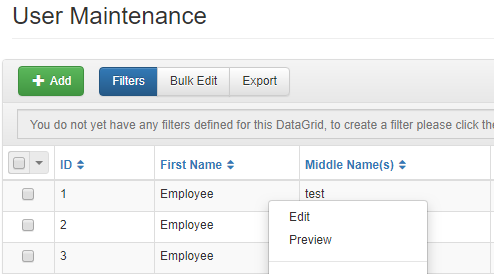
- A window will then display the basic information about the userUser, such as contact details, and date of birth.
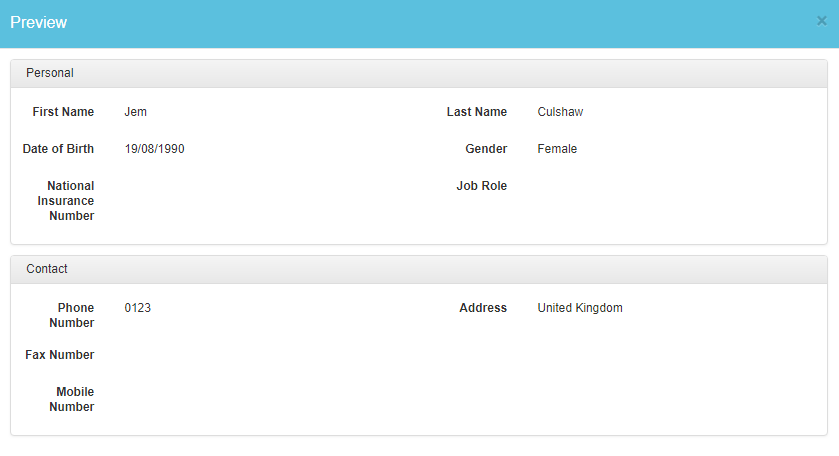
How to edit a User's details
- Right click on the User's record within the User DataGrid and select Edit from the context menu.
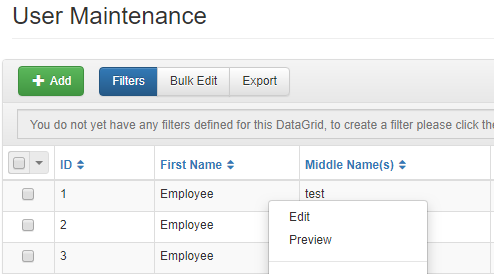
- You will be taken to the User's User Maintenance page where you can make changes to the Users's details, and add further information.
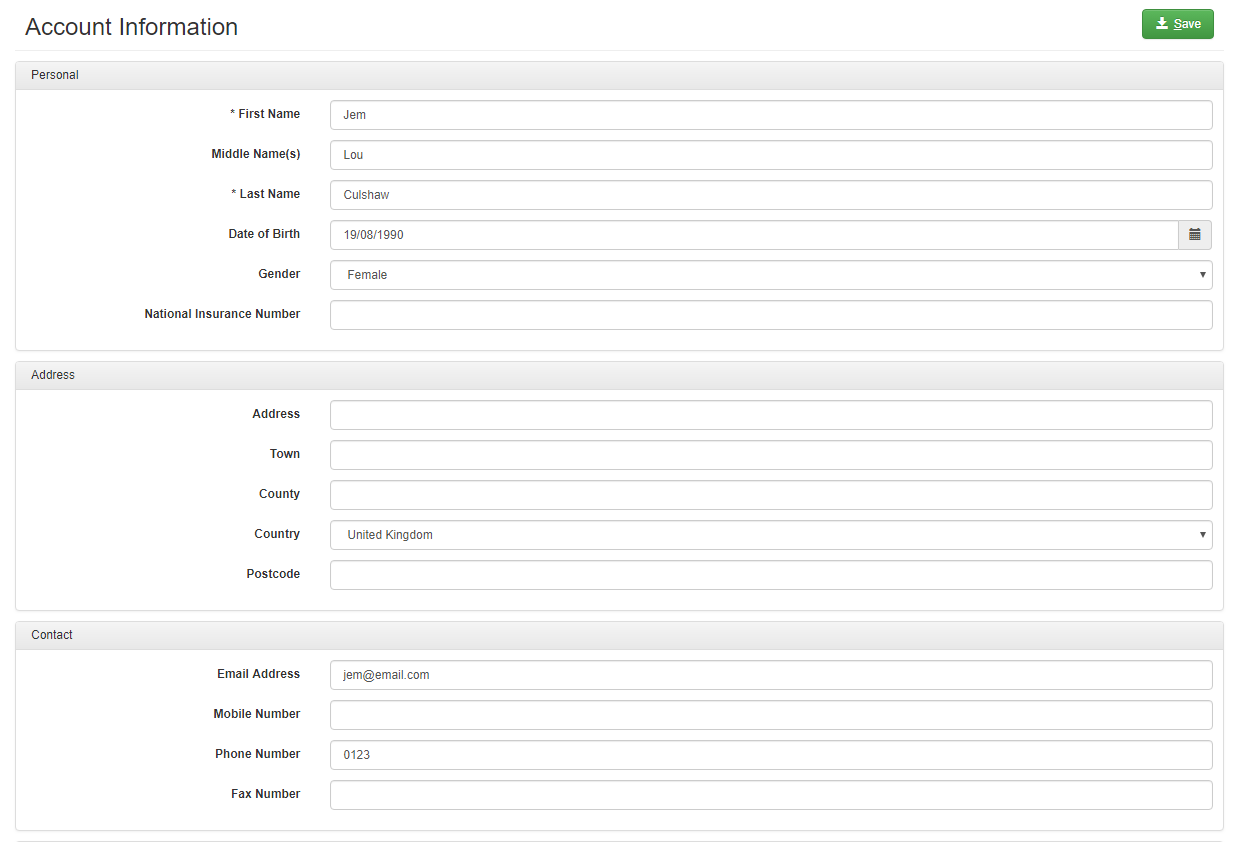
- To save changes made, click Save.
How to create new Users
- Click the Add button at the top of the Users DataGrid.
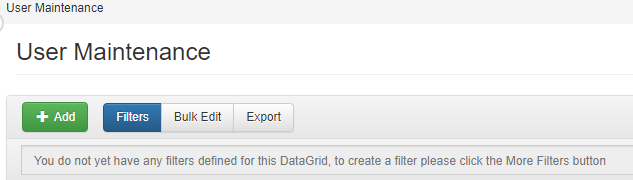
- Enter in the information about the User, and click Save to save the user User to the system.
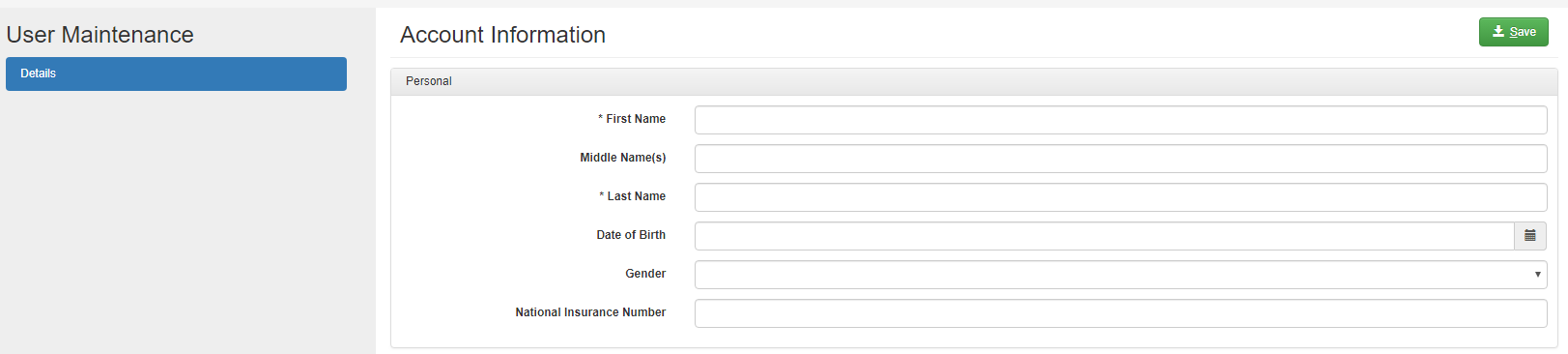
How to make a booking on Course List
- Navigate to the Course List DataGrid.
- Right click the course you wish to book and select Add to Basket from the context menu.
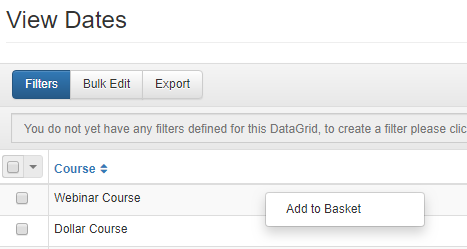
How to cancel Delegates from courses
- Navigate to the All Delegates or Upcoming Delegates DataGrid.
- Right click the Delegate you wish to cancel, and select Cancel or Request Cancellation.
If you do not have these options, they may not be enabled for you. You should contact your Training Administrator in order to find out whether you should have access to this feature.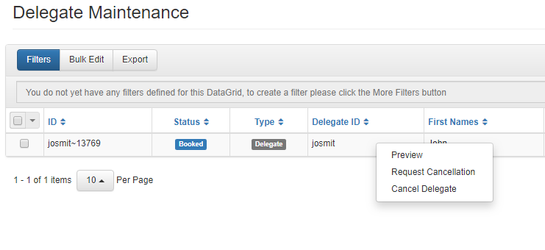
How to authorise Delegate Course requests
Managers have the ability to authorise or decline requested training from Delegates with the use of the Authorisations page.
- This page can be found Navigate to the Authorisations DataGrid under the Delegates drop-down option in the left hand navigation menu.
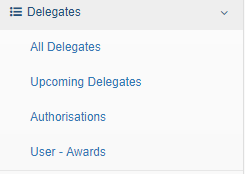
- From this DataGrid, they will be able to Accept or Decline Users' training requests.
- This functionality has to be enabled within your system.
- If your Manager cannot approve training requests, get in touch with the Helpdesk, and they will be able to help youRight click a Delegate that has requested training, and select either Accept or Decline from the context menu.
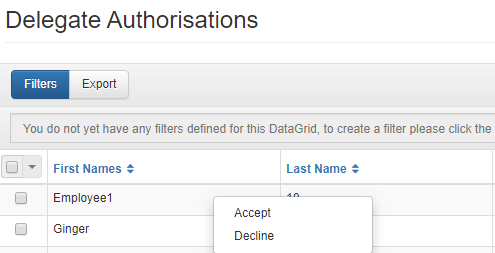 Image Added
Image Added
If you do not have these options, they may not be enabled for you. You should contact your Training Administrator in order to find out whether you should have access to this feature.
How to add a user to a Placeholder place
- Navigate to the Placeholders DataGrid.
- Right click the Placeholder place(s) you wish to assign, and select Maintain from the context menu.
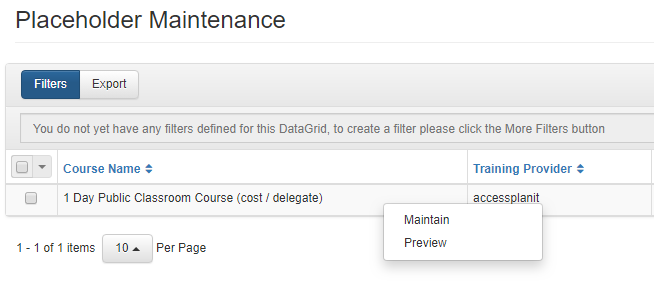
- In the dialog box, click Select and choose the users you wish to assign the Placeholder place(s) to.
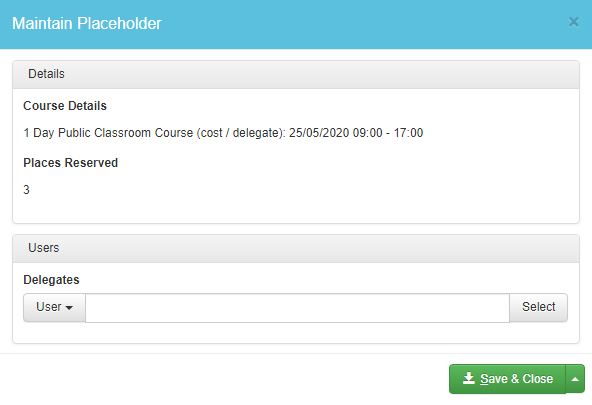
- Click Save & Close to assign the places.
How to view Survey submissions
- Managers also have permission to view their Users' Survey submissions.
- Navigate to the Course Surveys areaSelect View against any Survey submission.
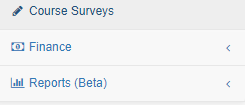 Image Removed
Image Removed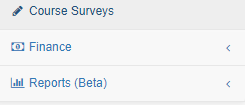 Image Added
Image Added - Right click a Survey Submission and select View to view its details.
How to make a payment against an Invoice
- Navigate the Invoices DataGrid.
- Right click the Invoice you wish to make a payment against, and select Pay from the context menu.
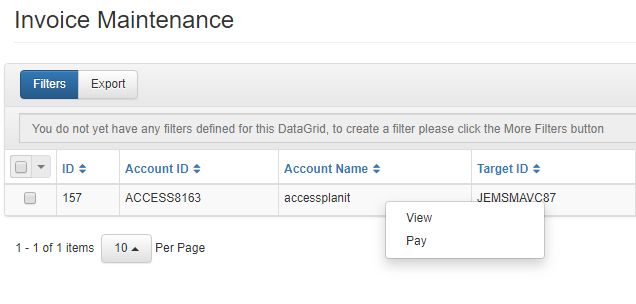
- Enter your payment details, and click Make Payment.
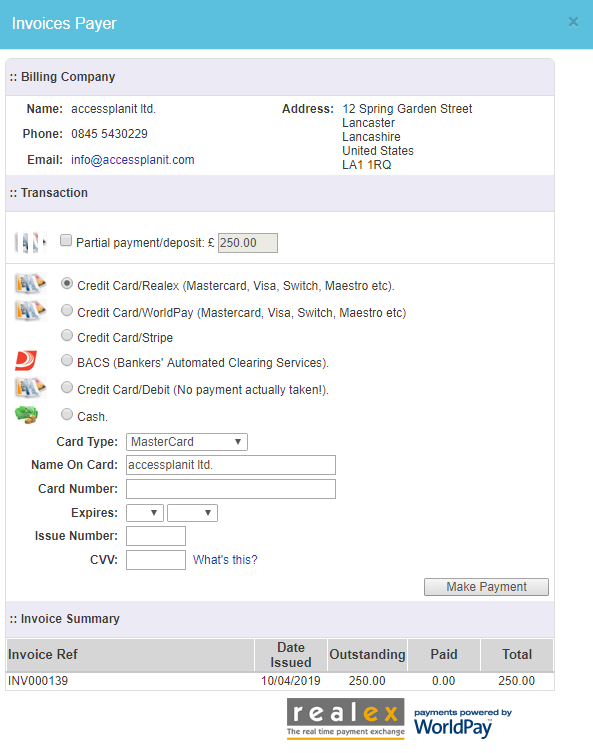
How to view Credit Notes and Vouchers associated with your Account
- Within Navigate to the Finance area, Managers can access and select either Credit Notes or the Vouchers DataGrid containing all Credit Notes and Vouchers issued to the Accounts and Users you have Manager permissions over:Vouchers.
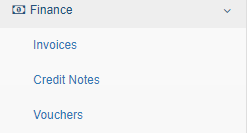
- Selecting either of these options will bring up the related DataGrid.
How to access Reports
- Managers also have permission to view and use a select number of Legacy and Report Engine reports.
- These can be accessed by navigating to the Reports drop-down and selecting the related reports option.
- To run a Report, you'll need to right click a Report and select viewNavigate the Reports drop-down and select Report Engine or Legacy Reports to open the related DataGrid.
- Right click the Report you wish to run and select View from the context menu.
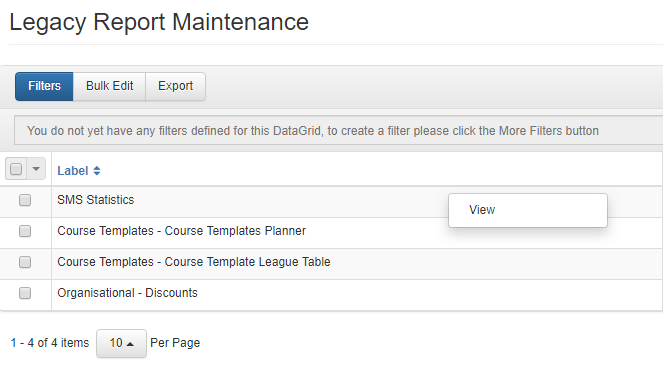
On this page:
| Table of Contents |
|---|