Versions Compared
compared with
Key
- This line was added.
- This line was removed.
- Formatting was changed.
| Live Search | ||||||||
|---|---|---|---|---|---|---|---|---|
|
How to create Additional Requirements
- Select Additional Requirements from the Administration menu. This will take you to the Additional Requirements DataGrid. To learn more about DataGrids, click here.
- Click the Add button at the top of the DataGrid.
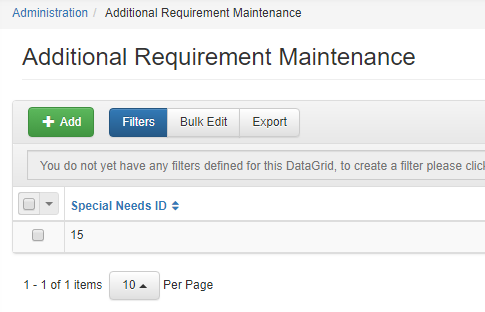
- In the dialog box, enter the Label for the Additional Requirement, and its Description. If the Additional Requirement is a Disability, check the Disability box.
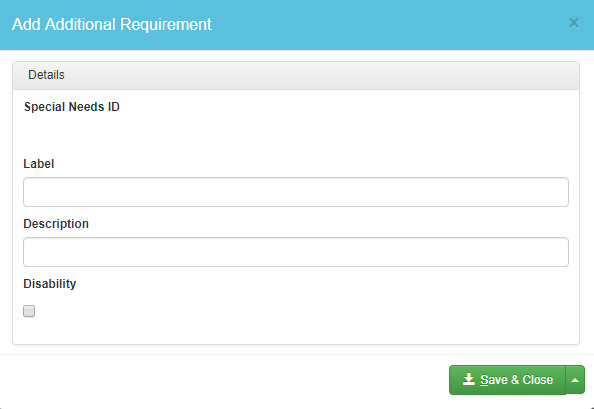
- Click Save & Close to save your changes.
How to edit an existing Additional Requirement
- Select Additional Requirements from the Administration menu.
- Right click the Additional Requirement you wish to edit, and select Edit from the context menu.
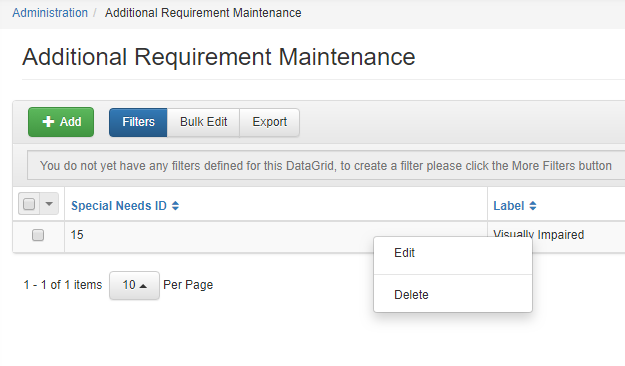
How to delete an Additional Requirement
- Select Additional Requirements from the Administration menu.
- Right click the Additional Requirement you wish to edit, and select Delete from the context menu.
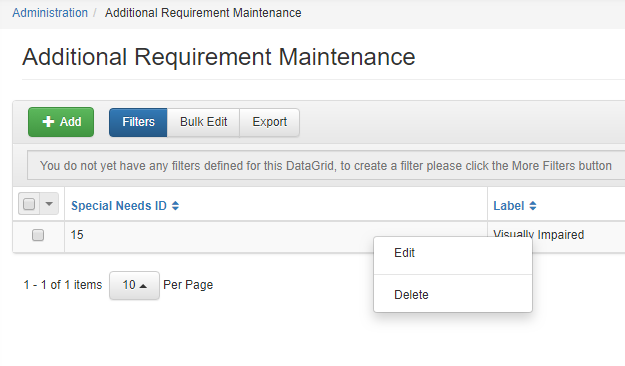
How to assign an Additional Requirement status to a
userUser
- Navigate to the User DataGrid.
- Right click the user User that you wish to give an Additional Requirement status. Select Edit from the context menu.
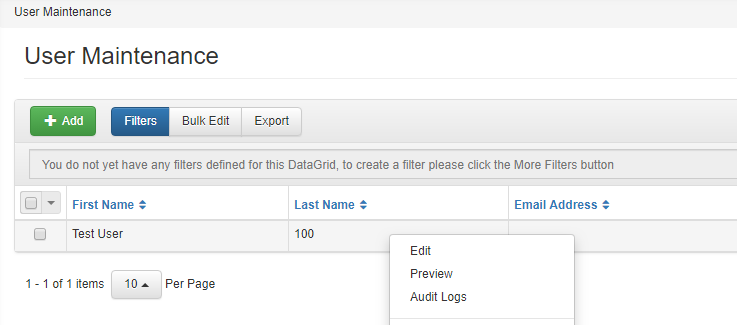
- Navigate to the Personal tab within the userUser's User Maintenance page.
- From here, you can select the available Additional Requirement statuses from the drop-down menu in the Equal Opportunities section.
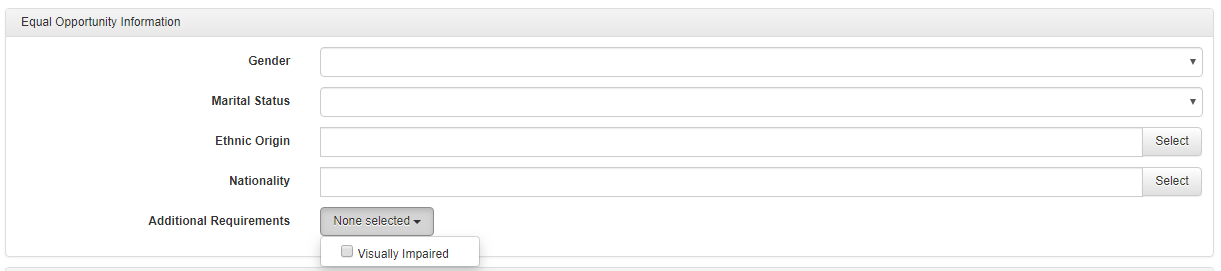
- Click Save to save your changes.
On this page:
| Table of Contents |
|---|