How To: Reporting on Surveys
Owned by Rachael Oldfield (Unlicensed)
There are two ways to report on survey response on accessplanit:
- The Legacy 'Custom Forms' report wizard
- A report in Report Writer
There are positives and negatives for each option, so it's worth weighing these up first:
| Legacy - Pro | Legacy - Con | Report Writer - Pro | Report Writer - Con |
|---|---|---|---|
|
|
|
|
|
|
|
|
|
|
|
How to use the Custom Forms report wizard
- Navigate to the Reports, then the Legacy DataGrid.
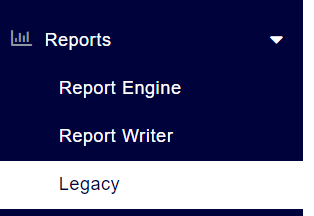
- Right click on the Report named Custom Forms and click View.
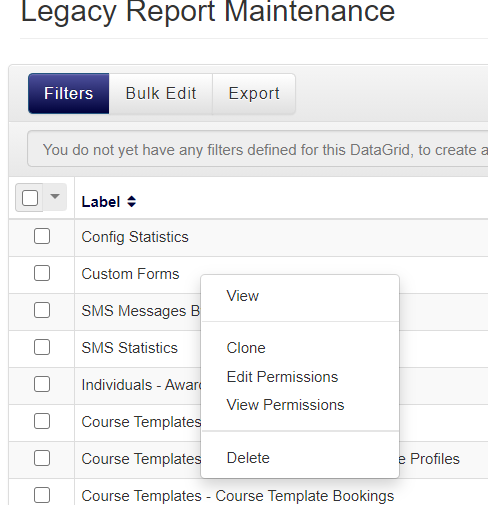
- Select the type of report, you date range of submissions you want to include, whether you want percentage or score-based results, and then select the exact survey you wish to generate the report for.
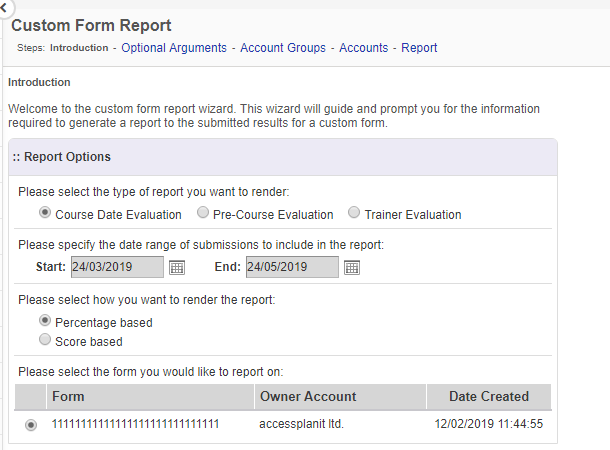
- You can then apply filters to the report based on Course Template, Dates, Venue, and Trainers.
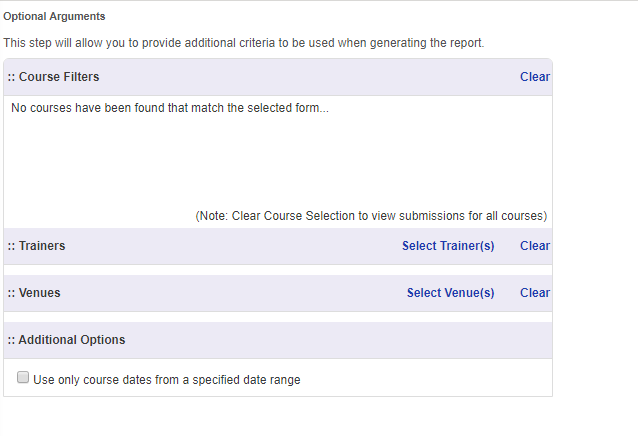
- Select which Account Groups you wish to run the report for.
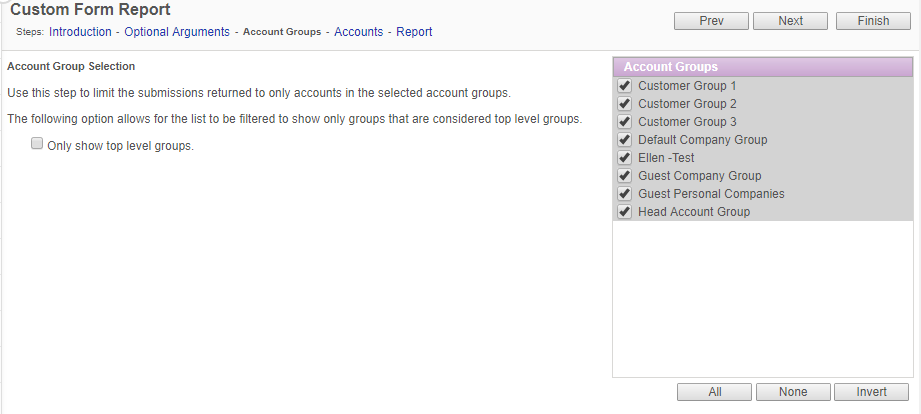
- Do the same for Accounts.
- Click Finish to run the report.
Using Report Writer to report on survey submissions
Here are a few use cases where Report Writer has been used:
- Showing a summary table of response rates and times in the same report as the questions and answers
- Showing free text responses along with percentages and scores in the same report
- Showing multiple full survey submissions in the same report, for easier side by side comparisons
- Linking more information about each delegate as a user into the report, such as Email Address, Account, Account Group, etc.
- Multiple graphs based on the survey results
- Showing results from multiple different surveys in the same report
Please get in touch with our Helpdesk team if you would like to learn more about setting up a report in Report Writer to show survey responses.
Raise a ticket: https://accessplanit.atlassian.net/servicedesk/customer/portal/2
Gives us a call: +44 (0)1524 389 841
On this page: