Registration Form Customisation - Shopping Basket
This page will take you through the steps for setting up your Shopping Basket as a part of your implementation process.
Registration Form options
Within your implementation at accessplanit, you are able to define the fields available within your registration form, which will be used to capture information about your new customers.
When considering the fields that you would like to include in your registration form for capturing new customer information, think about:
- What is important to your business
- What you need to know
- What you want to know
It is very important to consider the length of your registration form. Whilst it is always helpful to record as much information as possible, a long registration process will put prospective customers off.
There are four standard steps within the main registration form process. This process is used to create new booking Users and is what new customers will complete when they book a course for the first time:
- Access details (such as email address and password)
- Personal details
- Account/Company details
- Marketing options
There is also a mini version of the registration process which is filled in by existing Users to create extra Users during the booking process, rather than every Delegate going through the full registration process, the booking User completes this shorter form on their behalf, we call this the mini-registration form.
Example Registration Form & Booking
Before finalising the content of your main and mini registration form requirements, please run through an example booking and registration using the links below. If you would like to complete this task numerous times, please do.
Example registration form can be accessed via:
Example booking can be made via:
https://cmdemo.accessplanit.com/accessplan/clientinput/course/coursebooker.aspx?coursedateid=13614
| Please note to support any of your customers with accessibility needs that it is best practice to include an explanation of what the asterisk symbol means within your registration form, we recommend including a short statement at the top of your registration form to explain their purpose. Such as "* indicates this information required for your registration" |
|---|
Access Details
This step is where the User will provide their email address and determine a password for their Account. The options in this step are mandatory but this step can be removed with the options moved into the next step (Personal Details) to keep your registration form shorter.
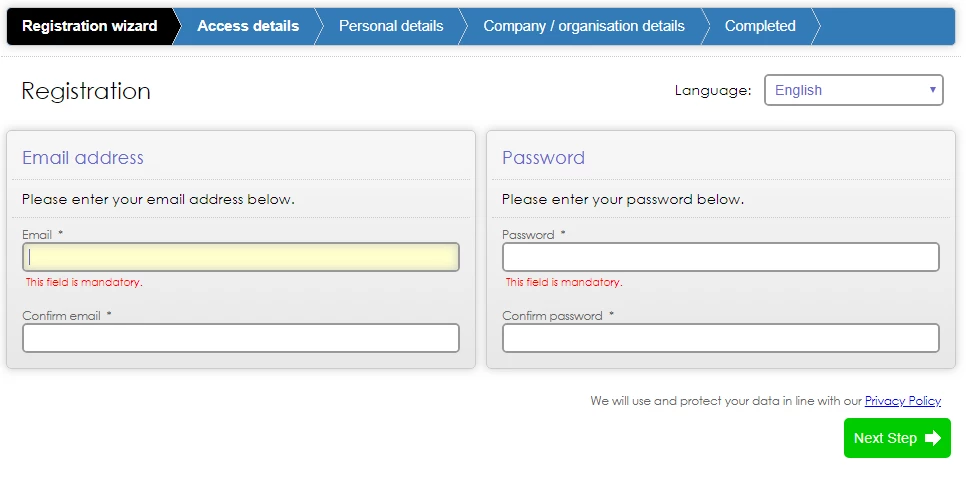
Personal Details
This step is where the User will provide their personal information, such as their name, contact information, additional requirements and address. This step is mandatory.
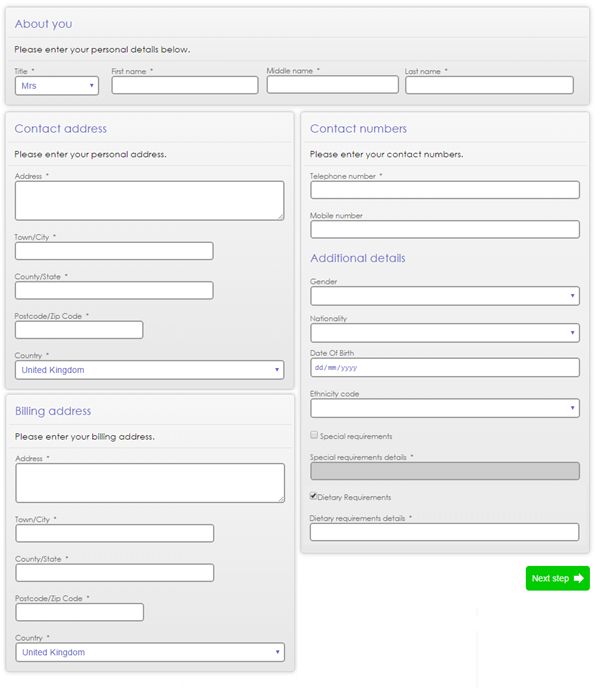
Account Details
This step is where a User can provide information about their employer. If Account information is provided, a new account will be created in the platform, and the new User will ‘own’ this Account and will have the ability to create additional Users in this Account and make changes to the Account information in the future.
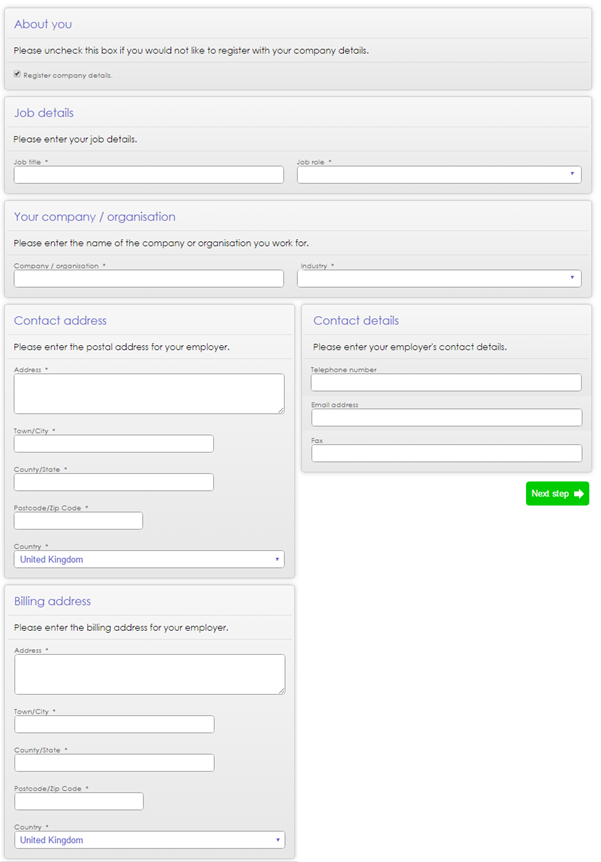
Marketing Options
This step is where a User can provide you with information about how they heard about you, and their contact preferences.
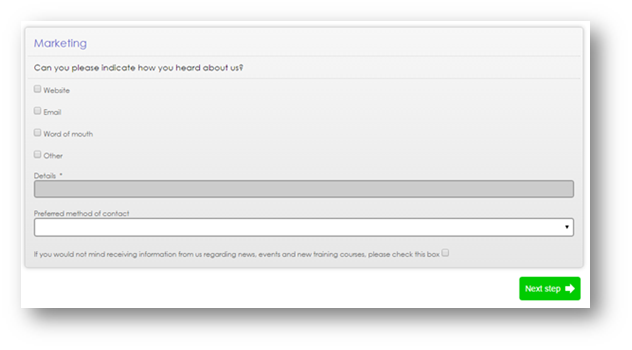
Mini Registration Form
When a manager or administrator is making a booking, they can select Delegates other than themselves to attend the course and they can also create additional Users. The mini registration form is the form that a manager/Administrator will complete when creating extra Users via this process, using the Create New button shown below:
The mini registration form does not need to include any Account details, as the new Users will be added into the booking user’s Account.
On this page: