Versions Compared
Key
- This line was added.
- This line was removed.
- Formatting was changed.
| Live Search | ||||||||
|---|---|---|---|---|---|---|---|---|
|
When you click on Smart Grids, you will be able to navigate to five different Delegate-specific Smart Grids:
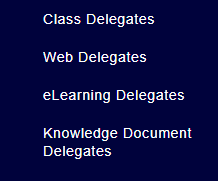 Image Removed
Image Removed Image Added
Image AddedThese pages take you to a Smart Grid of all Delegates on accessplanit that have a record on courses with that type.
How to change a Delegate's status
Right-click on the Delegate and select Edit from the context menu.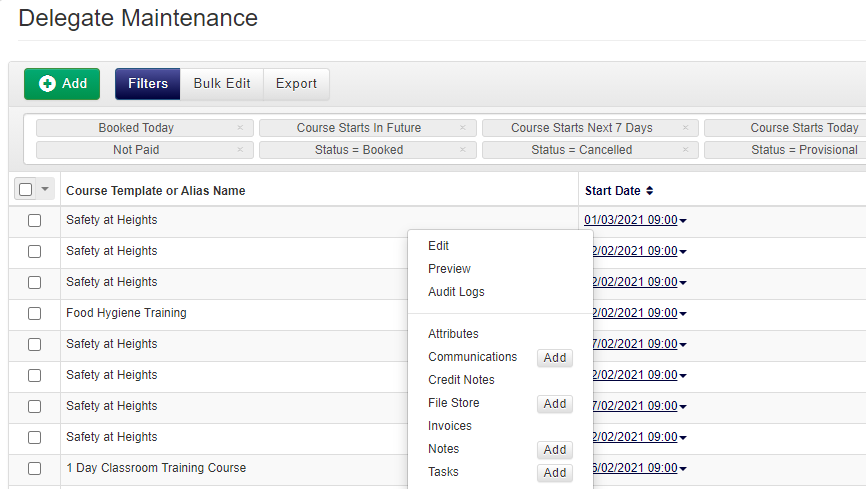 Image RemovedIn the Delegate Details tab, drop down the Status box and select the correct status.
Image RemovedIn the Delegate Details tab, drop down the Status box and select the correct status.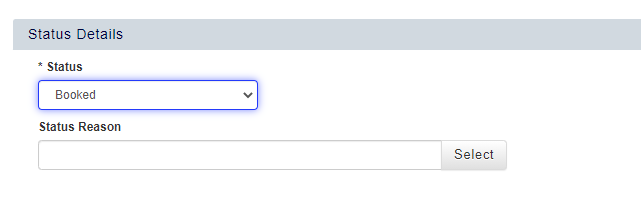 Image RemovedOnce complete, click Save to update
Image RemovedOnce complete, click Save to update.
How to change the Delegate attending the course
Right-click on the Delegate and select Change Delegate from the context menu.
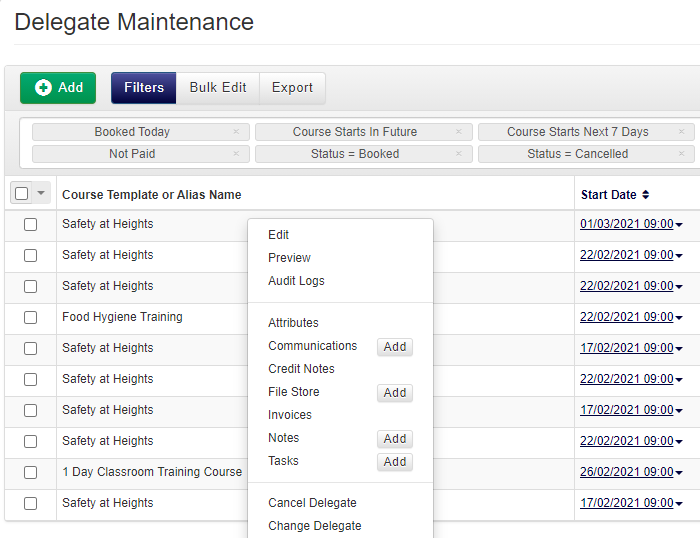
In the dialog box, click Select next to Delegate.
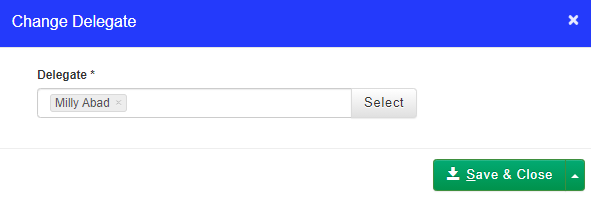
This will launch the Delegate selector window. Select the correct Delegate you would like to change to and click Save and Close.
| Info |
|---|
NoteUsing the 'Change Delegate' option will not resend any Communications or trigger workflows and so if you would like the new delegate to be treated as a brand new booking, we recommend cancelling the original delegate and booking the new delegate on the course separately. |
How to store a note against a Delegate
Right-click the Delegate and select Add to Notes in the context menu.
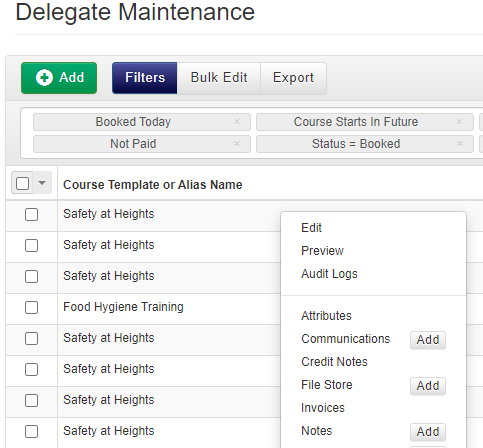
In the dialog box, select the Type of Note and enter the content of the Note.
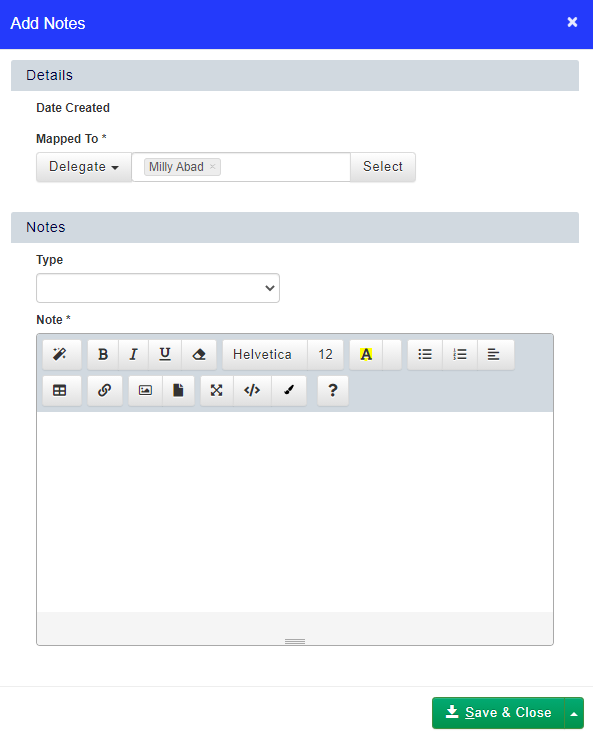
Click Save and Close to save the Note against the Delegate.
How to generate a document for one or multiple Delegates
Select the Delegate, or the multiple Delegates, that you want to generate a document for.If multiple Delegates, click on the down arrow in the top left corner of the Smart Grid and select Generate Documents.
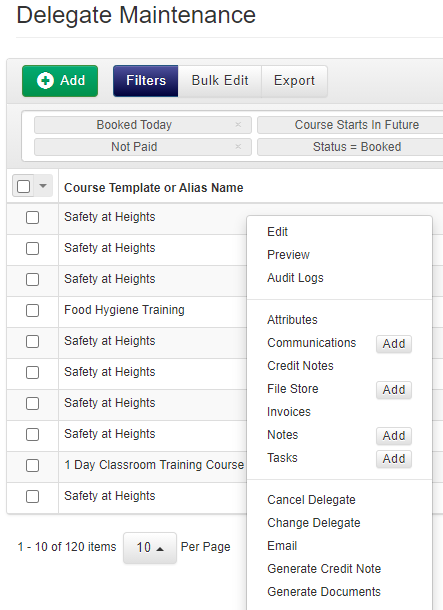 Image Removed
Image RemovedIf only one Delegate Right-click on the Delegate and choose Generate Document from the context menu.
- A new dialog box will open, where can then select which document you want to generate and the format that you would like the output to be (PDF or Word).
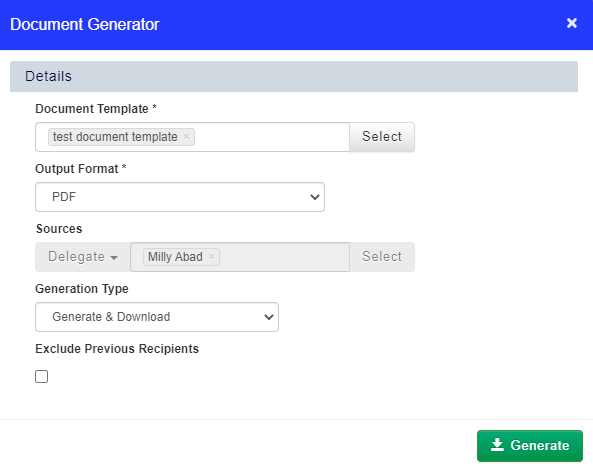 Image Removed
Image RemovedClick Generate.
On this page:
| Table of Contents |
|---|