How To: Shopping Basket Options
How to edit the Branding of your Shopping Basket
- Select Shopping Basket Options from the Administration area. You will be taken to the Shopping Basket Options DataGrid. To learn more about DataGrids, click here.
- Right click the Shopping Basket you wish to edit the Branding for, and select Branding from the context menu.
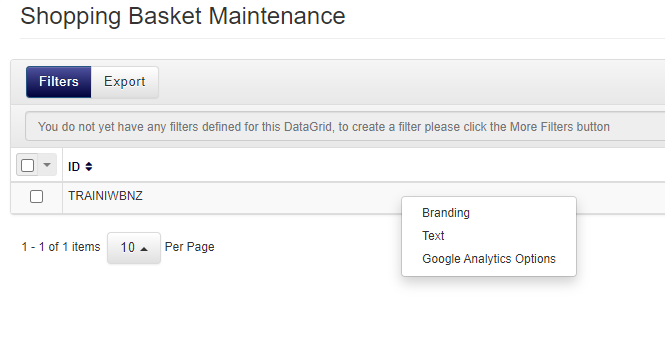
- From the Shopping Basket Maintenance page, you can edit the appearance of various aspects of your Shopping Basket in a number of ways, including font, size, and colour.
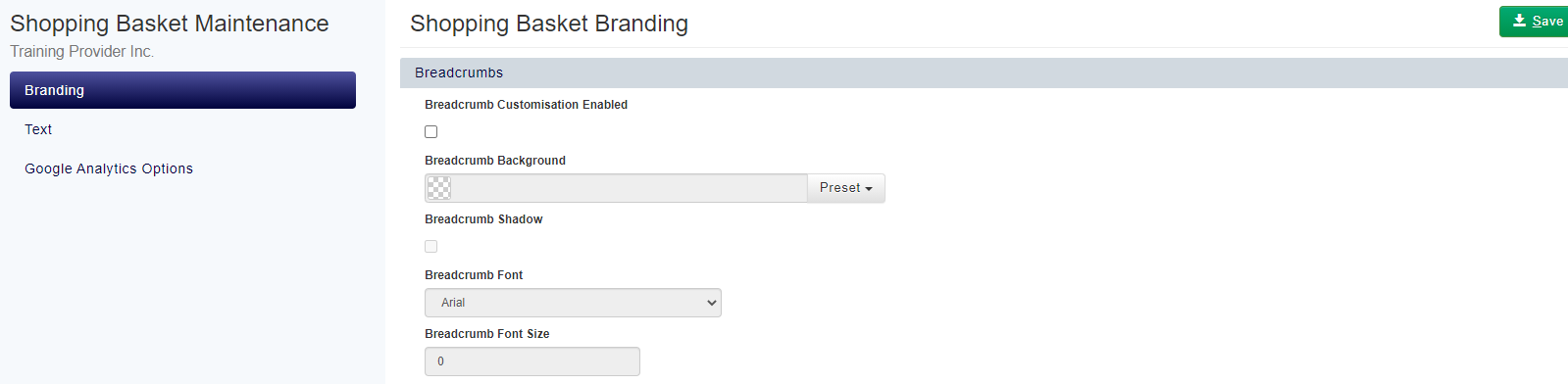
Click Save to save the changes you have made to your Shopping Basket.
How to edit the Text of your Shopping Basket
- Select Shopping Basket Options from the Administration area.
- Right click the Shopping Basket you wish to edit the Branding for, and select Text from the context menu.
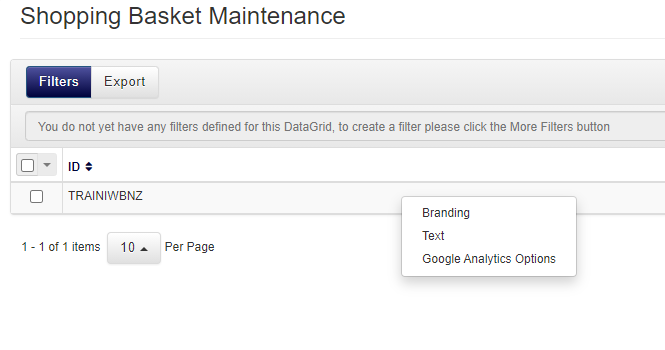
- From here, you can customise the text of your Privacy Policy, Terms and Conditions, Header, Footer, and Date Format.
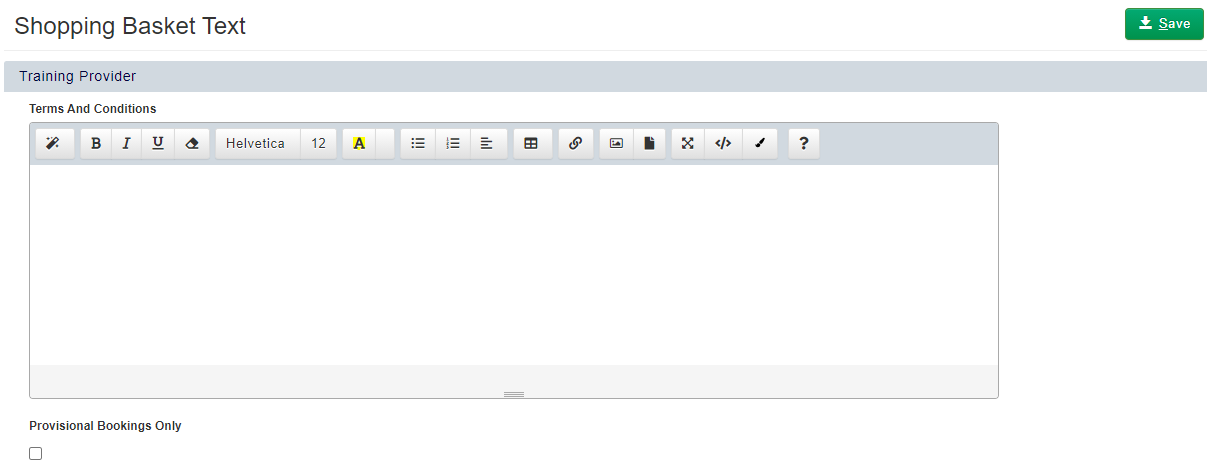
- Click Save to save the changes you have made to your Shopping Basket.
Changing the Formatting of your Shopping Basket
At the very bottom of the Shopping Basket Text section is another box called Formatting.
In here you can change the Purchase Order (PO) Number prefix, set your preferred date format, include the selected Training Provider's time zone, hide Course Details link and remove the link to the invoice that shows at the end of the booking process to prevent any confusion if accessplanit isn't used as your primary finance software.
For example, if you send out invoices from another system, you would tick the Remove Shopping Basket Invoice option, so that there is no confusion to the customer at the end of the booking processes
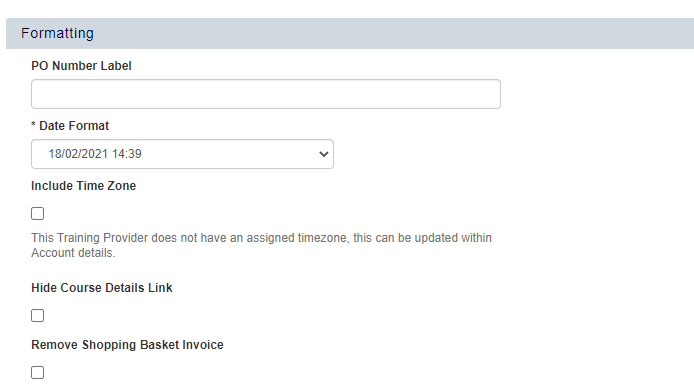
FAQs
I would like to add a 'continue shopping' button to my Shopping Basket, how can I do that?
There is a continue shopping button available. Speak to a member of the accessplanit team to discuss enabling this on your Shopping Basket.
I would like to change the colours and/or formatting used in the Shopping Basket, is that possible?
Changing these settings is not available as standard. Speak to your Customer Success Manager for more information.
We have changed our Payment Provider, where can I change or add their logo in my Shopping Basket?
You can change the logo displayed within your Shopping Basket from the Shopping Basket Options Administration area. Logos are typically stored within the Footer HTML of the "All Stages" section.
On this page: