Workflows with Note Actions
Note Actions
Workflows can also trigger the creation of a Note based on a certain scenario. To read more about Notes, /wiki/spaces/HG/pages/381321259
To add the Note Action functionality to accessplanit, please get in touch with your Customer Success Manager.
Notes are used to store information about most of the objects in the platform, including Courses, Delegates, Invoices, and Tasks. Notes can be seen by all Administrators, so they are a good way of sharing information through accessplanit.
Setting up a Note Action
After you have added your Note Action, there are a number of fields for you to fill out. Here's a brief overview of them all:
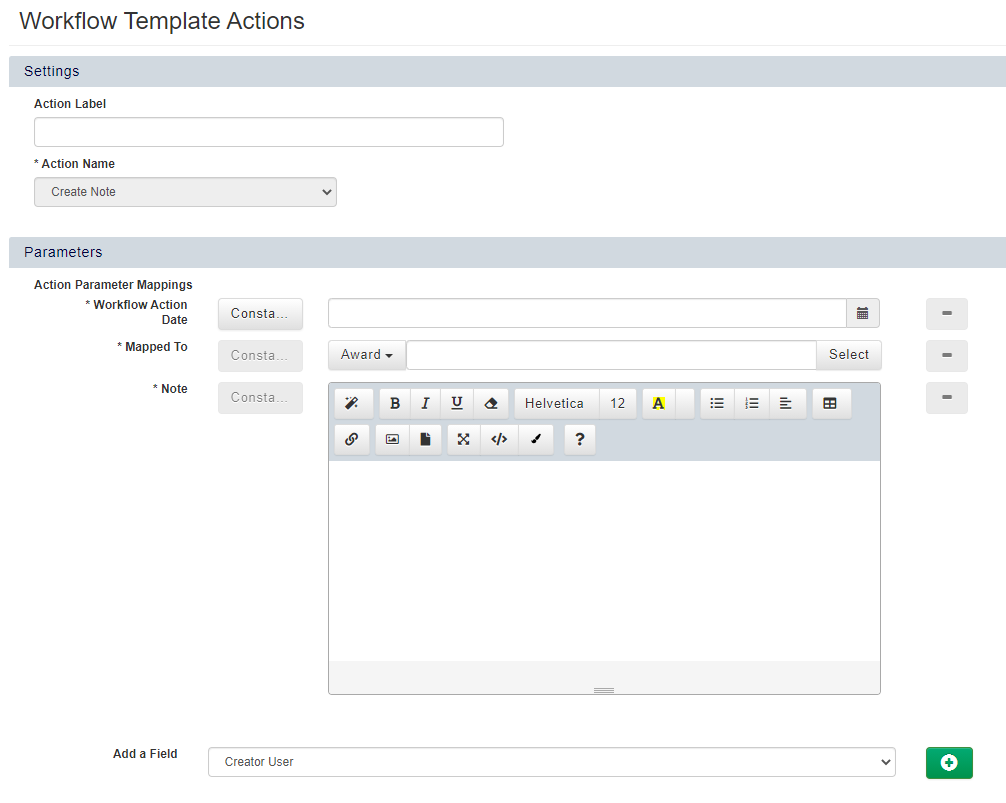
Workflow Action Date
This is the date the Note will create itself. In the example above it is 10 minutes after current date time. This means the Note will be created 10 minutes after the Workflow has been triggered.
Mapped to
This is what the Task is regarding. This can be the Course, Delegate, Invoice, or Award, depending on what Module the Workflow is in. To read more about Workflow Modules, click here.
Note
This is the content of the note that will apply to the Trigger Object from the Workflow.
Add a Field
Here, you can choose to add extra fields by selecting it in the drop down list and clicking the plus symbol on the right.
Creator User
Assign a specific User in accessplanit that has created the Note.
Mandatory Fields
There are some fields within the Note Action that are mandatory. See below for a list of these:
Workflow Action Date
Mapped to
Note
Creator User
This can be found within the Add a Field section as detailed above.
Examples
The following is an example of a scenario where a Note could be generated via a Workflow:
A Course being held at a certain Venue has a passcode to enter:
- Note contains the passcode for the Trainer to view
On this page: