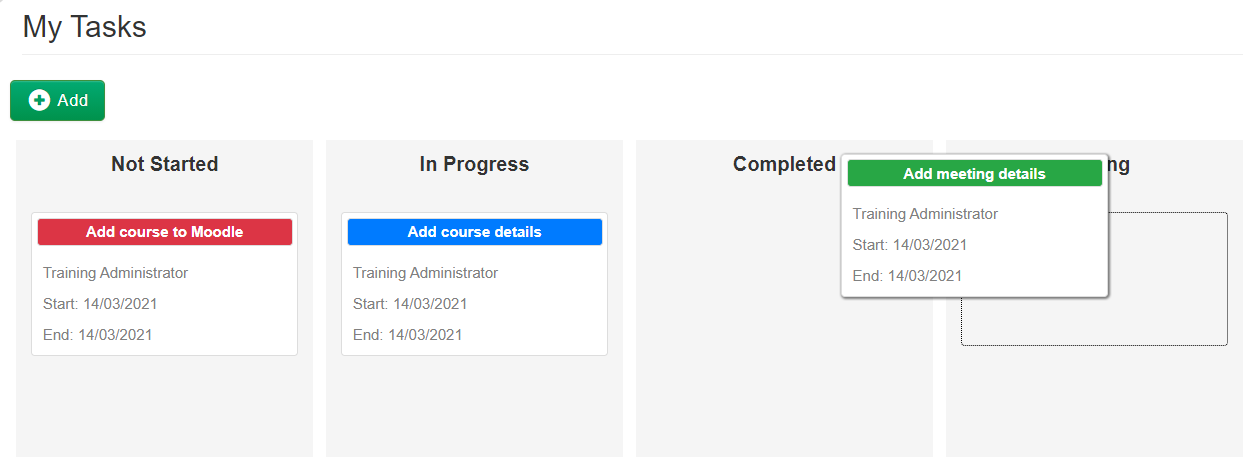How To: Tasks Kanban Board
How to access the Tasks Kanban Board
The Tasks Kanban Board can be viewed by switching to the board in the top right hand corner within the Tasks area:

Managing Tasks via your Tasks Board
The Tasks Board is the quickest and easiest way to view our ongoing and outstanding Tasks.
The board only displays Tasks that you are assigned to, so you don't need to filter or work through the clutter of everyone else's to-do list.
Each Task is displayed in a column based on its current status, and you can reorder the columns in your Tasks Board by dragging and dropping them!
(Quick Tip! You can manage the Task statuses within your platform via Custom List Items)
Update a Task via the Task Board
You can easily update the status of a Task by dragging and dropping it from one column to another
If you would like to update any other details, click on the Task from the board and make your changes in the pop-up window.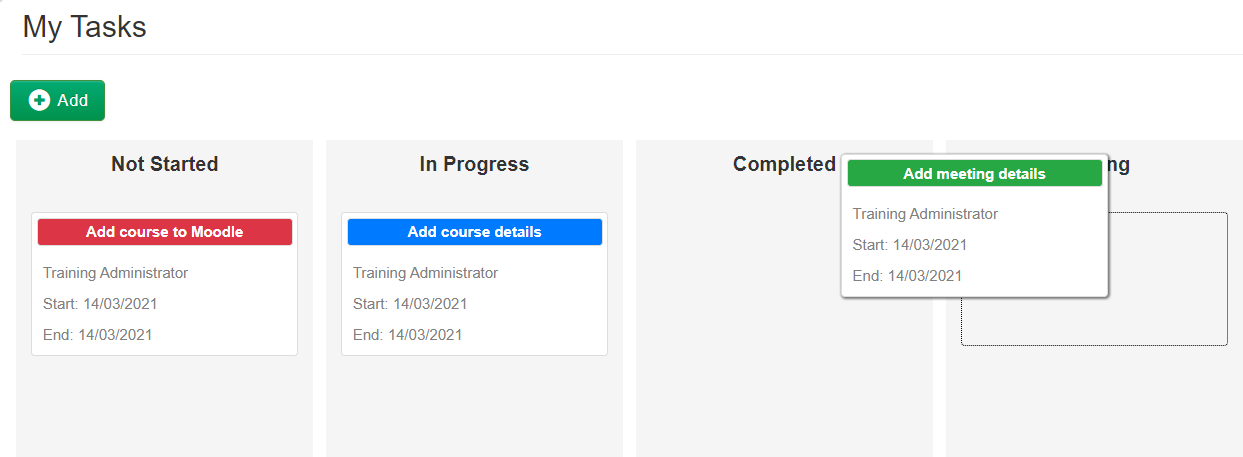
Adding a new Task via the Task Board
The Task Board is no different to the Tasks DataGrid. Click on the Add button at the top of the board to create a brand new Task. When you create a new task via the Tasks Board, you will be automatically selected as the assigned to user.
Displaying more Tasks on your Tasks Board
The default view for the Tasks Board shows a maximum of 10 tasks per status. This is to make sure your Tasks Board loads quickly each time you open the page.If you have more than 10 Tasks per status, you can click on the Show More link at the bottom of each column to load 10 more.
How are the Tasks ordered on my Tasks Board?
The Tasks are sorted in ascending order by due date, with the Tasks due soonest located at at the top of each column.
On this page: