How To: eLearning Courses
Owned by Rachael Oldfield (Unlicensed)
How to add an eLearning course
- Make sure you have either uploaded the eLearning package (instructions can be found here) or have the eLearning URL noted.
- Navigate to the Course Templates DataGrid and click Add.
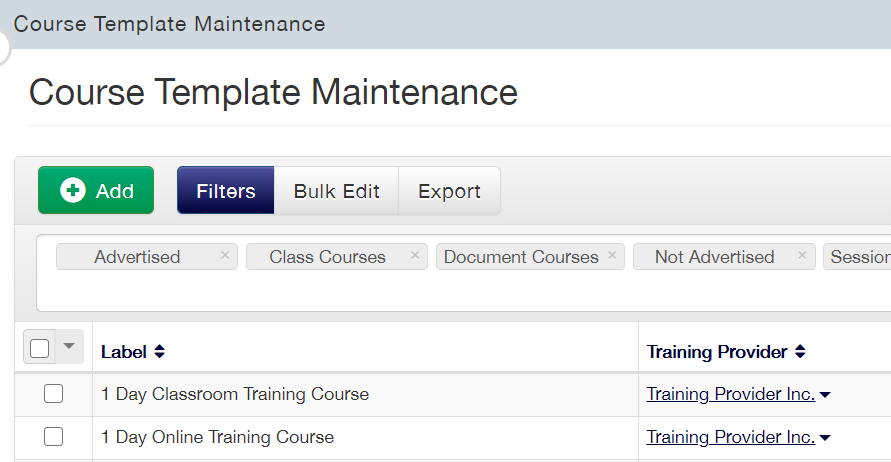
- From the Course Template Type drop down menu select eLearning.
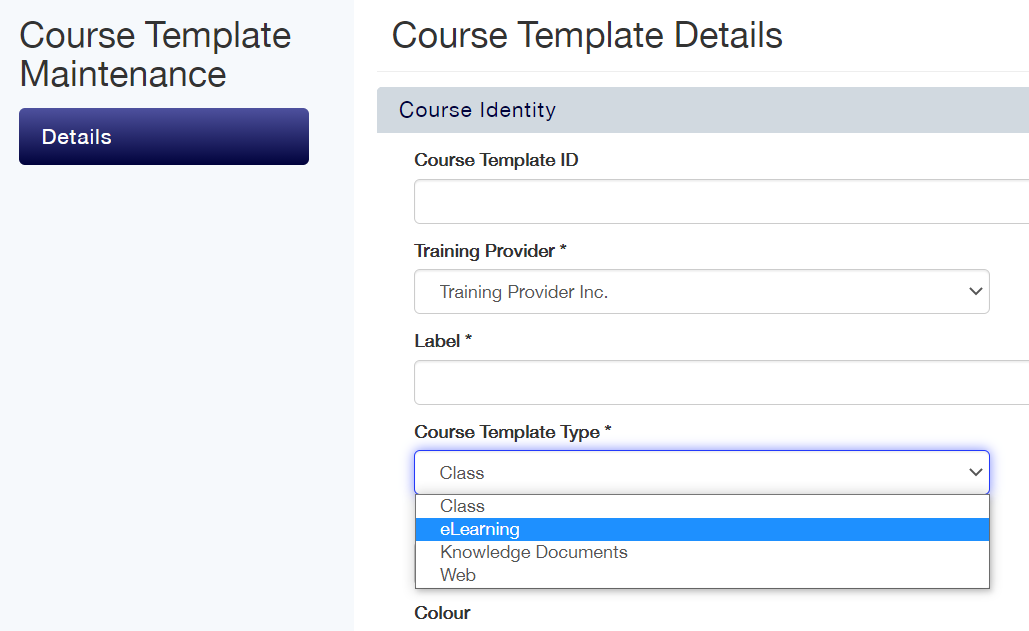
- Fill in the details of the course into the Course Template, such as Label, Cost, etc.
- In the Package section, add the relevant eLearning Package or URL to the course. To learn more about eLearning Packages, click here.
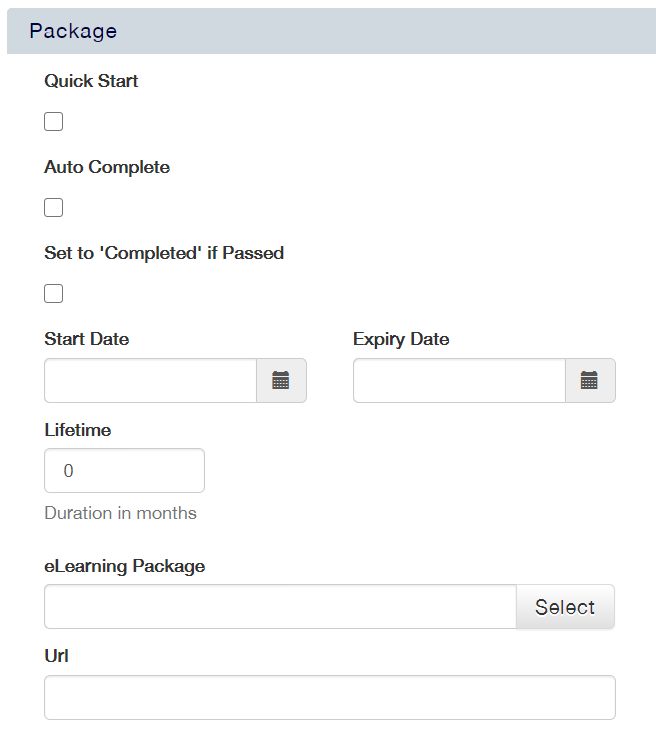
- Press Save.
How to generate a Booking Link for an eLearning course
- Navigate to the Courses - eLearning Datagrid.
- Right click the eLearning course you would like to generate a Booking Link for, and select Copy Booking Link from the context menu.
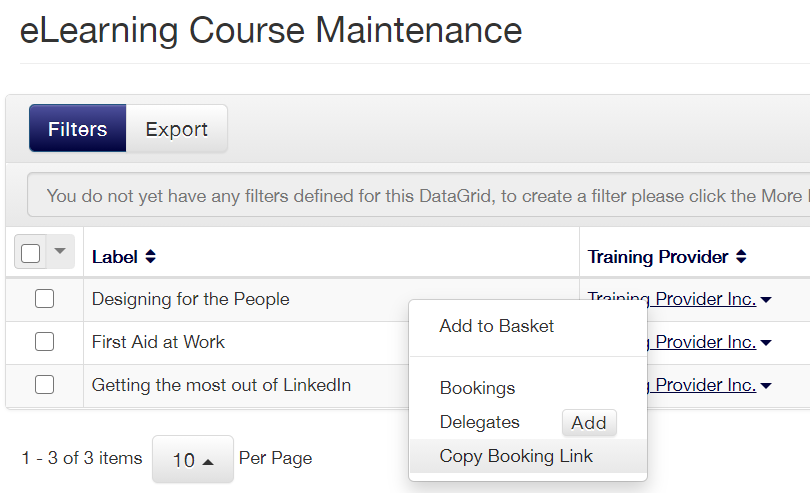
- The Booking Link will now be copied to your clipboard.
How to book an eLearning course
- Switch to the portal mode if you are a Training Administrator, or log in as an Individual to be taken straight to the portal view.
- Click Course Search.
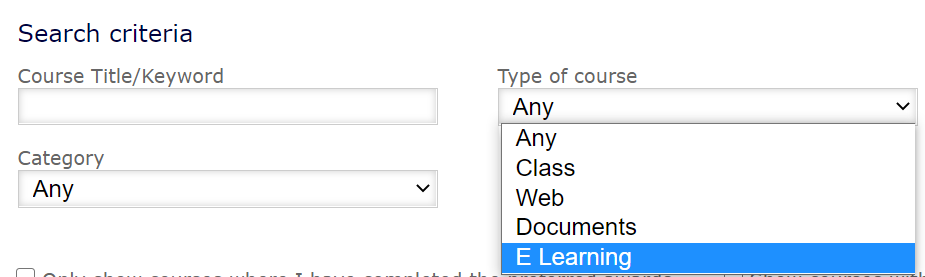
- Change the type of course to eLearning.
- Click Search.
- Click the coloured area under the word action next to the eLearning course you wish to book.
- Select the book button next to the eLearning cost field .
- Progress through the Shopping Basket to purchase the course.
Launching an eLearning course
- Switch to the portal mode if you are a Training Administrator, or log in as an Individual to be taken straight to the portal view.
- Click on the My eLearning tile.
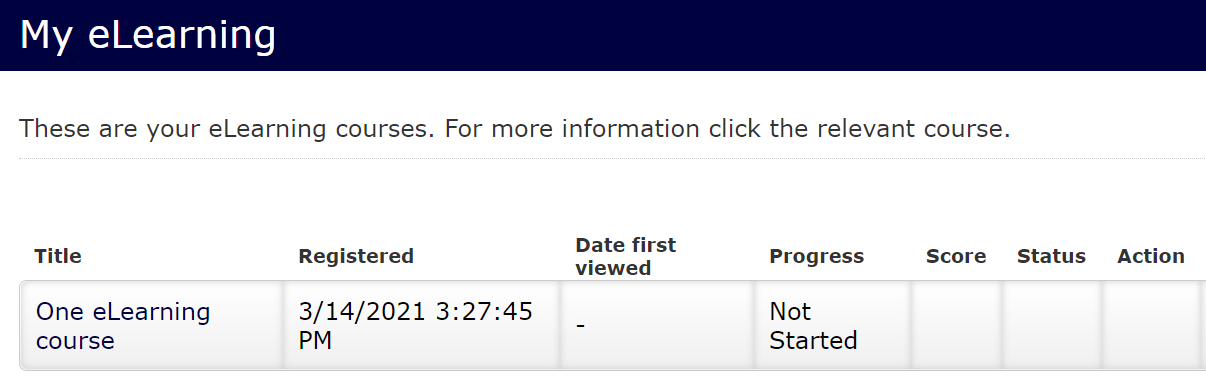
- Click Play next to the eLearning course that you would like to launch.