How To: Sessional Courses
Owned by Rachael Oldfield (Unlicensed)
Click here for a video tutorial on Sessional Courses.
How to make a booking on a Sessional Course
- Navigate to the Courses - Class DataGrid.
- Right click on the head course and select Add to Basket.
- The Sessional Course will then be added into your Shopping Basket.
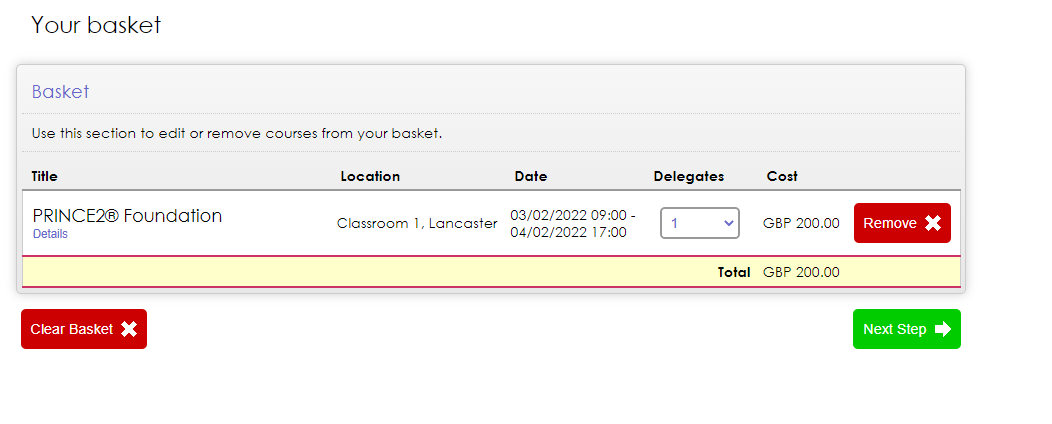
- Proceed through the Shopping Basket as you would for booking any other course.
- Once you reach the Sessions stage of the basket, select any optional sessions that the Delegate(s) should be booked onto. The mandatory sessions will already be selected and greyed out (as below):
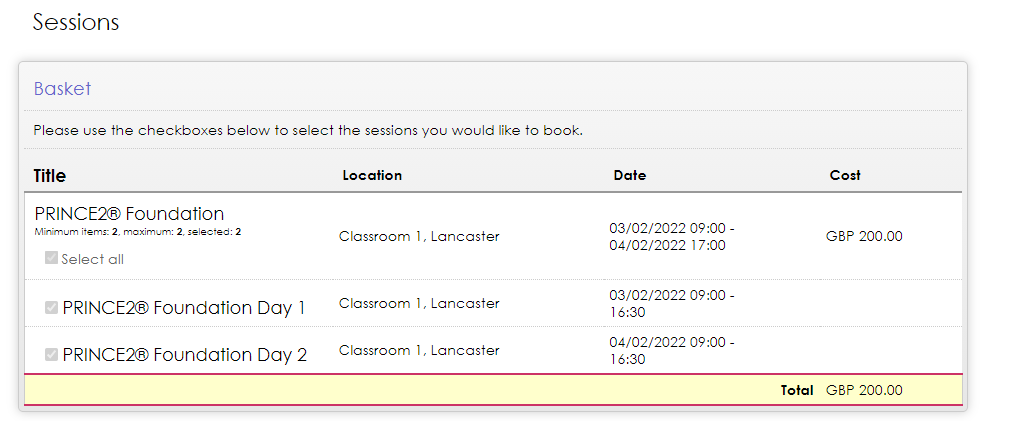
- Continue to the payment stage of the Shopping Basket to complete the booking.
How to update the Sessions
- If you need to adjust the time, date, or duration of the sessions that have been automatically created, you can do so by finding them in the Courses - Class or Courses - Web DataGrid.
- These sessions behave as courses in their own right, so you would change their details in the same way as any other course.
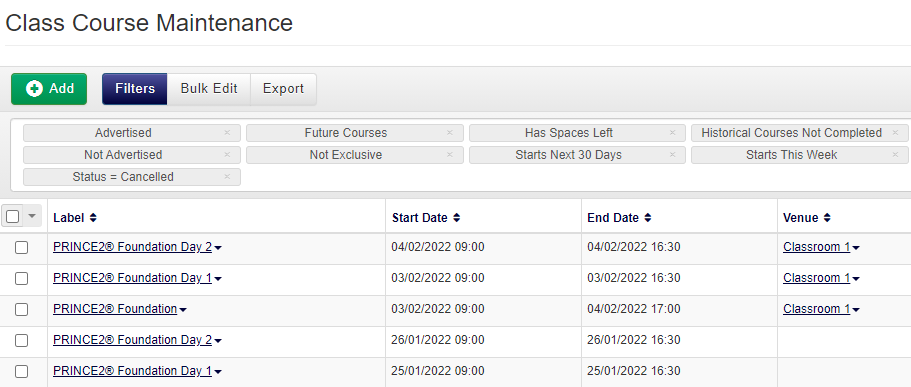
- Alternatively, you can access a shortcut each course date session from the Sessions page on the head (parent) course. This will allow you to quickly edit each session, from the head course.
- Within the sessions plan page, include the Mapped Object Label as a column in the Session Maintenance DataGrid.
- Click this link to Edit the course. This will take you directly to the session course date where you can make changes.
- When deleting sessions from the Session Maintenance page, there is an option to delete the corresponding scheduled course dates.
On this page: