How To: Email Logs
Owned by Rachael Oldfield (Unlicensed)
How to view email communications within Email Logs
- Select Email Logs within the Administration area. You will be taken to the Email Logs DataGrid. To learn more about DataGrids, click here.
- Right click on an email and select View from the context menu.
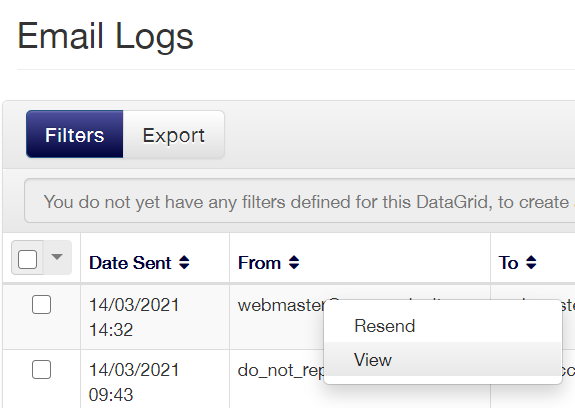
- This will open the email details in a new window.
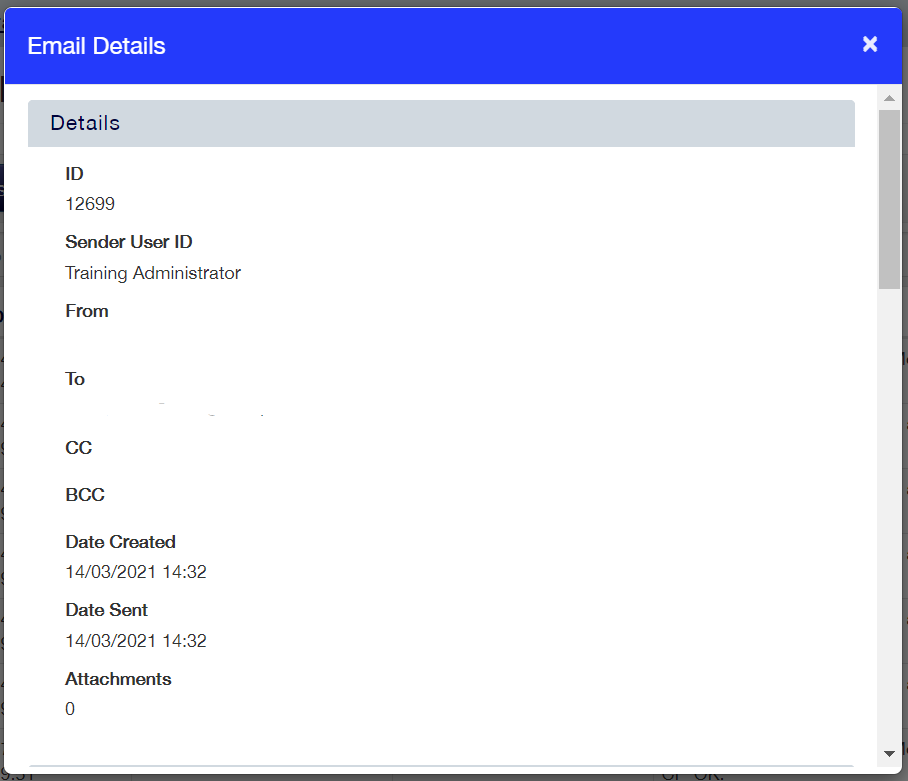
- You can also expose any of the columns stored within the email in the Email Logs DataGrid.
- To search for a specific email communication, enter details in the search bar at the top right-hand side of the DataGrid and select the Search Icon.
How to resend email communications within Email Logs
- Select Email Logs within the Administration menu.
- Right click on an email and select Resend from the context menu.
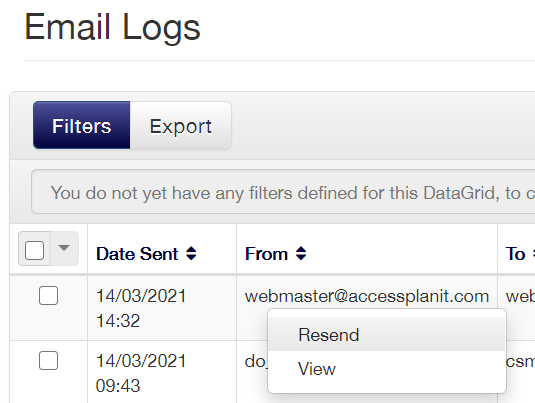
- A dialog box will open. To resend the email communication to the original recipient, select Send. Please note that resending any email older than two weeks will be sent without any of its original attachments.
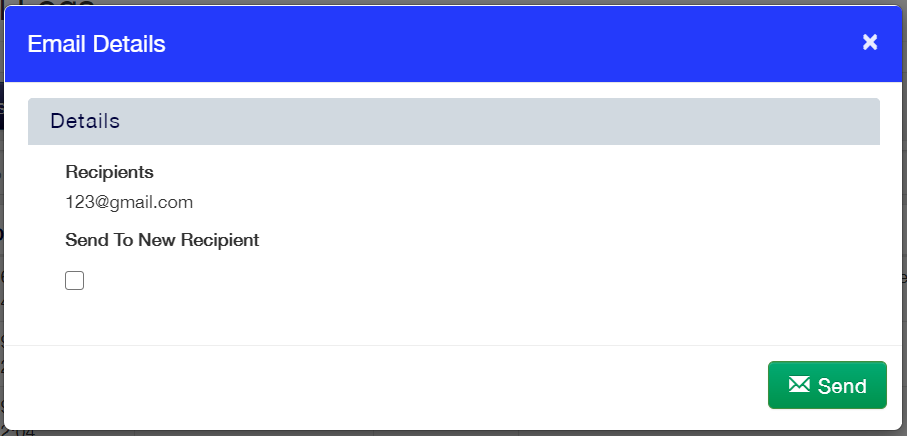
- To send the email communication to a different recipient, tick the box Send To New Recipient. Selecting this option reveals the field Recipient.
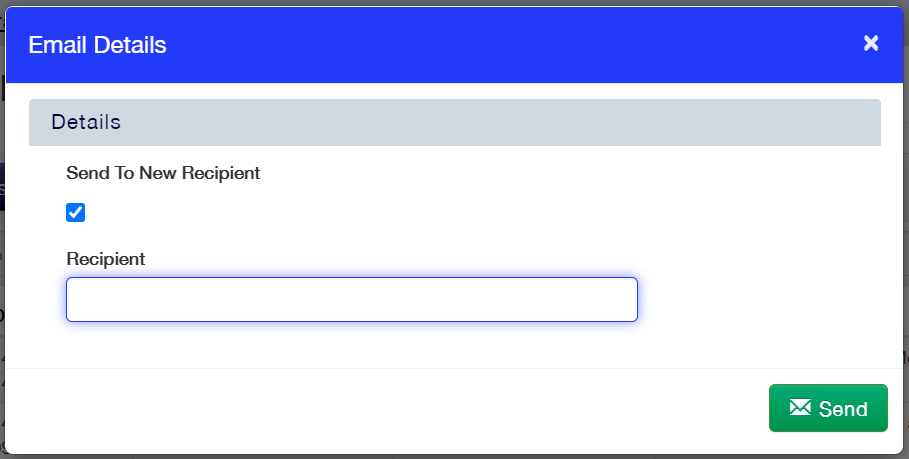
- Enter the new email address and select Send.
FAQs
I have re-sent an email but the attachments did not send?
This is due to the age of the email. Attachments are only held in accessplanit for two weeks before they are automatically cleared.
I have re-sent an email but the recipient is still not receiving it?
This is typically due to the configuration of the recipient’s mailbox. Re-send the same email to your own inbox to determine if this is the case.
On this page: