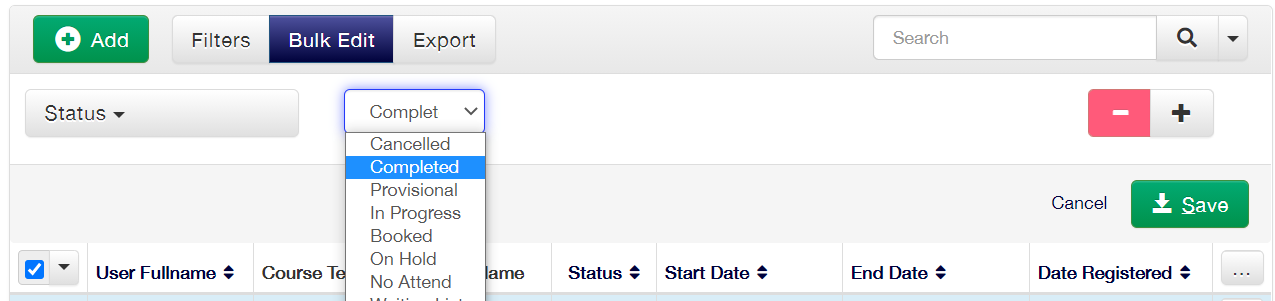6. Course Completion
Owned by Alice Pearson
Access your platform > Open the Courses ‘Calendar’ page > right-click on the first date that you have scheduled in the calendar and select ‘Edit’.
Scroll down to the scheduling settings and change the course status from Available to Completed:
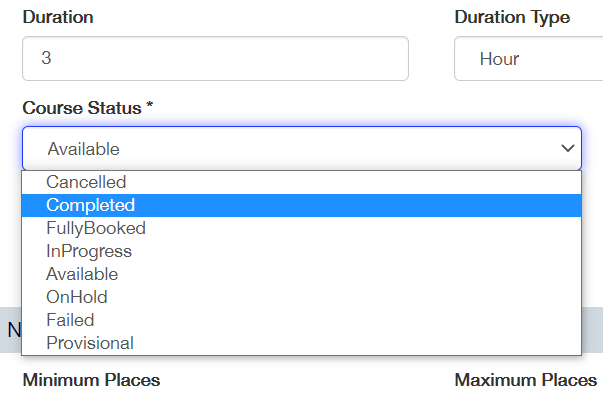
Access the list of delegates for the course date.
Change Booking User’s status to Completed by clicking on ‘Bulk Edit’.
Select the status field and select the status of Completed, click Save:
Checking Communications
Within the communications page of your platform you would expect to see the following communications, subject to the communications defined during your implementation:
- Booking Confirmations to Booking User, Transfer User & Cancelled User for course one
- Transfer Confirmation to Transfer User for course one
- Booking Confirmation to Transfer User for course two
- Booking Confirmation to New User for course two
- Cancellation Confirmation to Cancelled Candidate for course one
- Course Cancelled Notification to New User for course two
- Course Completed Notification to Booking User for course one
On this page: