3. Delegate Management
3a. Transfer a delegate to another course
Access your platform > Open the Courses ‘Calendar’ page > right-click on the first date that you have scheduled in the calendar and select ‘Delegates':
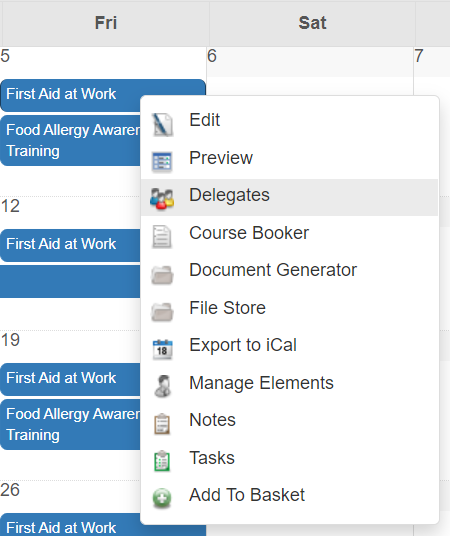
Right-click on Transfer User and click on ‘Transfer Delegate’:
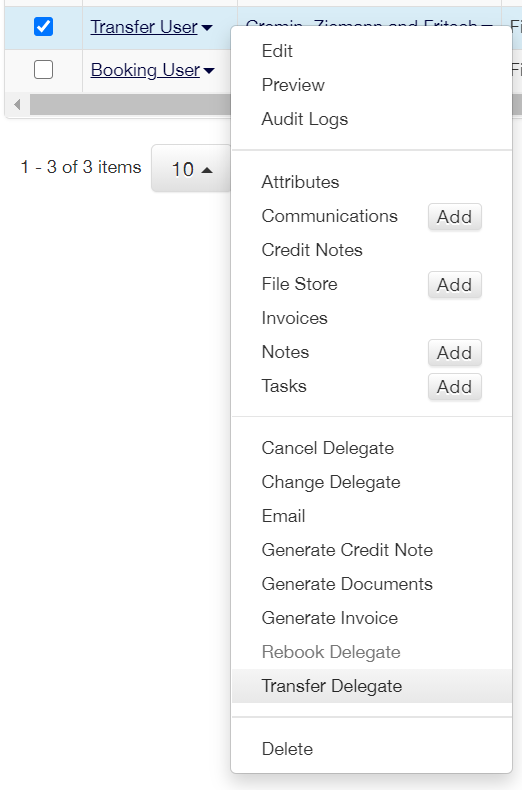
In the Transfer Delegate window select the transferred to date as the other course you scheduled in 1d and click Transfer:
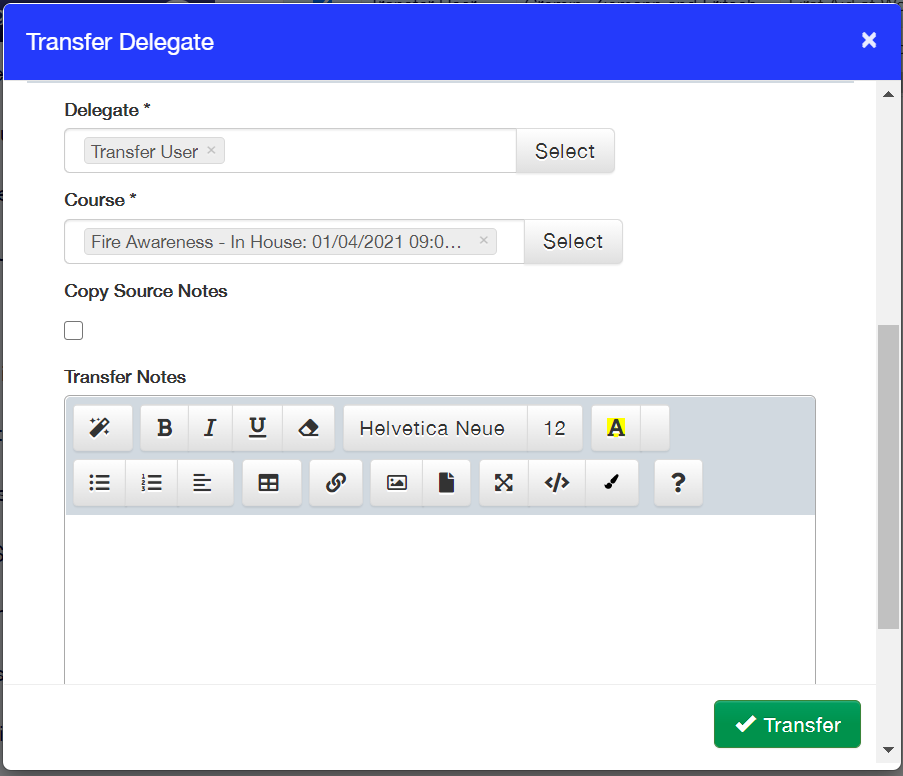
Return to the Courses ‘Calendar’ page > right click on the first date that you have scheduled in the calendar and select ‘Delegates’.
Your delegate should now have the status of ‘Transferred’ on the first course:
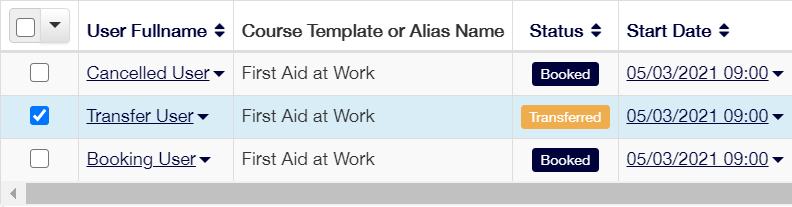
Return to the Courses ‘Calendar’ page > right click on the second date that you have scheduled in the calendar and select ‘Delegates’.
Your delegate should now have the status of ‘Booked’ on the second course:

3b. Change a delegate to another user
Access your platform > Open the Courses ‘Calendar’ page > right-click on the second date that you have scheduled in the calendar and select ‘Delegates’.
Right-click on Transfer User and click on ‘Change Delegate’:
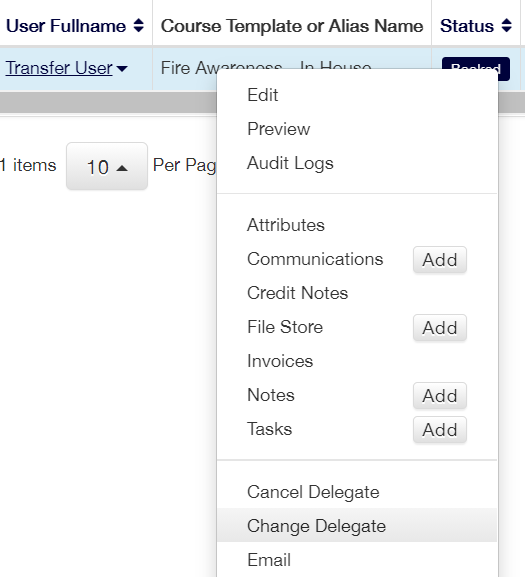
Select ‘New User’ as the replacement delegate.
Save and Close.
3c. Cancel a delegate
Access your platform > Open the Courses ‘Calendar’ page > right-click on the first date that you have scheduled in the calendar and select ‘Delegates’.
Right-click on ‘Cancel User’ and click on ‘Cancel Delegate’:
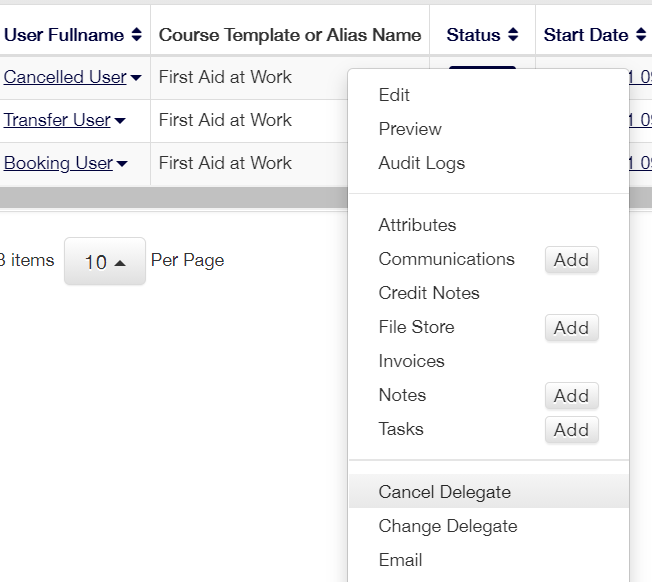
Add any applicable cancellation notes and then confirm the cancel.
Your delegate should now have the status of ‘Cancelled’ on the course:

On this page: