1. Preparation
Owned by Alice Pearson
Preparation
- Creating account for testing
- Creating users for testing
- Creating trainer for testing
- Creating courses for testing
To test your platform and your processes without the risk of sending emails to your real users, please create the following:
1a. Account
- Access your platform.
- Open the Accounts DataGrid.
- Click ‘Add’:
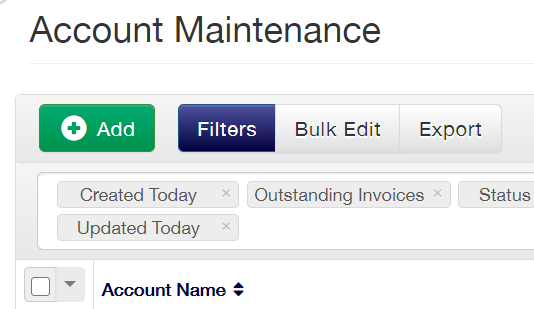
- Create a new account labelled ‘Test’ and assign it to any Main Account Group, you do not need to apply any contact or address details.
1b. Users
- Access your platform.
- Open the Users DataGrid.
- Click ‘Add’:
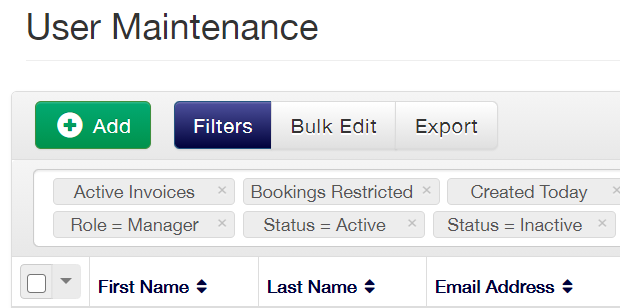
- Create a new user called ‘Booked User’, with the email address of bookinguser@test.com and add them into the account ‘Test’ with the role of ‘Individual’.
- Repeat this process for the following test users:
Transfer User - transferreduser@test.com
Cancelled User - cancelleduser@test.com
New User - newuser@test.com - Create a new user called ‘Manager User’, with the email address of manageruser@test.com and add them into the account ‘Test’ with the role of ‘Manager Role’.
1c. Trainer
- Access your platform.
- Open the Resources ‘Manage’ DataGrid.
- Click ‘Add’:
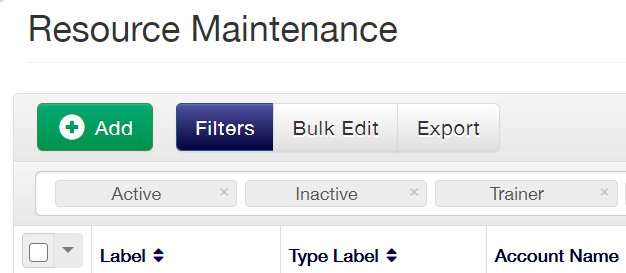
- Create a new External Trainer resource with the label ‘Test Trainer’.
- Provide the trainer with a name and the email address of trainer@test.com and provide them with full access to the My Teaching menu options.
1d. Courses
- Access your platform.
- Open the Courses ‘Calendar’ page.
- Right-click on a date in the calendar and click ‘New Class/Web Course’:
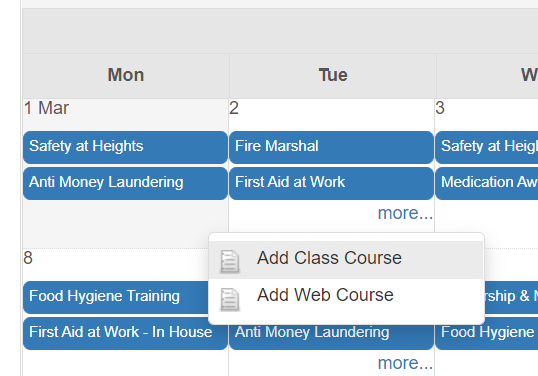
- Create the new course selecting any course template.
- Set the cost to £0, select ‘Test Trainer’ as your course’s Trainer and then select any Venue (if Class course).
- Repeat this process and schedule a course on the following day using the same course template and the same Trainer.
On this page: