Check Resources
Owned by Emily Sargant
Resources
Your resources page will list each of your trainers, venues, and other resources which
you require for your courses to run such as equipment and catering.
Total number of resources
- Access your platform
- Open the Resources, Manage page
- Check the total results are roughly the number of rescources you expect to find
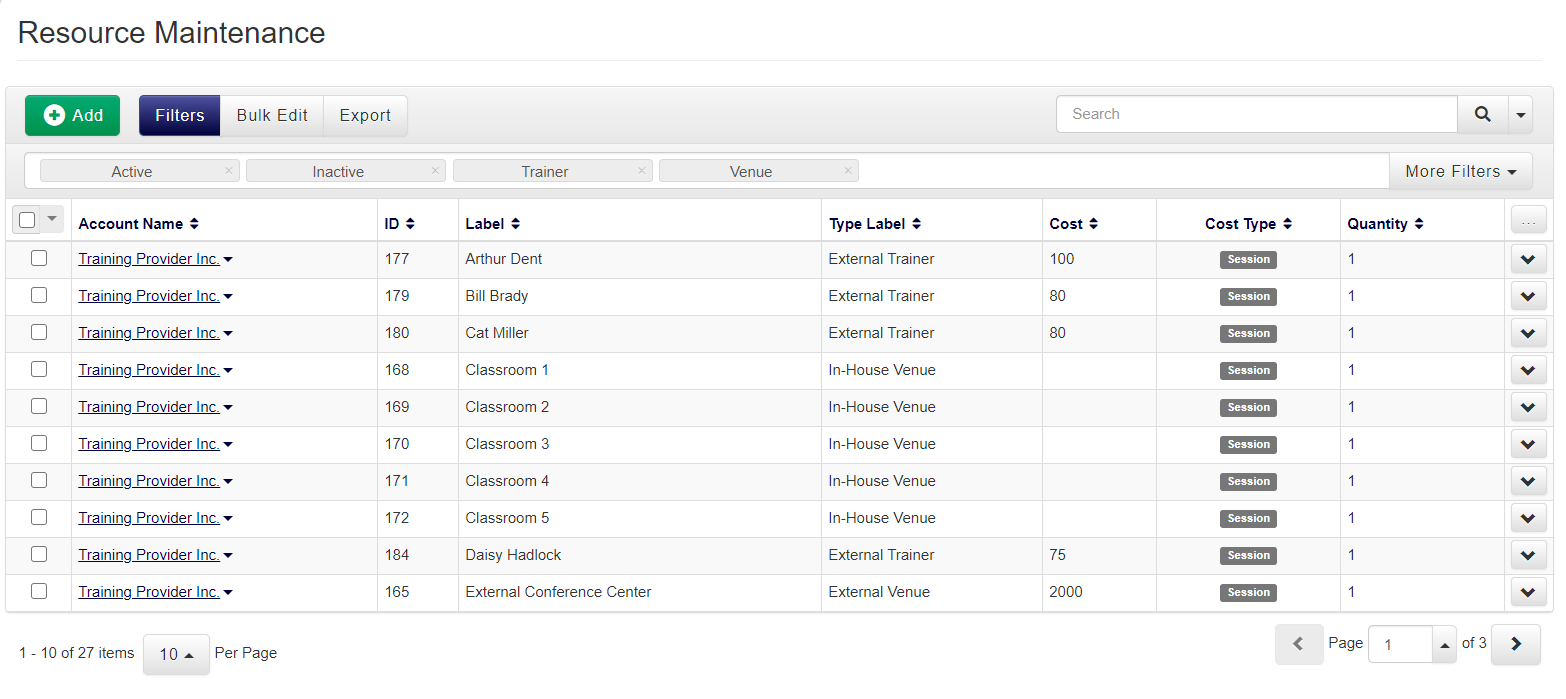
Total number of trainers
- Ensure 'Filters' is selected at the top left of the DataGrid
- Select More Filters
- Select Create New
- Choose Parent Resource ID from the first drop down
- Choose Is In from the second drop down
- Start typing Trainer and select Trainer from the drop down
- Check the total result is the number of trainers you have available for your courses
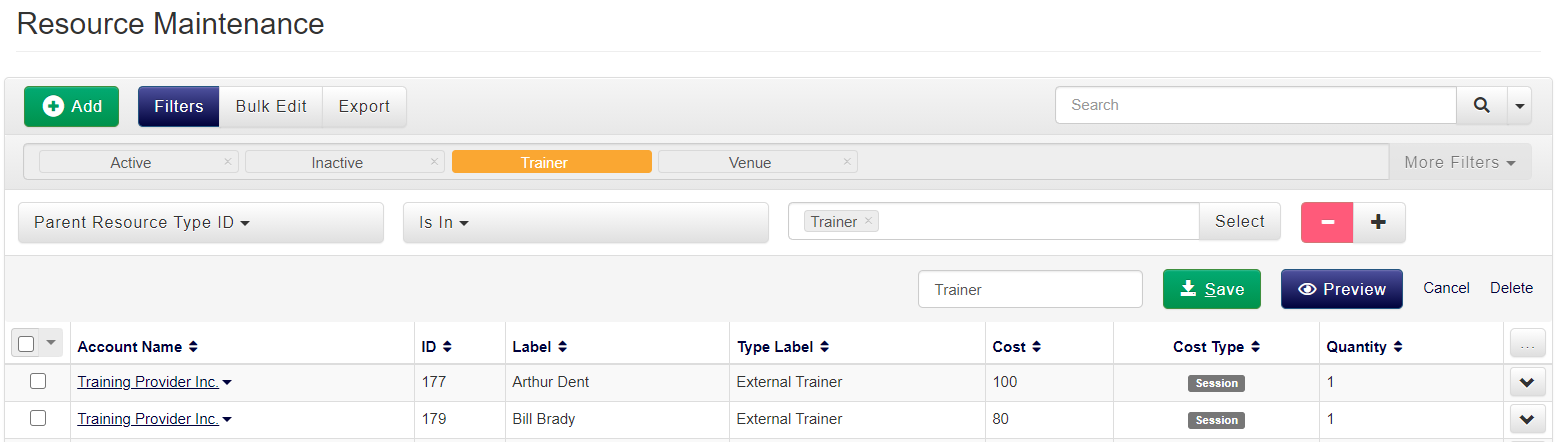
My Teaching options
- Right click on each trainer in turn, and click Edit
- Scroll down to their My Teaching options to ensure they have the correct level of access
Trainers and their associated courses
- Right click on each trainer in turn, and click Course Templates
- View their associated course templates to ensure each course they can be assigned to is included, and any courses they cannot be assigned to are excluded
- Note: If no courses are listed, the trainer can be assigned to every course
Total number of venues
- Ensure 'Filters' is selected at the top left of the DataGrid
- Select More Filters
- Select Create New
- Choose Parent Resource ID from the first drop down
- Choose Is In from the second drop down
- Start typing Venue and select Venue from the drop down
- Check the total result is the number of venues you have available for your courses
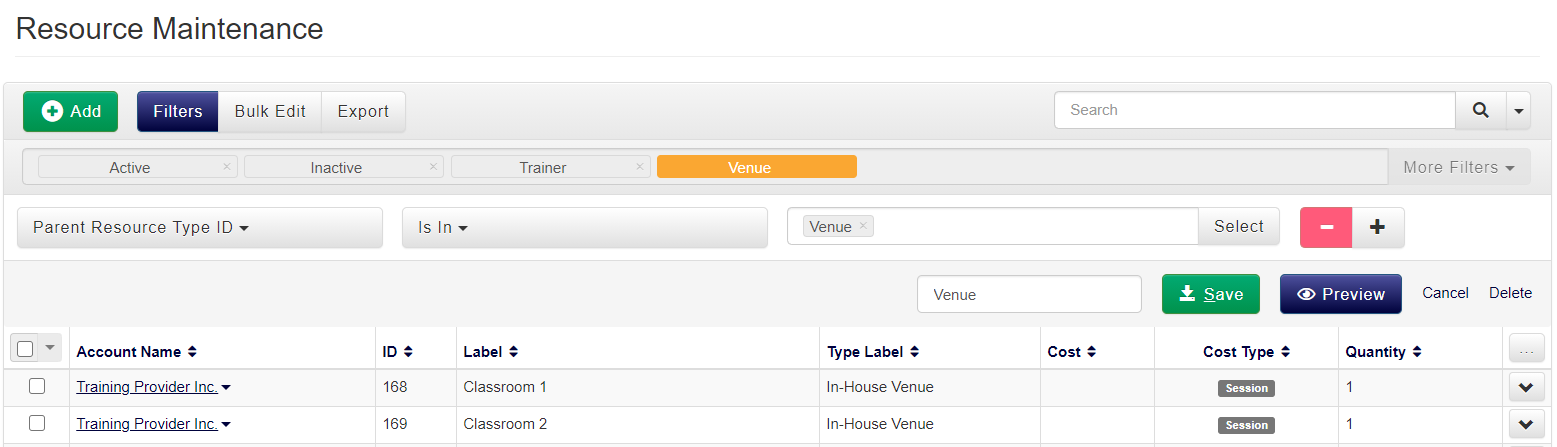
Total number of other resources
- Ensure 'Filters' is selected at the top left of the DataGrid
- Select More Filters
- Select Create New
- Choose Type Label from the first drop down
- Choose Does Not Contain from the second drop down
- Type venue in the free text box
- Click the
 button to add another row
button to add another row - Choose Type Label from the first drop down
- Choose Does Not Contain from the second drop down
- Type trainer in the free text box
- Check the total result is the number of other resources you have available for your courses
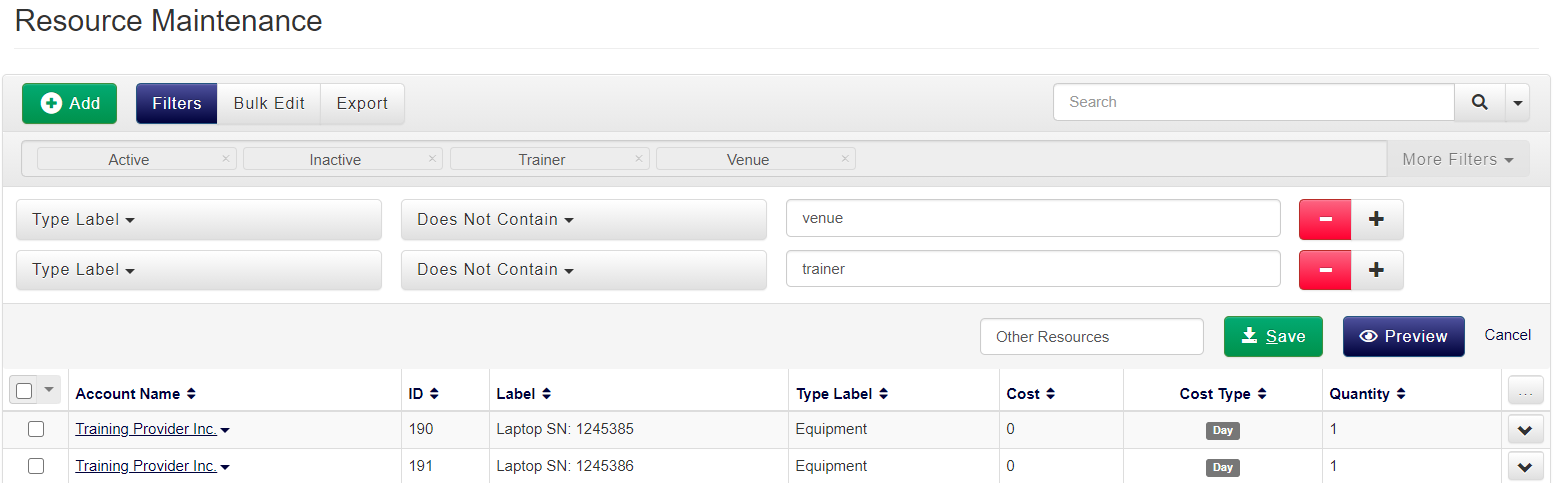
On this page: