Awards are records that are stored against Users, which shows their qualifications. Awards are sometimes confused with courses, but the best way to distinguish between the two is to think of an Award as being as what is achieved as a result of completing a course. Awards can be either manually assigned to Users or automatically assigned by the completion of a course.
To learn how to use the Awards area, click here.
Please note, expired awards will not be renewed but a new award will be generated after a user retakes a course/exam, along with the 'renewed' status on the original user award will be marked as a 'yes'.
Where to find Awards
Click on the Profile Icon at the top right hand side of the platform and select Administration:
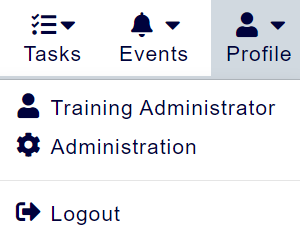
Within this page, click the menu option Awards.
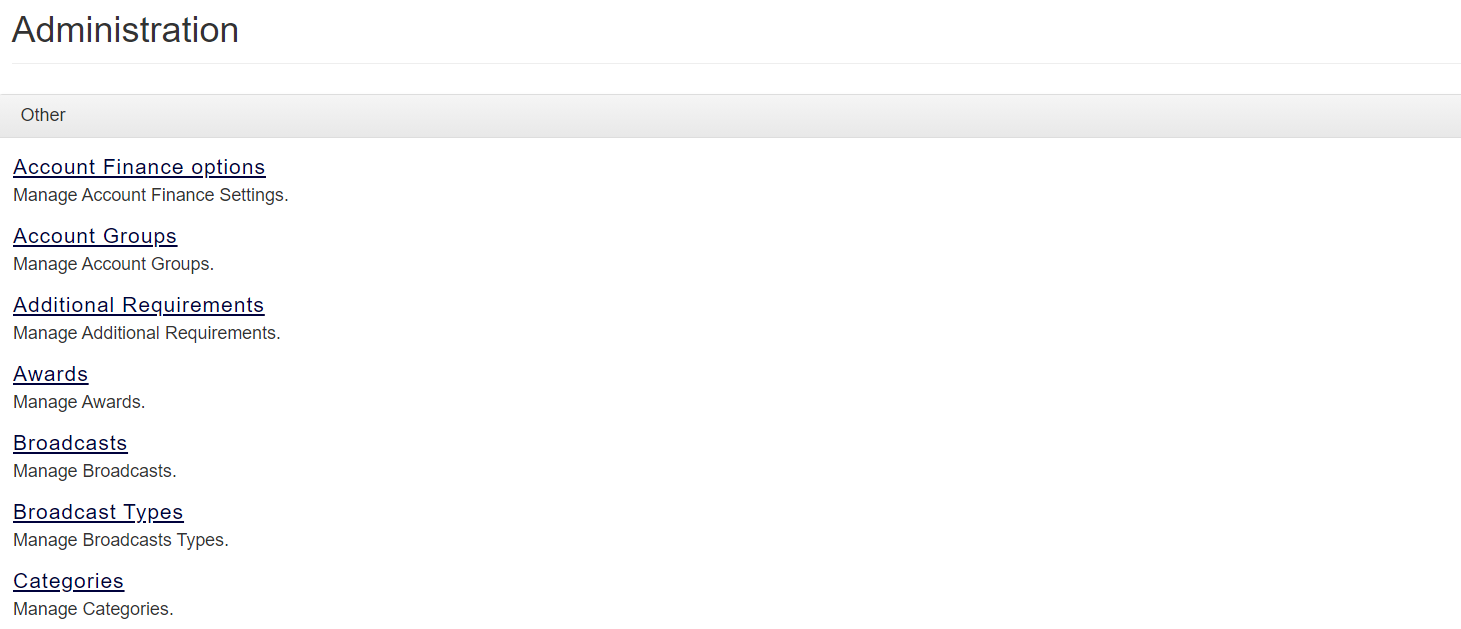
Setting up an Award
There are several fields within the Details page of Awards that are required to set up Awards:
ID
The ID field provides the unique identifier for the Award. You can either give the Award an ID itself, or let the platform generate it itself.
Label
This is where you store the name of your Award. It's best to give your Award a name that is easy for your admins to identify, and relates to the kind of Award you're wanting to distribute.
Award Type
This is a form of sub-label for your Award. It has no bearing on the Award, but helps to classify the Award. This displays against the Label of the Award.
By default there are 10 Award types:
Award
Certificate
Competence
Diploma
External Training
Induction Unit
Unit
Post Qualification
Procedure
Qualification
Whilst these are just labels, it makes sense to choose one that best matches the type of Award you are creating. Simple, short courses such as moving and handling or first-aid would fall into either Award or Certificate, whereas a degree would generally be classed as a Qualification, and inductions would be Procedure.
Additional Details
This free text box allows you to enter any other details about the Award you are creating.
Expiry Type
Your accessplanit platform has two types of expiry types : Lifetime and Date.
If you wish to specify the number of months an award lasts, you should select the Lifetime option.
If the Award expires by a particular date, select the date option.
Lifetime/Expiry Date
This field allows you to add either the number of months or the date after which the Award will expire, depending upon the option selected in the previous field.
Level
Here, you can assign a level to the Award.
Other information stored against Awards
Categories
There is a dedicated Administration section for Categories that can be found by clicking here.
Categories can be assigned (or removed) using this option. However, this option only shows existing Categories - new Categories cannot be added from here.
Exclusivity
This option allows you to limit the selected Award to only be available to specific Account Groups or Accounts, there is a simple add and remove option for the Account or the Group.
Job Roles
Here, you can assign particular Job Roles that are associated with the Award.
Job Roles has a dedicated admin section that can be found by clicking here.
Notes
The Notes tab allows you to add any Notes regarding the Award.
Attributes
On this page, you can access information about the Award, such as its Label and its ID.
Assigning Awards to Course Templates
It is also possible to assign Awards to Course Templates under the Course Template itself. There are a number of options for Associating Awards:
Unit Awards
This is used for Modular courses, and can be used to assign Awards for each unit of a course. Often, a Delegate will need to have acquired a set amount of Unit Awards before they can be given the overall Award for a Modular course.
Please Note: This is part of a previous version of the platform and is no longer functional. The Unit Awards section will be removed in a future product update |
Associated Awarded Awards
These are Awards that are given to a Delegate upon completion of the Award.
Associated Preferred Awards (shopping Basket 3 Only)
Preferred Awards warn the Booker that if a certain Award or series of Awards are preferred for the booking in question - that means, without these Awards, the Delegate may struggle without the extra experience that is required.
Associate Required Awards
These Awards are necessary prerequisite Awards - without these Awards, a Delegate will not be able to book onto the course. The Minimum Required Award allows you to designate how many of the Required Awards a Delegate must have before they can attend the course.
Difference:
If a course has a Required Award associated with it, you cannot book onto the course unless the Required Award is already within your Award history and has a valid date.
If a course has a Preferred Award, you can book it without having the Preferred Award in your Award history, but you will see a warning prompt that explains that you should ideally have the preferred Award(s) before you book this course, and you will be added to the course provisionally.
Targeting Awards
Your accessplanit platform allows you to target certain users towards Awards. This can be useful for keeping track of which Users are required to complete certain Awards.
Targeting Awards can be performed within the Job Roles page of that particular Award.
CPD Points
CPD points are stored against Course Template on the platform and you can track a user's points using Awards - these are marked against the Course Template as 'Training Points' (see below)
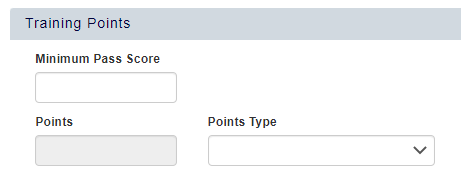
When an Award is linked to a Course Template as an Awarded Award, it will be assigned to a user after they have completed a course.
This User Award is where the CPD points will show, and you can view these in the DataGrid as well as the user being able to see this in their Learner Portal. (see below - field against the User Award).

FAQs
Why create Awards?
Without Awards, your users will not have an Award history, they will only have course history. It may not always be relevant to have a corresponding Award linked to courses, but it is best practice.
If you are selling a course that Delegates are paying to attend that may need a refresher in a matter of years, having an Award associated with this course is the best way to gather statistics based on attendance, pass rate, and resale of the same course or a refresher version of the course later down the line. If you only list courses without Awards, you can only report on who attended the course. You can't report on who attended but didn't pass the qualification, when they may need to re-sit the course for refreshers, or CPD.
If I have forgotten to add an Award to my course can it be done later?
Yes, editing a Course Template and selecting an Award Type and Duration will associate an Award to this Course Template.
However, this will not give any existing Delegates that have previously been marked as Completed an Award. In order for this to work, you would need to either:
Mark the Delegate as another status (e.g. 'In Progress'), then 'Completed' once more. In doing this, they would then pick up the associated Award.
Edit the User, go to Awards and manually add the Award to the User, populating the Date Completed, Expiry Date, etc. fields.
Import the User Award to the Delegate and specify the Course Date ID in the import file. Instructions on importing User Awards can be found here.
On this page: