- Created by Alice Pearson, last modified on 26 Aug, 2021
You are viewing an old version of this page. View the current version.
Compare with Current View Page History
« Previous Version 23 Next »
If you are locked out of your accessplanit platform, please follow the steps on this page here.
How do I find the Support Portal?
You’ll find the Support Portal in the Help icon in the top right-hand corner of the platform, or through this direct link.
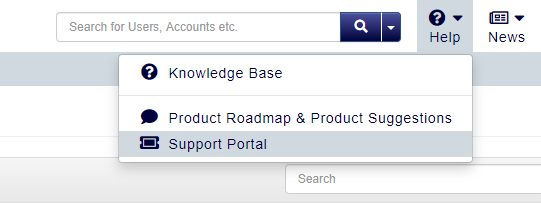
How do I raise a ticket?
When you click on the Support Portal option, it will take you to our Jira Portal and if this is your first time raising a ticket with us, you’ll be required to register for an account using your email address.
- If you are asking a question, then your ticket will be a Knowledge Request.
- If you have discovered what you believe to be a fault, then this will classify as a System Issue.
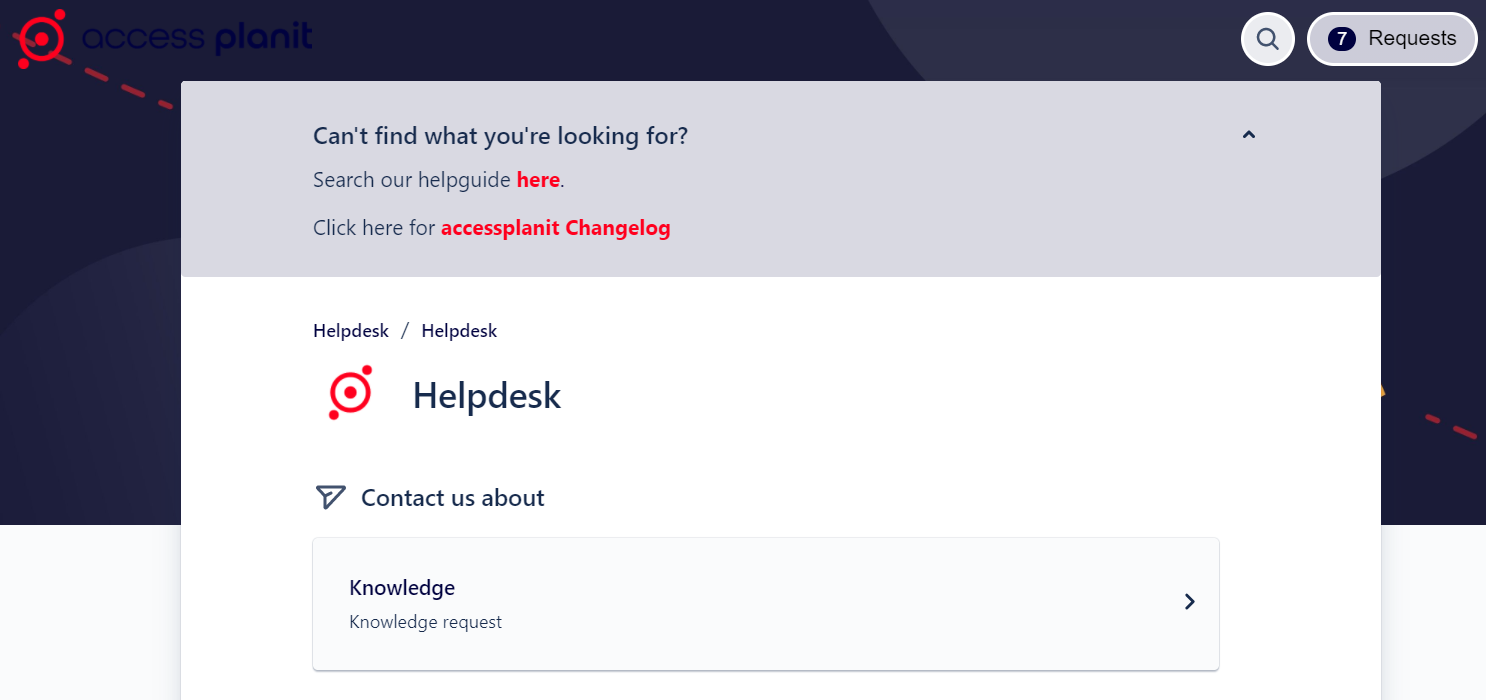
What should I include in a new ticket?
On the next page, you should fill in as much detail about your issue in the Summary and Description fields as you are able to.
- The Summary field should include a concise explanation of the issue, e.g. "Forgotten Password", or "Report not showing correct fields". This will allow members of the Support team to differentiate between separate issues, and generally helps prevent any confusion when keeping track of tickets.
The Description field should be used to convey the issue in enough detail for members of the Support team to understand it and ultimately surmise the best possible way of resolving it. For example, any you have been given an error message, please provide the steps you took before the error appeared.
Support tickets are likely to be resolved more quickly if they include the IDs of Users, Courses, Awards, or Workflows etc. where possible.
To get the ID of a Course, Award, User, etc., you can add a new column to the corresponding DataGrid for 'ID'. Alternatively, if you right-click on the record, the ID will show in the details section.
Once you’ve sent the request to us, you’ll receive a confirmation email with a link to your request.
You can also access all your organisation’s tickets, including your own, under Requests in the top right-hand corner of the Support Portal.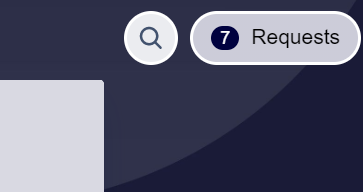
How will I be alerted to any ticket changes?
Once a ticket is open, you will receive status communications from the team.
These communications contain a link to your ticket and you can reply using this email link. You can also view all open tickets for your organisation once you are logged into the Jira portal.
Can I open a new ticket by email?
No, all new tickets must be created through the Support Portal.
Once you’ve created your request, you’ll continue to receive email alerts that link back to your portal, so you can stay up-to-date.
Note
The Support team do not have an active mailbox that is monitored, so any emails sent to helpdesk@accessplanit.com, jira@accessplanit.com or support@accessplanit.com will not be received or responded to.
Can I reply to an open ticket by email?
Yes you can reply to open tickets by email, but you must use the instructions in the email for how to reply, including replying above the line.
If you add comments next to the original Support team advisor's email and then reply to this, the comments will not be included in your reply.
Replying or sending a new email direct to the email address will not reach the Jira software and you will receive an auto reply to say we did not receive your email.
How are separate tickets differentiated?
Each ticket has its own unique reference, which can be seen upon the final stage of raising a ticket at the very top of the page. It can also be seen at the very end of the ticket's URL, and always begins with HLP.
The reference number allows the Support team to keep track of different issues, as well as allowing the team member answering your call to identify your issue efficiently.
How are tickets prioritised?
When a ticket is logged, the Support advisor will evaluate the problem or question, and then prioritise it using a set of guidelines:
Priority 4
A Priority 4 ticket is classed as a knowledge share. We use this priority when there is nothing wrong with the functionality of platform, and we are passing on knowledge or helpful tips on how to utilise the platform better. Knowledge share tickets are often followed up with a link to the Help guide.
No developer intervention is required with Priority 4 tickets and there are no changes to the platform code.
Target Resolution Time: Knowledge Requests are ad hoc enquiries and not dependent on actions taken by the Support team, therefore the resolution time will depend on the analysis of the enquiry.
Priority 3
Priority 3 classification acknowledges that something needs to be altered or fixed on the platform. If a code change is required and, once the investigation has been carried out by a developer, the fix will be included in the next viable platform build.
The most common example of an issue that will be classified as a 'P3' is if the end user is experiencing the error message below:
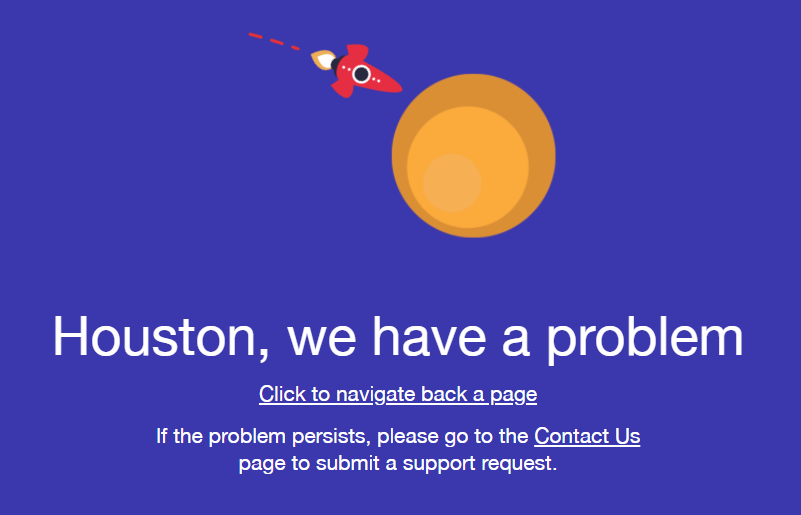
Not all Priority 3 Tickets will require code change. In such cases the developer investigating the issue will make the relevant changes or advise the Helpdesk on the action required.
Target Resolution Time: Issue to be resolved when accessplanit issues its next maintenance update.
Priority 2
A Priority 2 ticket is classed as:
"The problem causes the Software to fail to operate substantially, in accordance with the Specification and whilst not halting or substantially impairing the Customer's business activities, causes them to be significantly slower or causes substantial inconvenience."
In some cases, the issue may impact the day to day operations of the business as above. However, if we can provide a workaround, or a short time solution to the issue, we will classify the ticket as a Priority 3. This allows the fix to be carried out within accessplanit's natural build cycle.
Below are some examples of the main points we look for when logging a 'P2':
- No bookings can be made internally or through the Shopping Basket.
- No courses can be created/updated.
- Communications are not sending or are being duplicated in mass.
- Finance figures are incorrect (discounts/price schemes/booking costs).
Before a ticket is classified as a Priority 2, it will be reviewed by the Helpdesk team member who is assigned to the ticket as well as a member of the support management team.
Target Resolution Time: Issue to be resolved within 2 working days of ticket creation.
Priority 1
This priority is saved for instances in which the platform cannot be accessed at all and no work can be completed, or if the platform extremely slow and that is impacting your ability to carry out any work.
Target Resolution Time: Issue to be resolved within 4 working hours of ticket creation.
Please note
What happens when a ticket is 'Resolved'?
When resolution has been reached, and confirmed by all parties, the ticket will be marked as 'resolved'.
You will then receive an email asking for a satisfaction rating out of 5 stars, as well as any feedback on the resolution provided - any messages you send after this will re-open the ticket, and put it back in the status of 'With Support'.
Can I put a ticket 'On Hold'?
Yes, if you would like to put your ticket On Hold (i.e. you are not ready to progress with the ticket at the time, but your query hasn't been resolved yet), you can do this by selecting the Freeze Issue option:
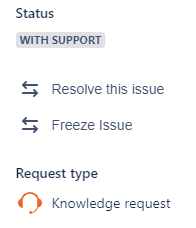
Can I resolve my own ticket?
Yes, you can resolve your own ticket once you are satisfied with that your query has been answered, by selecting the Resolve this issue option:
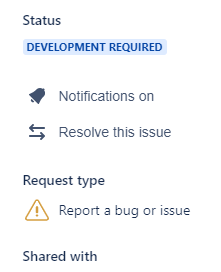
How to find the current version of your browser
Google Chrome
Click this link to show what version of Google Chrome you are using: What is my version of Google Chrome?
Mozilla Firefox
Click this link to show what version of Mozilla Firefox you are using: What is my version of Mozilla Firefox?
Microsoft Edge
Click this link to show what version of Google Chrome you are using: What is my version of Microsoft Edge?
Microsoft Internet Explorer
Click this link to show what version of Microsoft Internet Explorer you are using: What is my version of Microsoft Internet Explorer?
Note
Apple Safari
Click this link to show what version of Apple Safari you are using: What is my version of Apple Safari?
On this page:
- No labels