The eLearning Packages area is where you can store all of your SCORM-compliant eLearning Packages for your eLearning Courses. Having a central area for your eLearning packages ensures that you only need to update the package once and it is applied across your relevant eLearning Courses.
You must be within the Advanced band or higher to use eLearning as this is a chargeable module/integration. Please speak to your CSM if you are unsure whether you should have access to this feature.
To learn how to use eLearning Packages, click here.
Where to find eLearning Packages
Click on the User Icon at the top right hand side of the platform and select Administration:
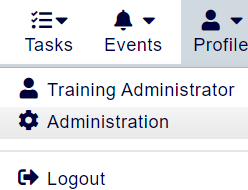
Within this page, click the menu option eLearning Packages:
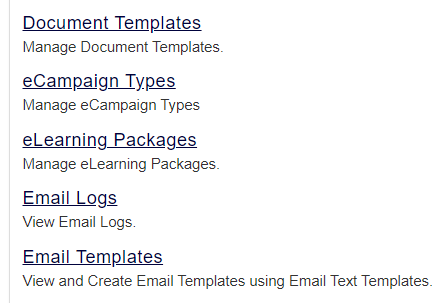
Setting up an eLearning Package
Before you add an eLearning Package, you will need to enter information into the following fields. Here's a breakdown of what they all mean:
Title
This is the name of your eLearning Package. We recommend naming it something related to the eLearning Courses that will be delivering it.
Training Provider
This is the Training Provider that your eLearning Package is assigned to. Make sure that this Training Provider is the same Provider that you will be delivering your eLearning Courses through, as this will be the only Provider that can access this eLearning Package.
Posted File
Here, you can upload your eLearning file.
Before uploading an eLearning Package
There are some important things to know before you upload an eLearning package to your platform:
- You will need to ensure you have the eLearning Module enabled on your platform in order to provide eLearning Courses to your users. If it is not enabled, you will need to contact your Customer Success Manager to get it enabled first.
- Your eLearning packages need to be SCORM compliant. SCORM is an industry recognised standard file type for eLearning packages. Your eLearning packages will need to be SCORM files in order for them to be compatible with your accessplanit platform.
- If your eLearning package exceeds 100MB in size then you may need to contact the Support Team to adjust the maximum file size limit - you can contact them here.
- If the total size of your eLearning packages exceed 5GB, you will need to request additional storage by contacting your Customer Success Manager.
- The eLearning package needs to provide us with both a Completion Status and Success Status if you would like the delegates to be marked as completed automatically.
SCORM compliant eLearning Packages
There are multiple versions of SCORM. We support the following options:
Please note, we always recommend publishing in SCORM 2004. If you publish a course in SCORM 1.2, the package cannot automatically pass across success data over to the system, as this version of SCORM does not support success statuses.
You will need to get in touch with the Customer Support Team and ask them to enable Training Points in your eLearning templates in order to force the system to set a Delegate's success status. You will then need to input the Minimum Pass Score (as dictated by your package) into the relevant field against the template:
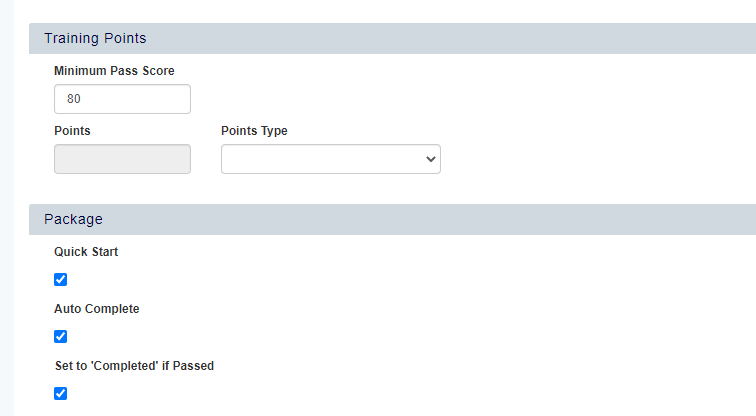
Without this being entered, Delegates enrolled onto courses running in SCORM 1.2 will not be able to be marked as Passed in the system, so will not be set to Completed if Set to 'Completed' if Passed is ticked.
You will need to make sure that the score entered into the Minimum Pass Score is kept up to date if any changes are made to the scoring against the package.
Updating an eLearning Package
If you update an eLearning Package for a course, any Delegates that have not yet started the Course will receive the new package.
You will need to add this as a new eLearning Package (rather than updating), and attach the new package to the existing Course Template.
This is detailed step-by-step here.