Versions Compared
compared with
Key
- This line was added.
- This line was removed.
- Formatting was changed.
| Live Search | ||||||||
|---|---|---|---|---|---|---|---|---|
|
How to add a new User as a Manager
- Go to the Users DataGrid and select Add.
- Fill in the User's details such as First Name, Main Account, etc.
- In the Main Role drop-down field, select Manager Role.
 Image Added
Image Added
Upon saving, this will give the User access to the Manager view of the platform and will have permission to view any employees' details under their Main Account.
To learn more about what Manager Users can do within the platform please click here. - Click Save.
How to add Manager Access to existing Users
- Select Manager Access from the Administration area. You will be taken to the Manager Access Maintenance DataGrid. To learn more about DataGrids, click here.

- Click the Add button at the top of the DataGrid to add a new Manager. This will open up the Manager Access dialog box.
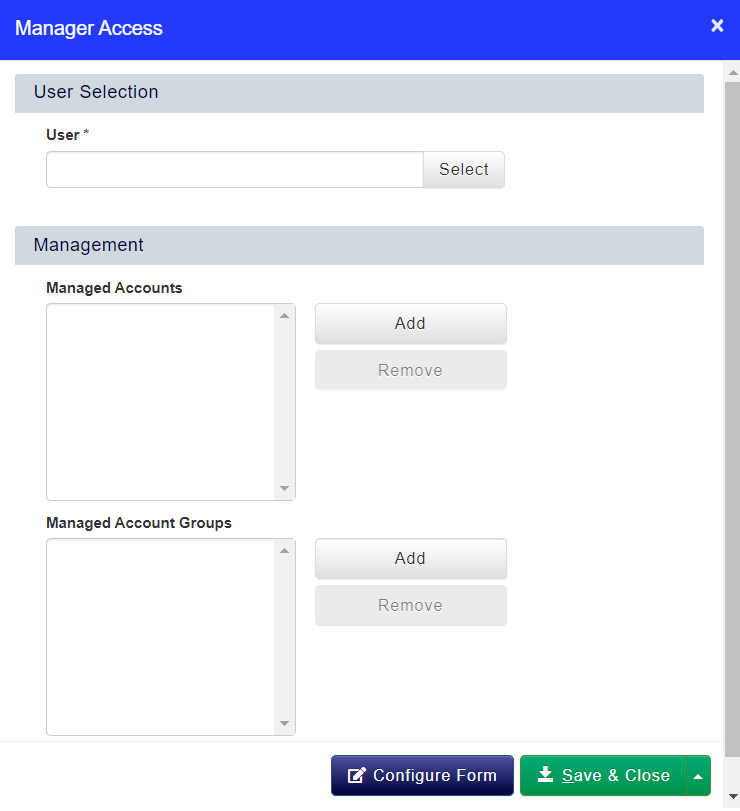
- Select the User you wish to make a Manager. Then, add Managed Accounts or Account Groups by clicking the Add button and selecting the appropriate Account or Account Group from the menu. To remove an Account or Account Group, select the item and click Remove.
Please note, leaving these fields blank will make the User a Manager over your entire platform. - Click Save & Close to add the User as a Manager over these Accounts.
How to edit an existing Manager's permissions
- Select Manager Access from the Administration area.
- Select the User whose Manager permissions you wish to edit, and select Edit from the context menu.
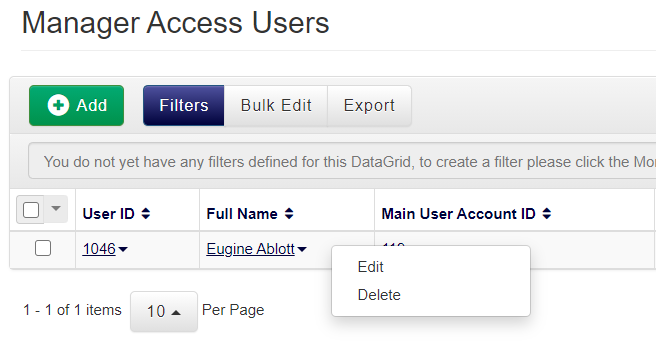 Image Modified
Image Modified - Add or remove the User's Manage Accounts or Account Groups as you wish.
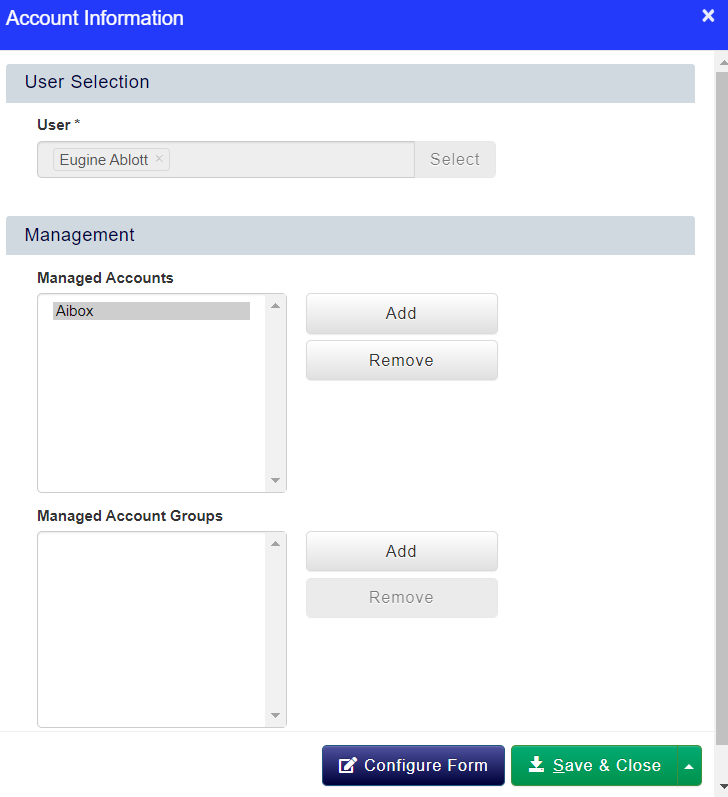 Image Modified
Image Modified - Click Save & Close to save your changes.
How to delete a Manger's access rights
- Select Manager Access from the Administration area.
- Select the User whose Manager permissions you wish to delete, and select Delete from the context menu.
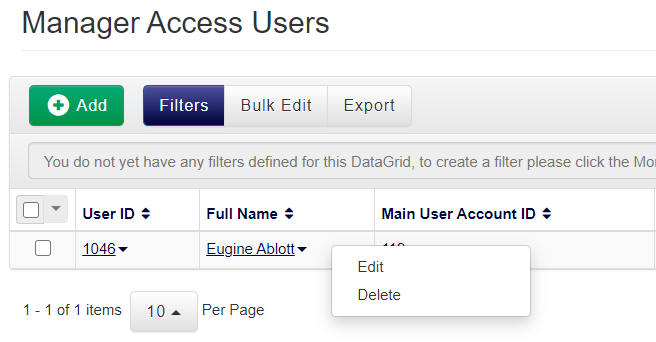 Image Modified
Image Modified
On this page:
| Table of Contents |
|---|