Versions Compared
compared with
Key
- This line was added.
- This line was removed.
- Formatting was changed.
| Live Search | ||||||||
|---|---|---|---|---|---|---|---|---|
|
How to add a Price Scheme
- Select Price Schemes from the Administration area. You will be taken to the Manager Access Maintenance DataGrid. To learn more about DataGrids, click here.
- Click the Add button at the top of the DataGrid. This will open the Price Scheme dialog box.
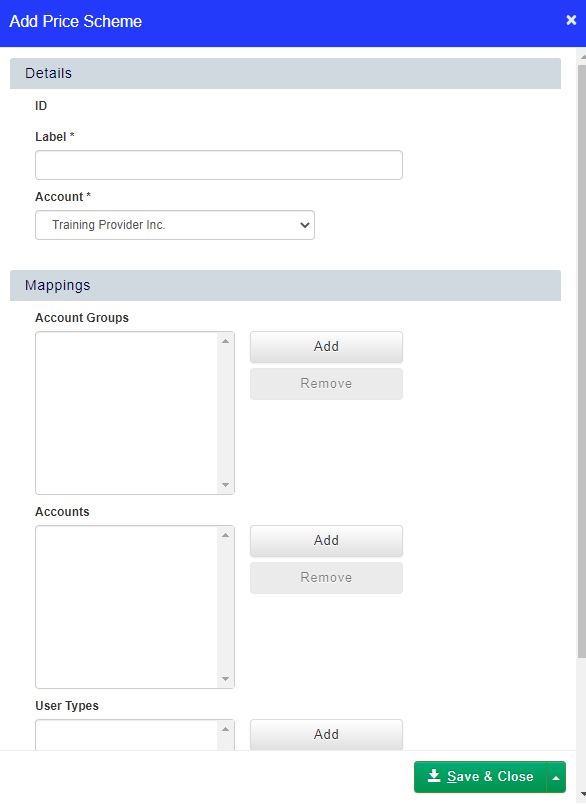
- Enter the Label into the Price Scheme and select the Account that the Price Scheme belongs to.
- To add Account Groups, Accounts or Job Roles that can access the Price Scheme, click the Add button next to the relevant Mapping, and then select the item to apply the Price Scheme to. To unmap an item from the Price Scheme, select it and click Remove.
- Click Save & Close to save your Price Scheme.
How to edit an existing Price Scheme
- Select Price Schemes from the Administration area.
- Right click the Price Scheme you wish to edit, and select Edit from the context menu.
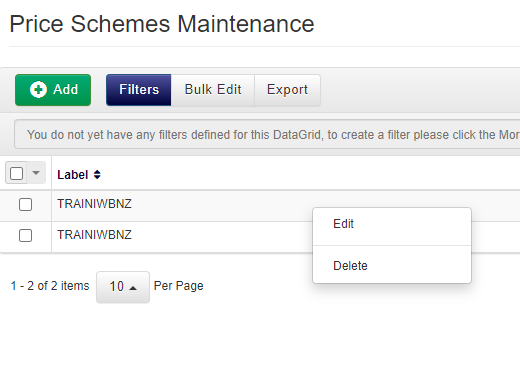
How to delete a Price Scheme
- Select Price Schemes from the Administration area.
- Right click the Price Scheme you wish to edit, and select Delete from the context menu.
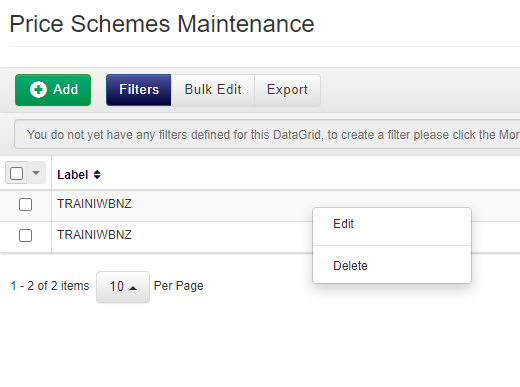
How to apply a Price Scheme to a Course Template
- Navigate to the Course Templates area.
- Right click the Course Template you wish to add the Price Scheme to, and select Price Schemes from the context menu.
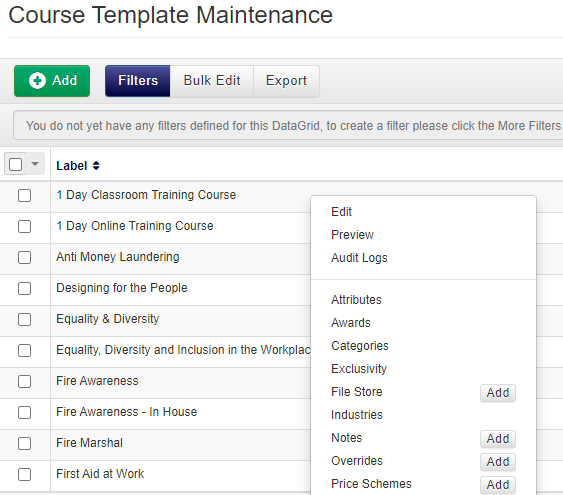
- Click Add at the top of the DataGrid. Select the Price Scheme from the drop-down, and choose the Cost and Cost Type.
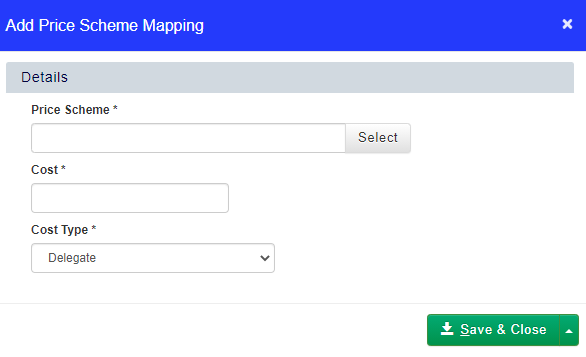
- Click Save & Close to save the Price Scheme to the Course Template.
Troubleshooting Price Schemes
| Expand | ||
|---|---|---|
| ||
In order for a Price Scheme to apply, you need to have both the account or job role if both are specified in the scheme itself. For example, if you have the combination shown below of account and user type, for this price scheme to apply, you would have to meet both of the crtyeria criteria for this to apply. Meeting the account or the job role on their own would not work. See this ticket https://accessplanit.atlassian.net/jira/servicedesk/projects/HLP/queues/custom/17/HLP-27458 for an example of this. |
On this page:
| Table of Contents |
|---|