Versions Compared
Key
- This line was added.
- This line was removed.
- Formatting was changed.
| Live Search | ||||||||
|---|---|---|---|---|---|---|---|---|
|
How to add a Job Role
- Select Job Roles from the Administration menu. This will take you to the Job Roles DataGrid. To learn more about DataGrids, click here.
- Click the Add button at the top of the DataGrid.
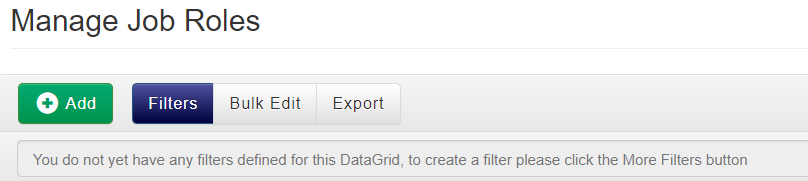 Image Added
Image Added - In the Job Roles Maintenance page, you can enter the ID, the Label and a Description for your Job Role. If you want the Job Role to be protected from deletion, tick the Protected box.
Image Removed
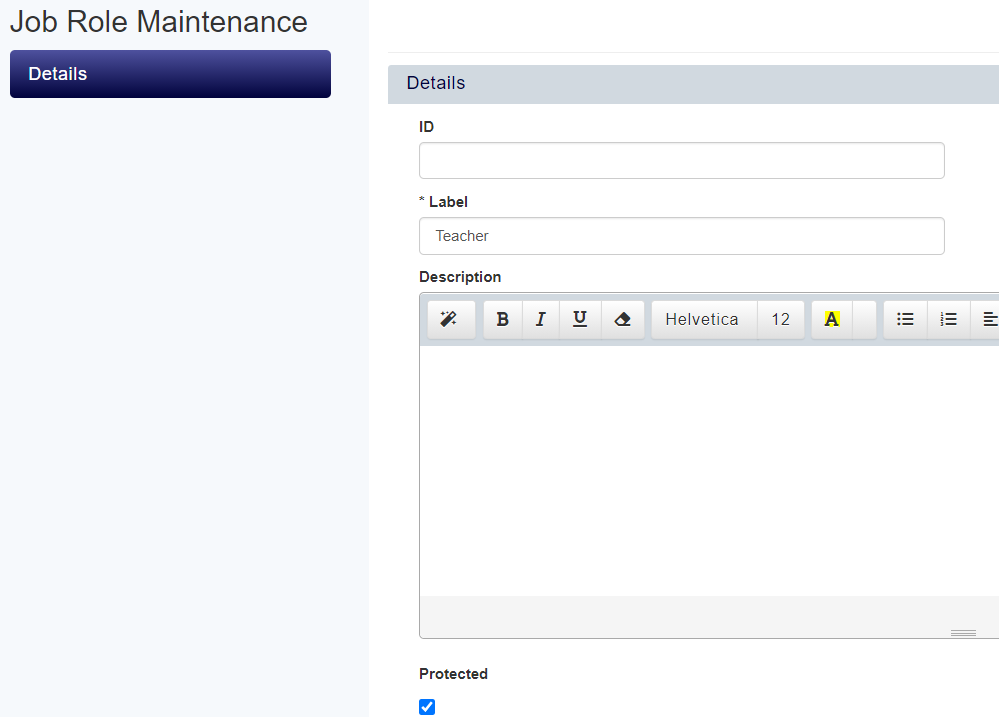 Image Added
Image Added - Click Save to save your Job Role.
How to add a Child Job Role to your Job Role
- Select Job Roles from the Administration menu.
- Right click the Job Role you wish to add Child Job Roles to, and select Child Job Roles from the context menu.
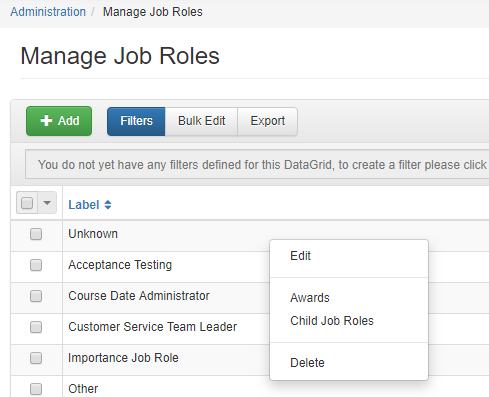 Image Removed
Image Removed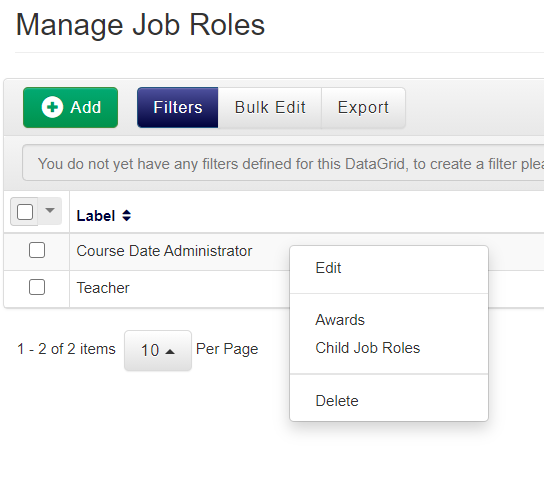 Image Added
Image Added - Click the Add button and search for the Job Role you wish to make a Child Job Role. Click OK to add it to the field.
Image Removed
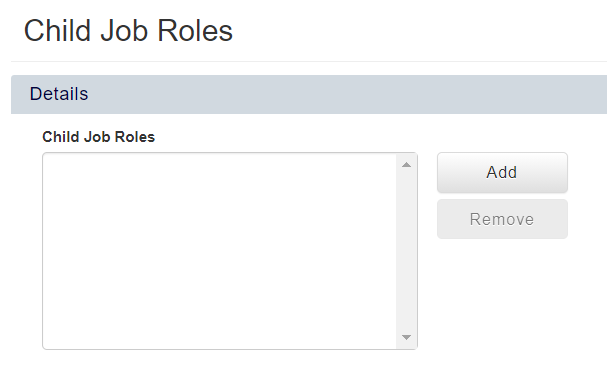 Image Added
Image Added - To remove a Child Job Role, select the Job Role and click Remove.
- Click Save to save your changes.
How to add Awards to a Job Role
- Select Job Roles from the Administration menu.
- Right click the Job Role you wish to add an Award to, and select Awards from the context menu.
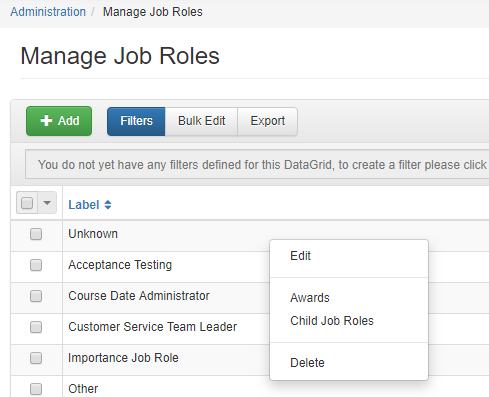 Image Removed
Image Removed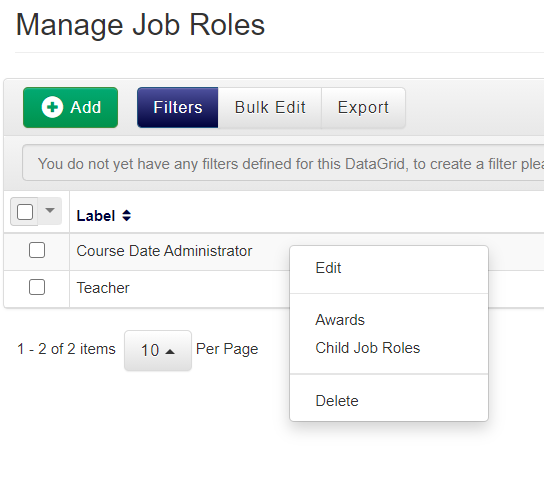 Image Added
Image Added - Click the Add button to add an Award. This will open the Award Job Role Dialog box.
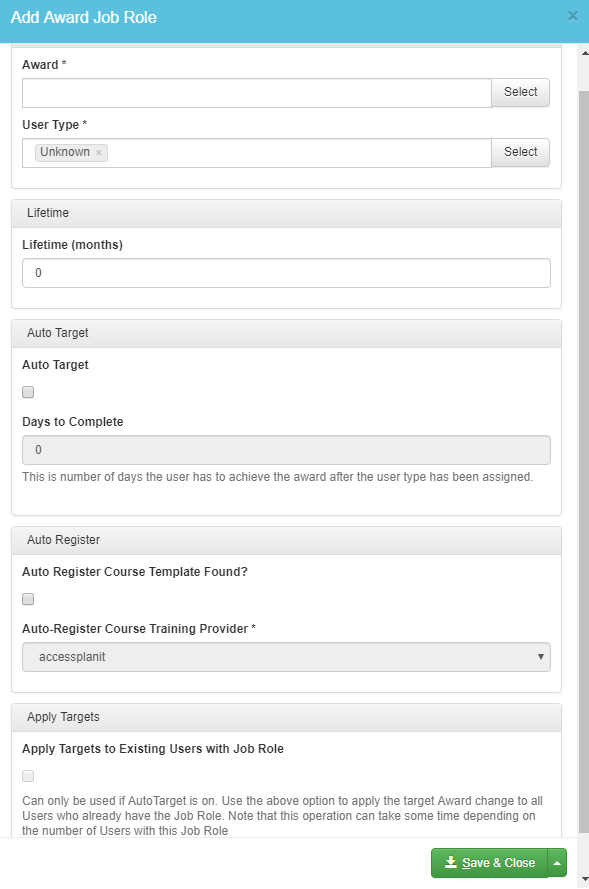 Image Removed
Image Removed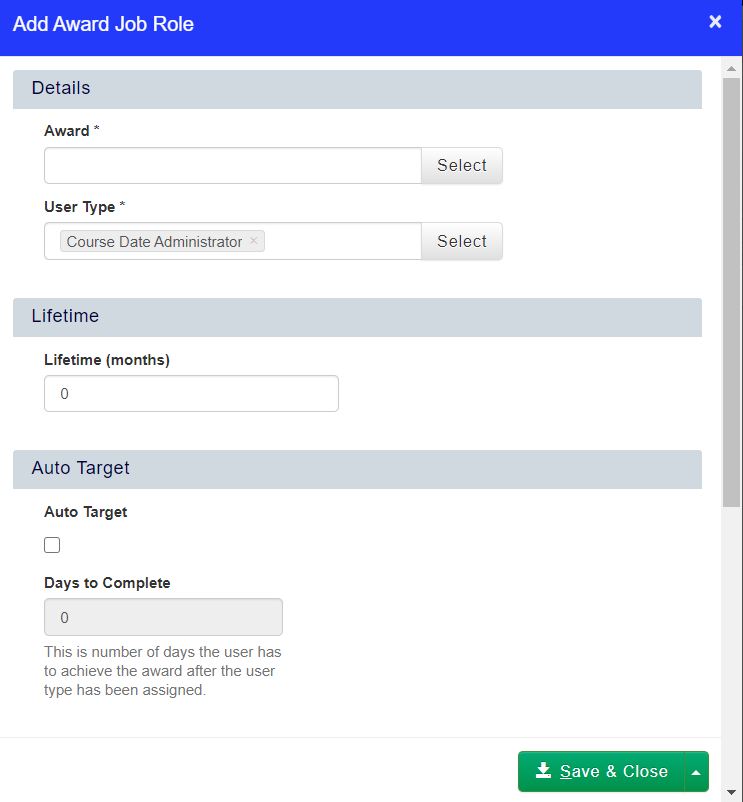 Image Added
Image Added - Select the Award from the drop-down. The User Type will be pre-populated with the Job Role you are currently editing.
Add the Lifetime of the Award, and decide whether you wish to Auto Target users with this Job Role to this Award.
Decide whether you wish to register Course Templates with this Award to this Job Role, and then decide whether you want to apply this Award to users who already have this Job Role. - Click Save & Close to save this Award to your Job Role.
How to delete a Job Role
- Select Job Roles from the Administration menu.
- Right click the Job Role you wish to delete, and select Delete from the context menu.
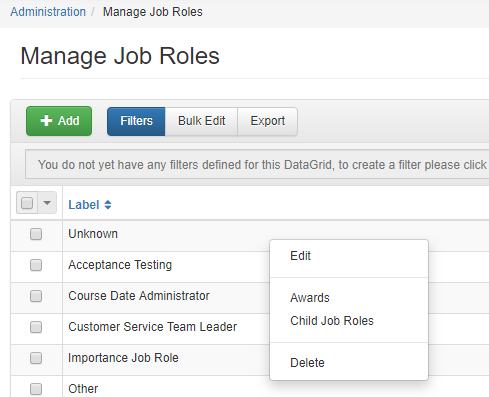 Image Removed
Image Removed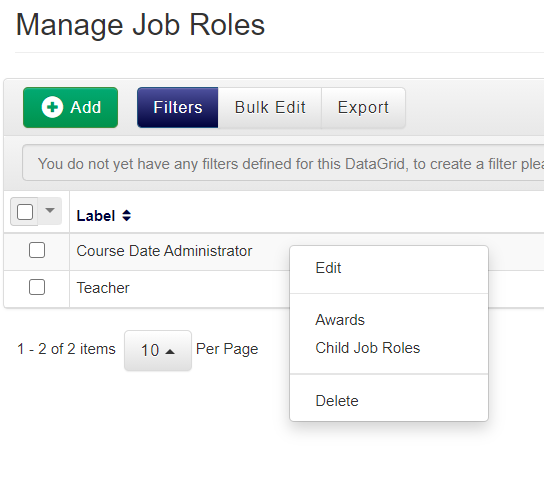 Image Added
Image Added
How to edit an existing Job Role
- Select Job Roles from the Administration menu.
- Right click the Job Role you wish to edit, and select Edit from the context menu.
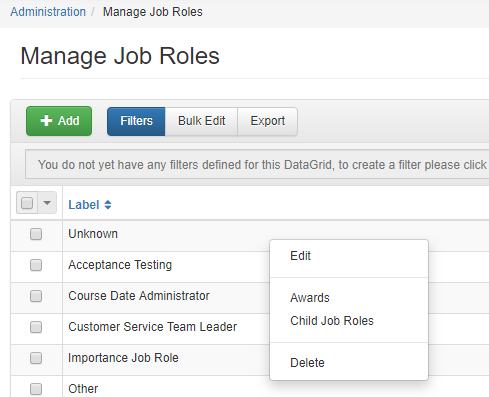 Image Removed
Image Removed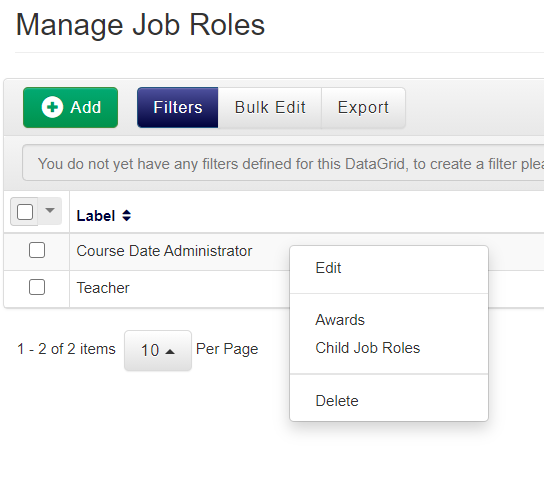 Image Added
Image Added
How to add a Job Role to a
userUser
- Navigate to the Users DataGrid.
- Right click the user User you wish to add Job Roles to, and select Job Roles from the context menu.
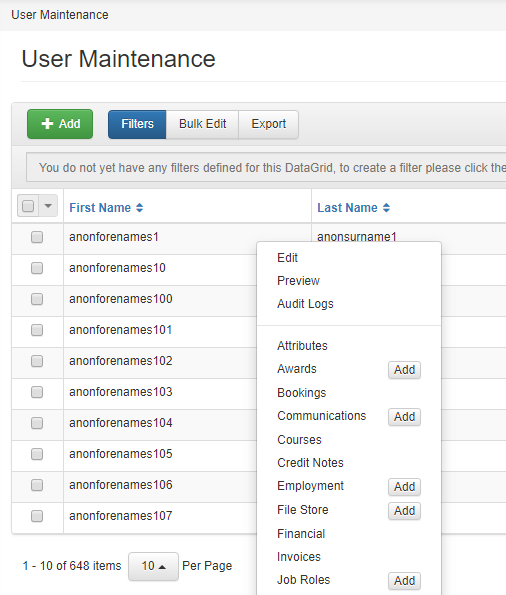 Image Removed
Image Removed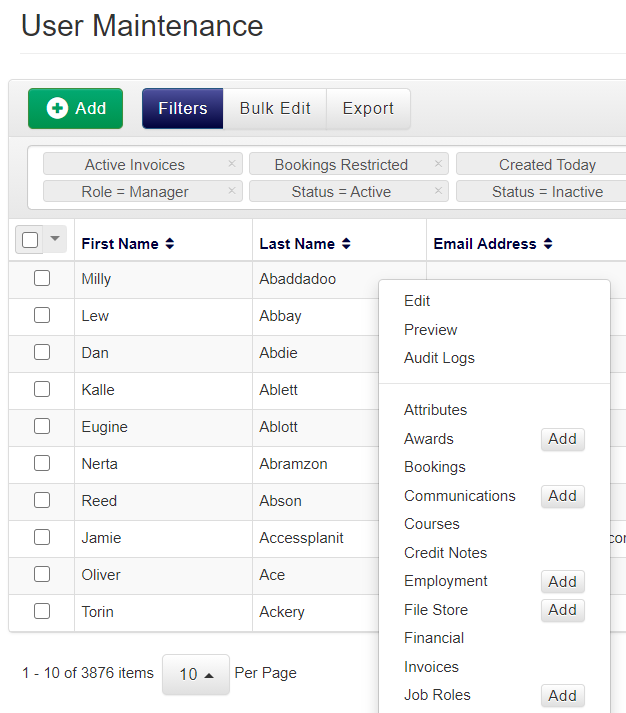 Image Added
Image Added - Click Add to add a Job Role to the user. Once you have selected the Job Role(s) you wish to add to their profile, click OK.
Image Removed
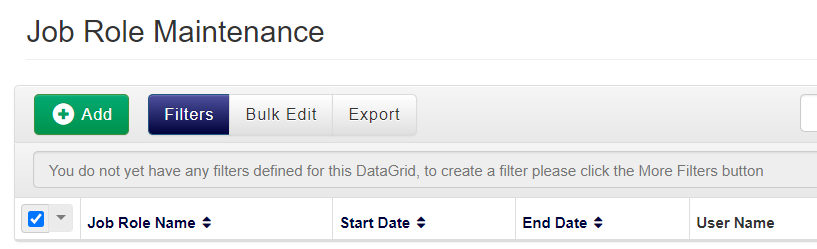 Image Added
Image Added
FAQs
What is the difference between a Job Role and a Job Title?
A Job Role comes from a predefined list of roles used to help with performing actions, such as applying Price Schemes. A Job Title is something that is free text for you to type against the User. You will find this in the User Maintenance Page, under the Personal tab.
Job Roles are generic labels, whereas Job Titles are bespoke to the individual. Both can be applied to each and every User in the system platform if required.
Can I have Job Roles within the system accessplanit that are not visible in the registration form?
Yes. Go to Administration > Choose "Job Roles" > Right click and select edit on the Job Role you do not want displayed within your registration form > Select the "Protected" button and Click Save.
On this page:
| Table of Contents |
|---|