Versions Compared
compared with
Key
- This line was added.
- This line was removed.
- Formatting was changed.
| Live Search | ||||||||
|---|---|---|---|---|---|---|---|---|
|
An E-Learning eLearning Plan allows you to add a set of E-Learning eLearning courses together in a bundle with your current head Course Template. The E-Learning eLearning plan functions in a similar way to sessions within a Class course.
When a user books onto an E-Learning eLearning Course that has a Plan, when they log into their Learner Portal they will see each of the modules and they can Play each of these.
Training administrators will be able to see how many modules the user has completed and/or passed and decide when to manually change the Delegate Status on the main E-Learning eLearning Course to 'Completed'. This will not change automatically upon completion of all modules.
How to add a Plan to an
E-LearningeLearning course
- Navigate to the Course Templates DataGrid and find the E-Learning eLearning course you want to add a Plan to.
Image Removed
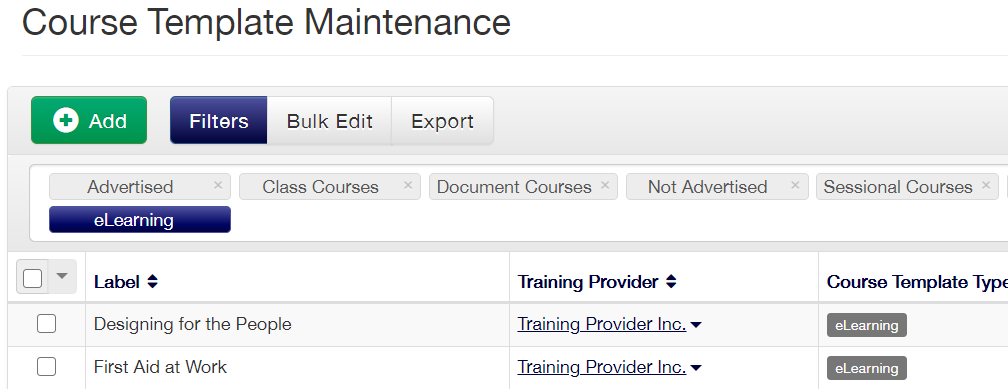 Image Added
Image Added - Right-click on the course template and select Edit, then go to the Plan tab on the left side.
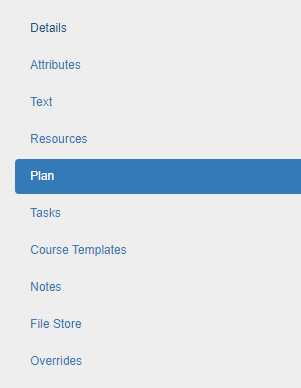 Image Removed
Image Removed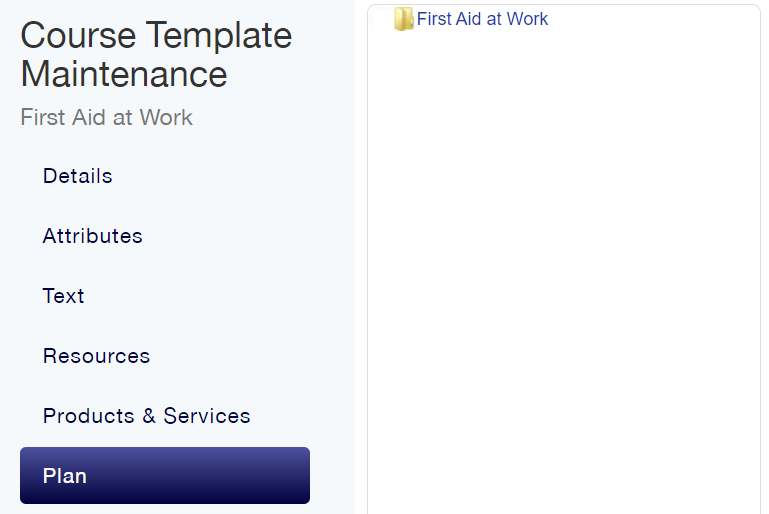 Image Added
Image Added - Select the Course Template you are editing and more options will appear. This is you selecting that this course is the 'head course' on the Plan.
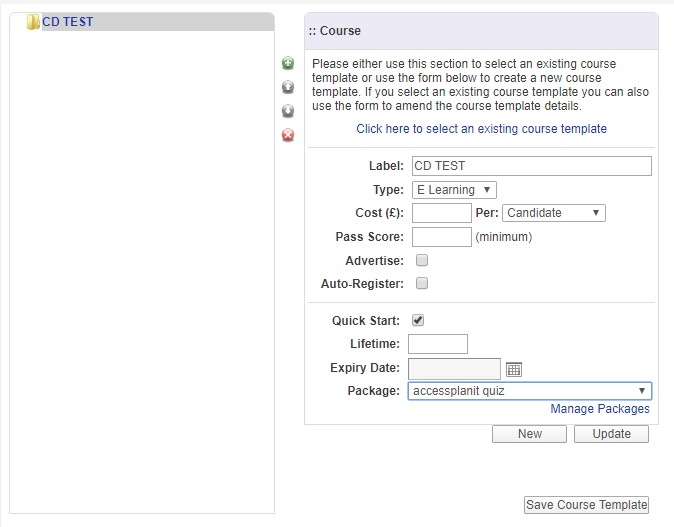 Image Removed
Image Removed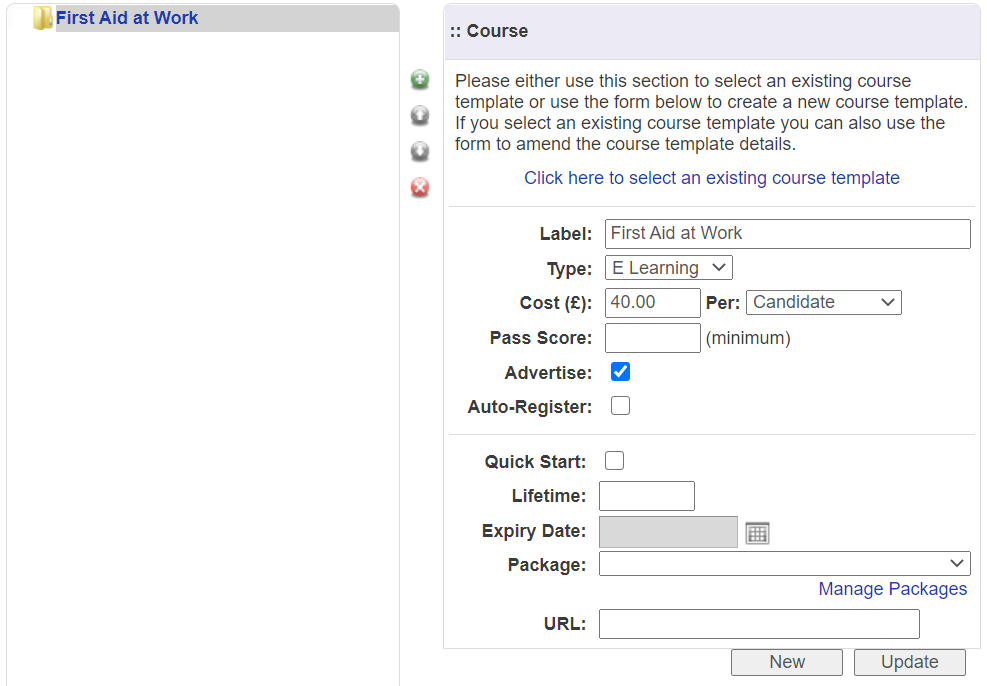 Image Added
Image Added - Click on the green + symbol to add the first module in your E-Learning eLearning Plan
- Select "Click here to select an existing course template" to select which existing Course Template will be the first module
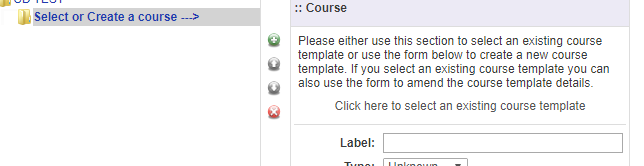
- Once the module has been chosen in the list that appears, click OK.
- You then fill in the details for the module, which will be automatically filled in with the same details as the Course Template itself, then click Update.
- Repeat steps 3-7 for each new module you want to add to the E-Learning eLearning Plan and once finished, click Save Course Template.