Versions Compared
compared with
Key
- This line was added.
- This line was removed.
- Formatting was changed.
| Live Search | ||||||||
|---|---|---|---|---|---|---|---|---|
|
How to run the Report Wizard
- Navigate to the Reports > Legacy DataGrid.
- Right click on the Report that you would like to run and select View. You will be taken the to first stage of the Report's Wizard.
- This page will display a short description of what the Report will show you once you have completed the Wizard:
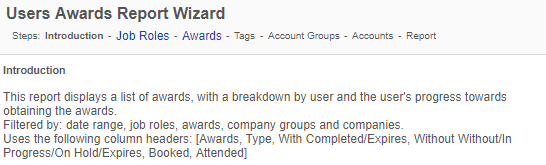 Image Removed
Image Removed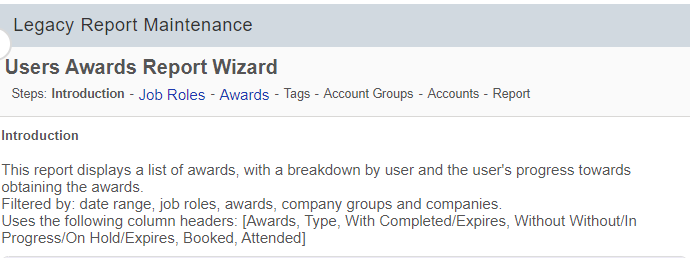 Image Added
Image Added
- Complete the required fields on the first stage of the Wizard.
- Move onto the next page by clicking Next:
Image Removed
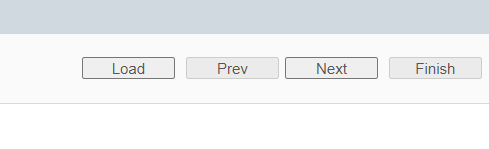 Image Added
Image Added
- Continue through the stages of the Report's Wizard until you reach the final Report page:
 Image Removed
Image Removed Image Added
Image Added - Once you are happy with your Report, select Save.
- If you find yourself frequently using the same filter options within your legacy Report, click on the 'Save' button on the final stage of the Report to save your settings
. - The next time you run this Report you will be able to 'Load' them on the first stage.
Image Removed
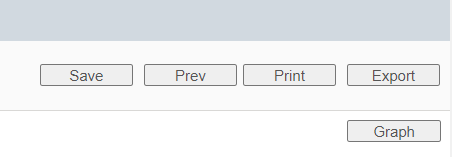 Image Added
Image Added
How to export a Report
- To export a Report, first run through the Report Wizard so that you have your final results displayed on the page.
- Click on Export.
- Then select the format that you would like your Report to be in:
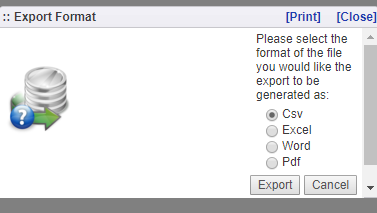 Image Removed
Image Removed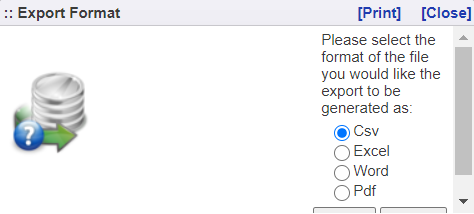 Image Added
Image Added - Click Export to download your Report.
How to view and edit Report permissions
- Navigate to the Reports > Legacy DataGrid.
- Right click on the Report that you would like view/amend the permissions of and select either:
Edit Permissions
or
View Permissions - Once you have opened the Permissions Page, you can select Account Groups, Accounts, Roles, Job Roles, and Users to include for access to the Report.
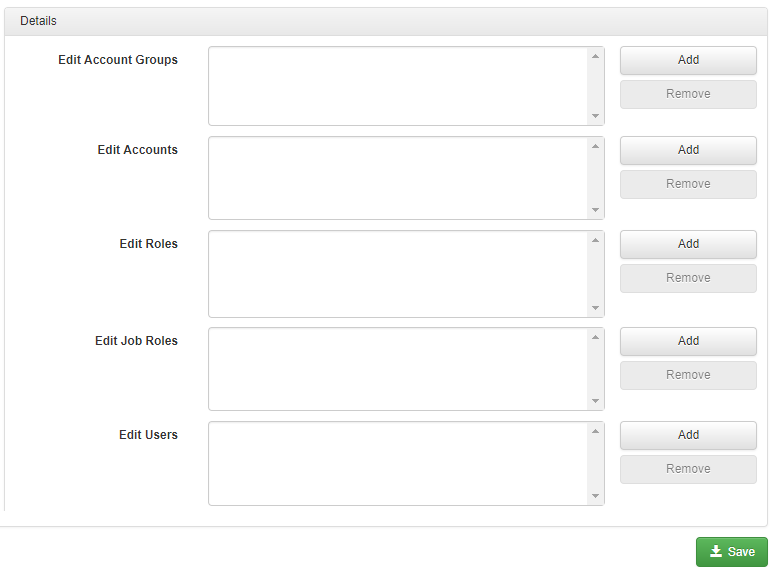 Image Removed
Image Removed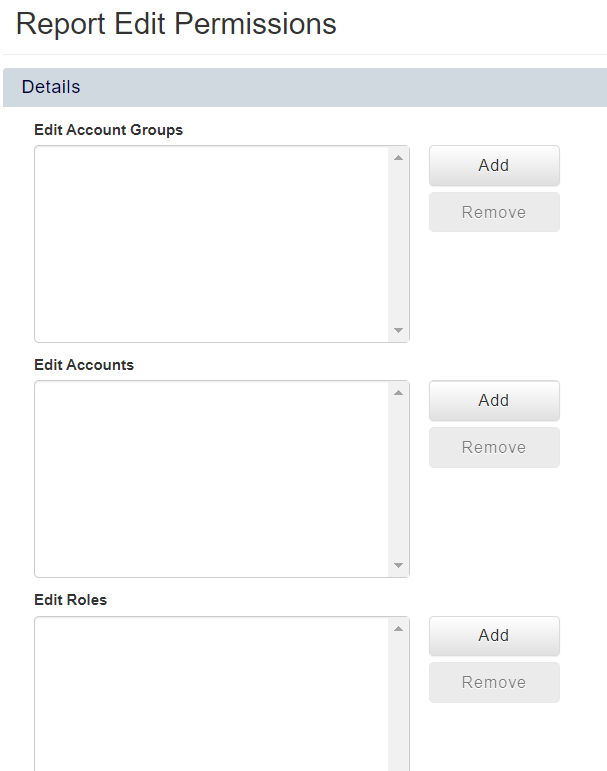 Image Added
Image Added - Click Save to apply your changes.
On this page:
| Table of Contents |
|---|