Versions Compared
compared with
Key
- This line was added.
- This line was removed.
- Formatting was changed.
| Live Search | ||||||||
|---|---|---|---|---|---|---|---|---|
|
How to add Delegates to courses through the DataGrid
If you add a Delegate this way, you will not be able to assign a Booker and this will not be classed as an accessplanit booking.
- Navigate to the relevant Courses DataGrid.
- Right click the course you wish to add Delegates to, and select Delegate from the context menu.
- Click Add at the top of the Delegate Maintenance DataGrid. The Delegate Details page will now appear. This is where you can fill in all the details of the new Delegate on the course.
Image Removed
Image Removed
Image Added
- Click Save to complete the Delegate record.
How to add Delegates to courses through the Shopping Basket
- Navigate to the relevant Courses DataGrid.
- Right click the course you wish to add Delegates to, and select Delegate from the context menu.
- Click Add to Basket.
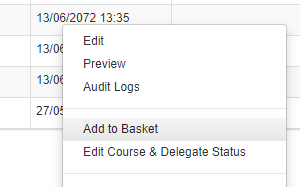 Image Removed
Image RemovedImage Added
- Go to your Shopping Basket by clicking the 'here' link.
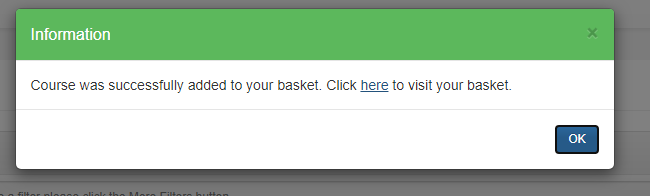 Image Removed
Image RemovedImage Added
You will be taken to the first page of the basket, where you can select the quantity of delegates you want to book onto the course.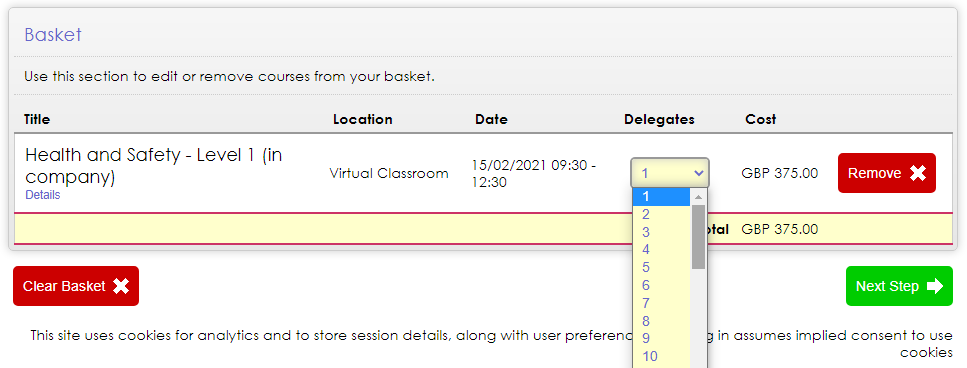
- Click Continue and you will be taken to the Booker selection page, where you can either keep yourself as the Booker or change this to another User.
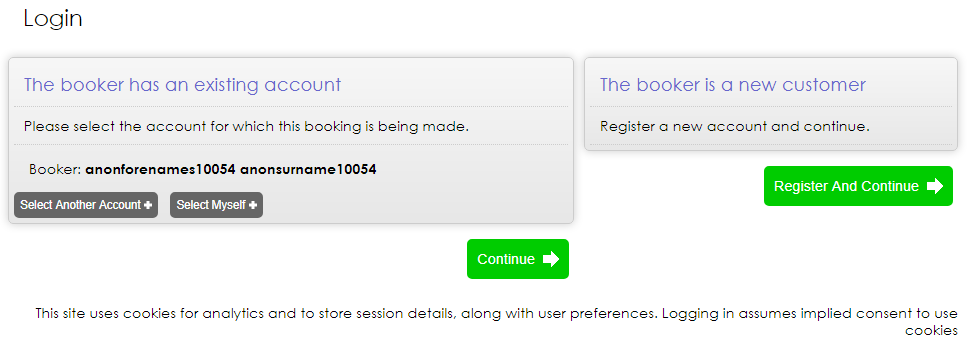
- Click Continue and then you will be on the Delegates page, where you can either add the Booker as the Delegate, or change this to another User.
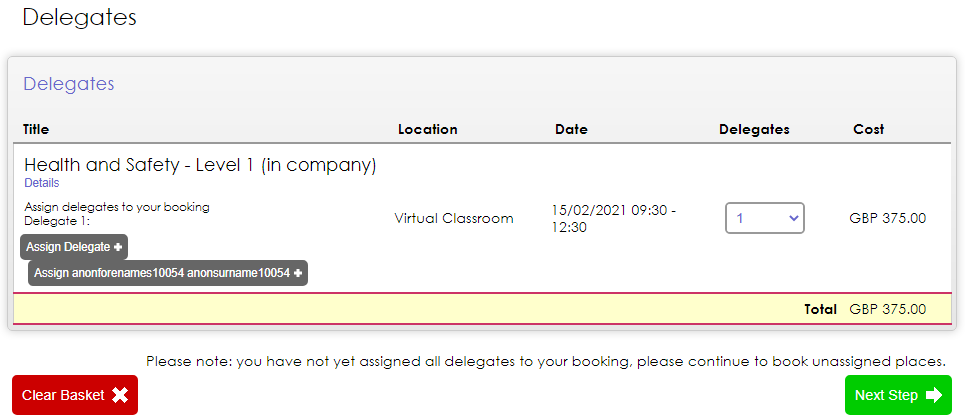
- Click Continue and if the course date is sessional, you will be taken to the Sessions page to select which child sessions you want to include in the booking. If the course is not sessional, you will be taken to step 9.
Any mandatory sessions will be automatically selected for you, and you will not be able to deselect these.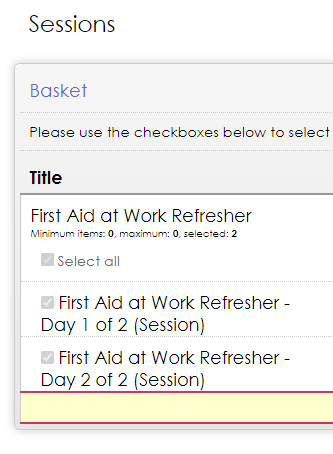
- This is the Payment stage of the Shopping Basket and where you complete the booking by choosing your select payment method and billing details.
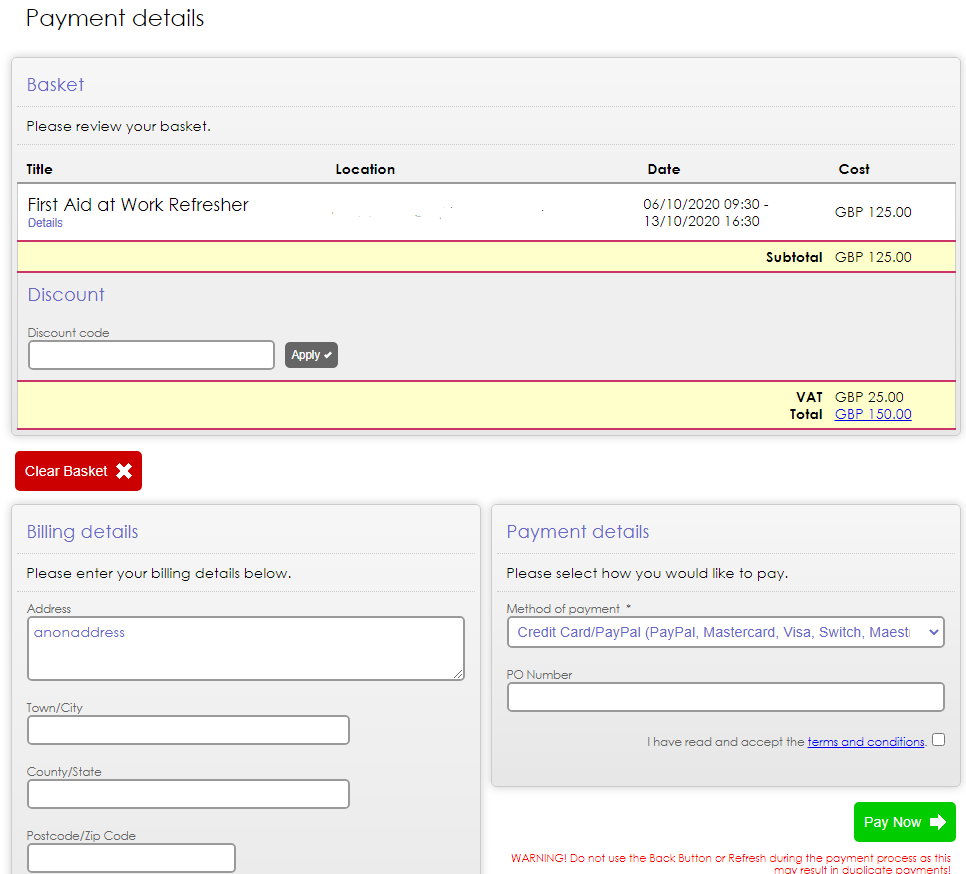
- Click Pay Now.
On this page:
| Table of Contents |
|---|