Versions Compared
Key
- This line was added.
- This line was removed.
- Formatting was changed.
| Live Search | ||||||||
|---|---|---|---|---|---|---|---|---|
|
Cancelling a Paid place
When you are cancelling a Delegate place that is associated with a 'Completed' Invoice, you will see an option to apply a cancellation charge while processing the cancellation.
If you apply a cancellation charge, a new Invoice will be generated for the value of the cancellation charge.
If you then wish to refund the original transaction, you can go to the Invoice in the Invoices DataGrid, access the transaction associated with the Invoice, and process a refund.
Cancelling an Invoiced place
When you are cancelling a Delegate place that is associated with an 'Outstanding' Invoice, you will also see an option to apply a cancellation charge while processing the cancellation.
If you apply a cancellation charge, a new Invoice will be generated for the value of the cancellation charge.
The original Invoice will be marked as completed, paid off by a system-generated Credit Note.
Cancelling a non-invoiced place
When you are cancelling a Delegate place that does not have an associated Invoice, you will not see an option to apply a cancellation charge while processing the cancellation.
As there is no original Invoice, you do not need to pay off the Invoice or refund any transactions.
How to cancel a Delegate off a Course
- Navigate to the relevant Courses DataGrid.
- Right click course you wish to cancel the Delegate from, and select Delegates. You will be taken to the Delegate Maintenance DataGrid.
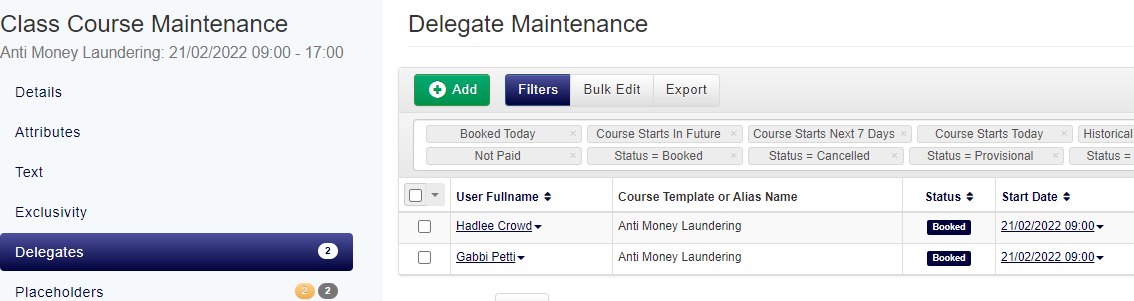
- Right click the Delegate that you need to cancel, and select Cancel Delegate.
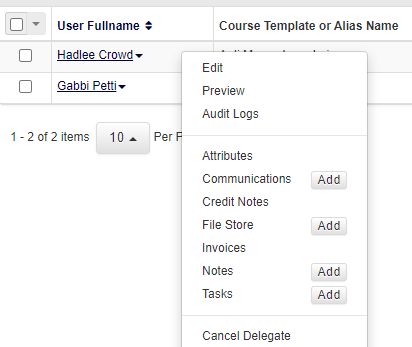
- Confirm you have the correct Delegate by checking summary section before the cancellation.
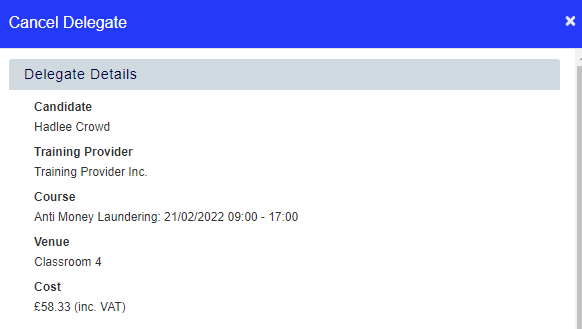
- Within the Options area, you'll find three fields: Charge, Cancellation Notes, and (if a Payment Gateway has been used), Keep Refund Local.
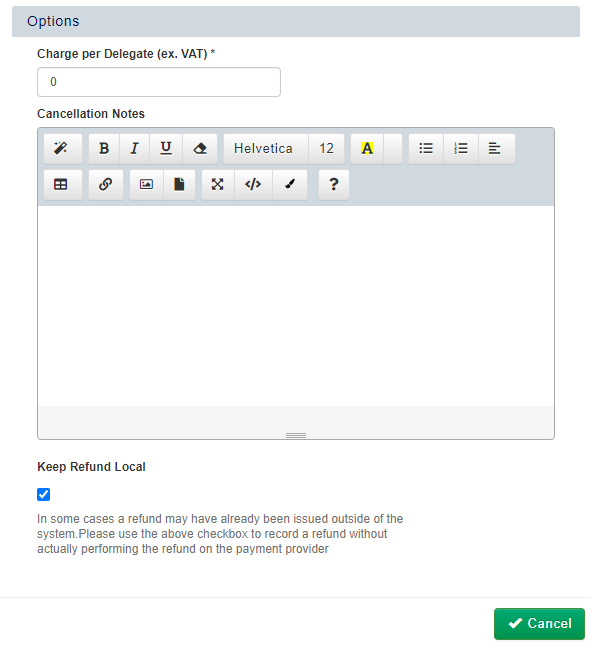
- Enter a Charge (if applicable) add any notes to the Cancellation Notes (reasons for the cancellation) and click Cancel
The option to Keep Refund Local is used if there is a Payment Gateway being used, and you do not want to pass the money back to the account it was paid from automatically. Leaving this option un-ticked will mean money will be pushed back to the bookers booker's bank account. Ticking this box will mean that the refund money will need to be refunded by the control panel of the original Merchant Gateway itself.
| Info | ||
|---|---|---|
| ||
If you are cancelling a Delegate from a parent (sessional) course, this action will cancel the Delegate from all child courses they are booked onto as well. |
How to cancel multiples Delegates
- Navigate to the relevant Courses DataGrid, depending on which type of course you are cancelling the Delegates from.
- Right-click on the course you wish to cancel the Delegates from, and select Delegates. You will be taken to the Delegate Maintenance DataGrid.
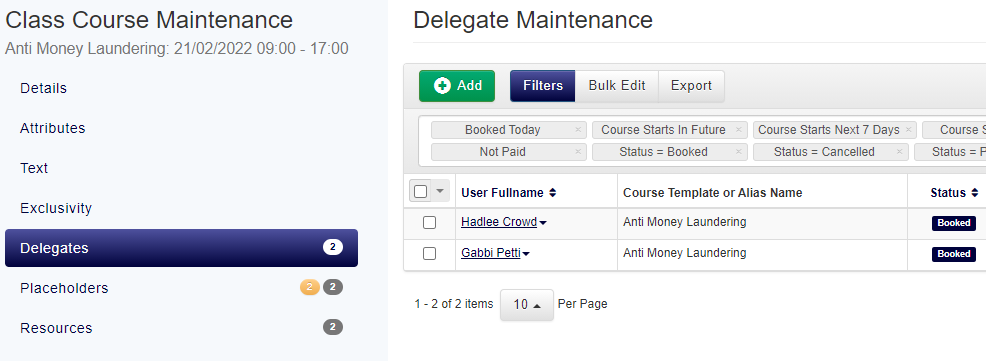
- Either select each Delegate that you need to cancel, or tick the checkbox in the header to select all of them.
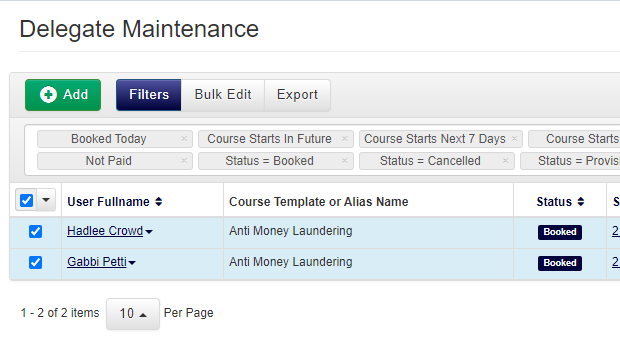
- Click on the down arrow button next to the select all checkbox and choose Cancel Delegates and Refund.

- Within this area, you'll find three fields: Charge per Delegate (ex. VAT), Cancellation Notes, Keep Refund Local.
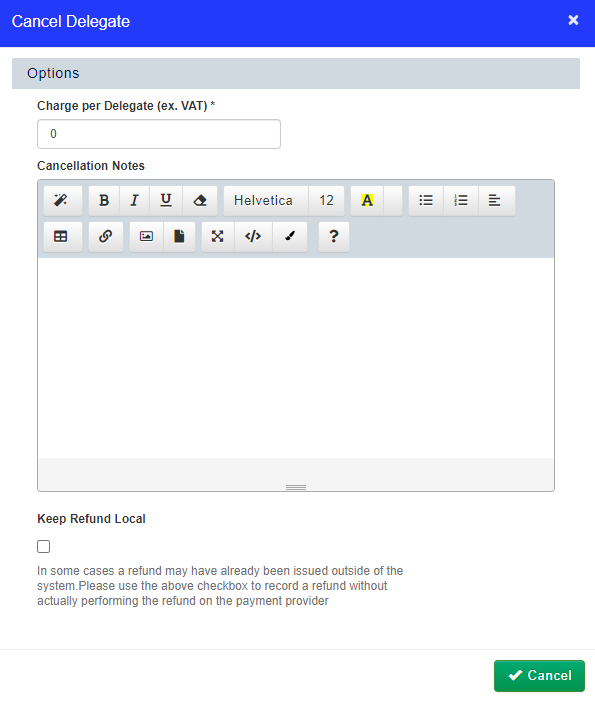
- Enter a Charge (if applicable), add any notes to the Cancellation Notes (reasons for the cancellation) and click Cancel
The option to Keep Refund Local is used if your platform has a Payment Gateway set up, and you do not want to pass the money back to the account it was paid from automatically.
Leaving this option un-ticked will mean money will be pushed back to the booker's bank account automatically. Ticking this box will mean that the amount will need to be refunded from the control panel of the original Payment Gateway externally.
On this page:
| Table of Contents |
|---|