Versions Compared
Key
- This line was added.
- This line was removed.
- Formatting was changed.
| Live Search | ||||||||
|---|---|---|---|---|---|---|---|---|
|
Our latest update will be applied to your live system w/c 20th April
20th April Features
Web Courses - Course Template Defaults
Webinar Course Templates are used to define the standard settings for your web-based courses:
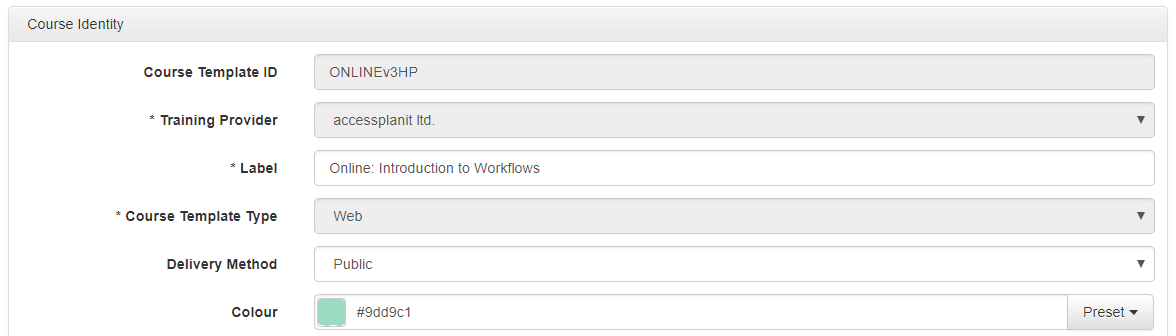
To make webinar course scheduling even easier, in this release we have made the following settings available for Web Course Templates
- Maximum Places
- Minimum Places
- The Course is Sessional
- Delegate Webinar Details
- Trainer Webinar Details
Minimum and maximum places are really straightforward, : they define the minimum number of people that need to attend your course, and the maximum number of people that can. The numbers you add into your Course Template will automatically feed into the courses you schedule, but you can override them on a case by case basis for courses that have different capacities.

The course is sessional defines if your web-based course is made up of multiple parts, if . If it is, you can set up the course programme using the Sessions Plan, and you can define how the cost should be calculated for your delegates within the sessional settings:
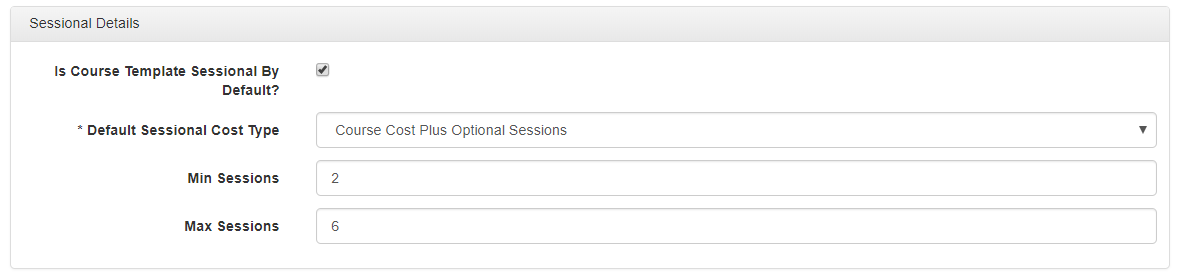
Delegate & Trainer Webinar Details are where you can store your standard webinar joining information for this course, then . Then every time you schedule this web course, the details will be ready to go! If you do not have standard joining information, you can use these options to set up a nicely formatted template so that it is really easy to copy and paste the details of your course in when you have them.
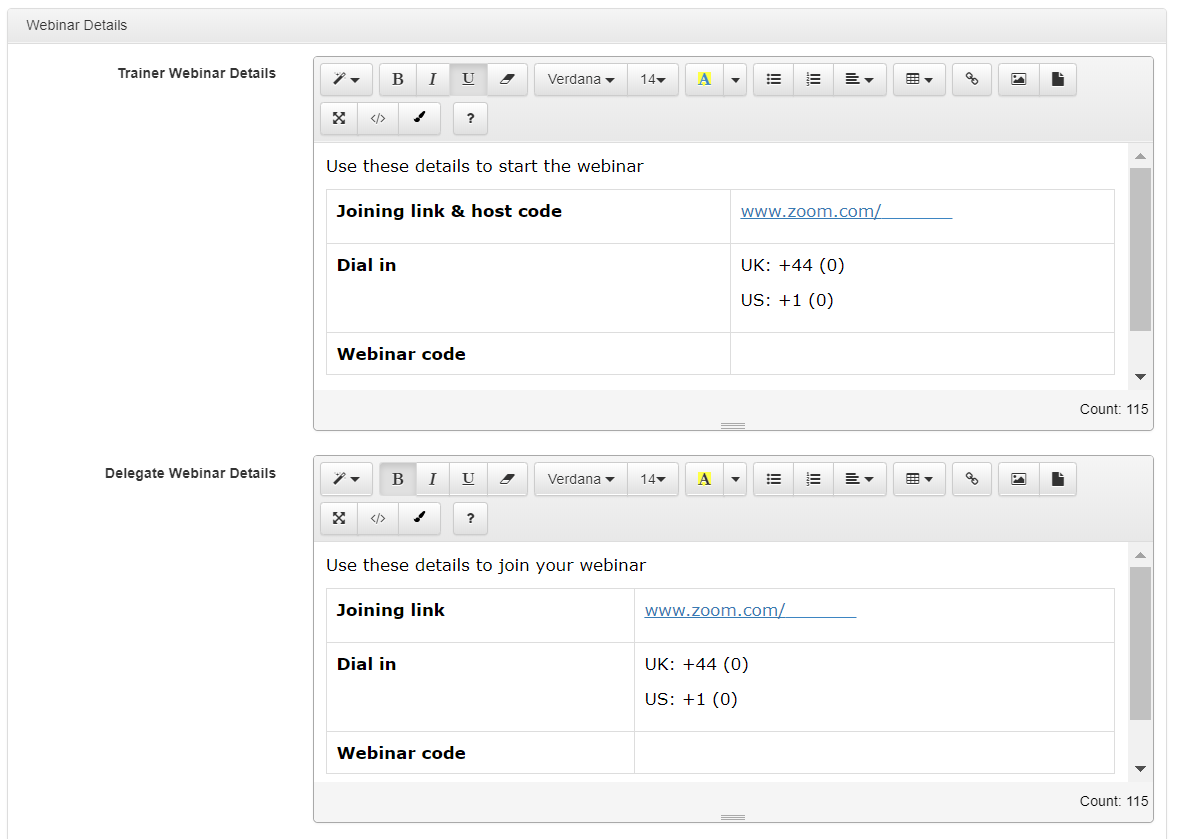
Web Courses - Schedule from the Calendar
The Course Calendar & the Resource Calendar are invaluable for tracking which courses you have running when, and which trainers are assigned to them.
Both calendars now have an extra option so that you can schedule new web-based courses directly from the calendar.
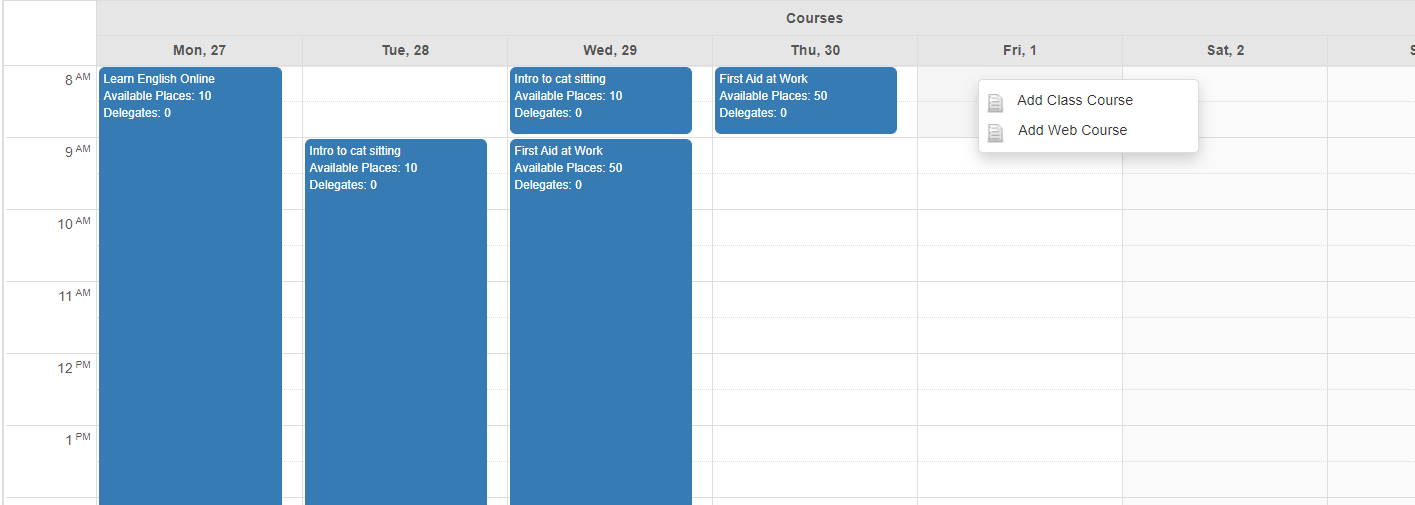
Delegates - Bulk Cancel & Refund
If you have a lot of bookings for your courses that you need to cancel & process refunds for, going through each delegate or invoice individually to update their status and process their refund is going to be incredibly time consuming.
We have now added a bulk Cancel & Refund option from the Delegates DataGrid which will process every delegate that you have selected, it will mark them as cancelled (triggering any necessary Workflows), process a refund for their booking, and manage any charges that you have applied.
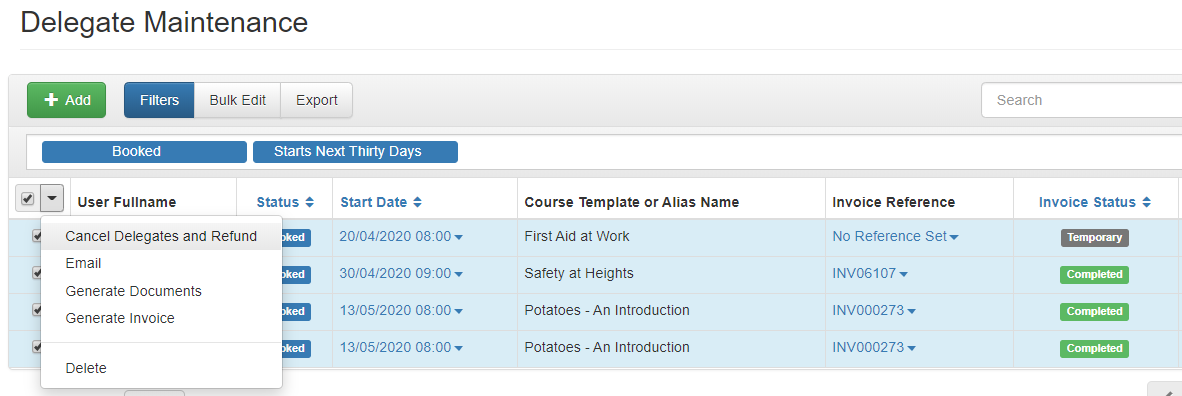
This bulk cancellation tool will work with any delegate unless they:
- Are already cancelled or transferred.
- Are booked via a placeholder (in which case you can manage their cancellation & refund via the placeholder).
- Are booked onto a session (in which case you can manage their cancellation & refund via the parent course).
Surveys - New Report Writer View for easy reporting on Responses
If you're in the process of moving your paper-based course evaluations and happy sheets online using our Survey tool you'll be happy to know that we have rolled out a new Report Writer option that makes reporting on your submissions really easy!
This new SurveyResponses view is available in every Report Writer, accessible in the Data Sources tab

The SurveyResponses view can be linked to the coursescalendar view (see above) so that you can filter your results per course and group your responses together by course:
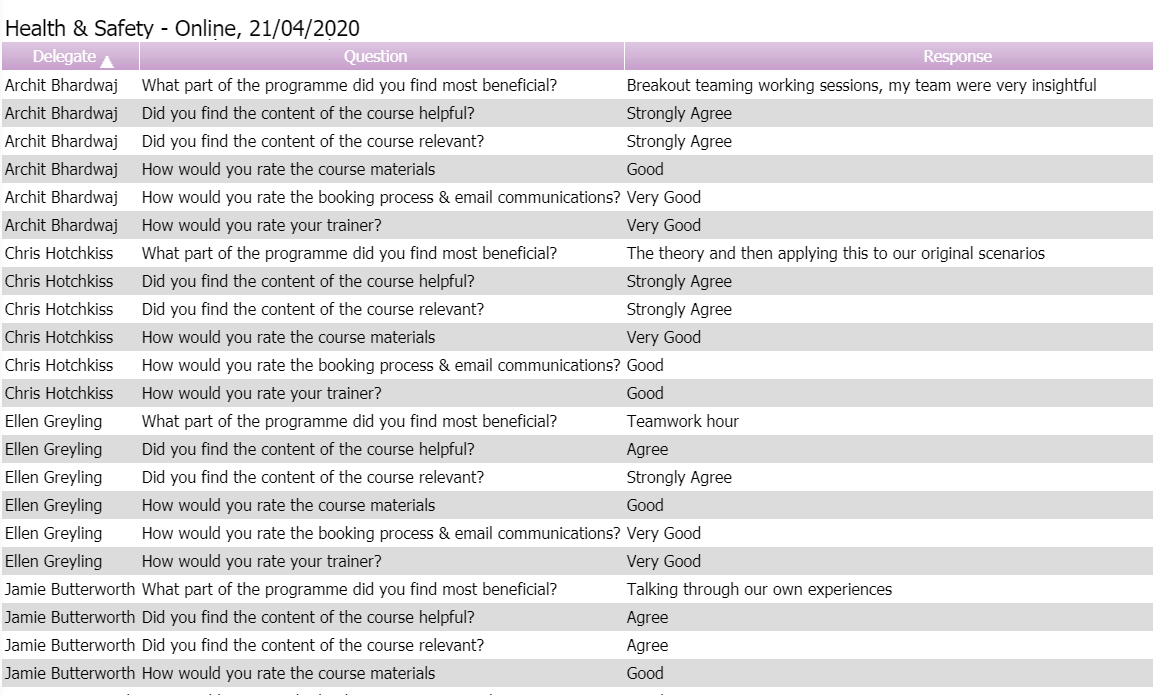
If your surveys contain drop down or radio button questions, you can create pie charts or summary tables to demonstrate the spread of your responses across the options
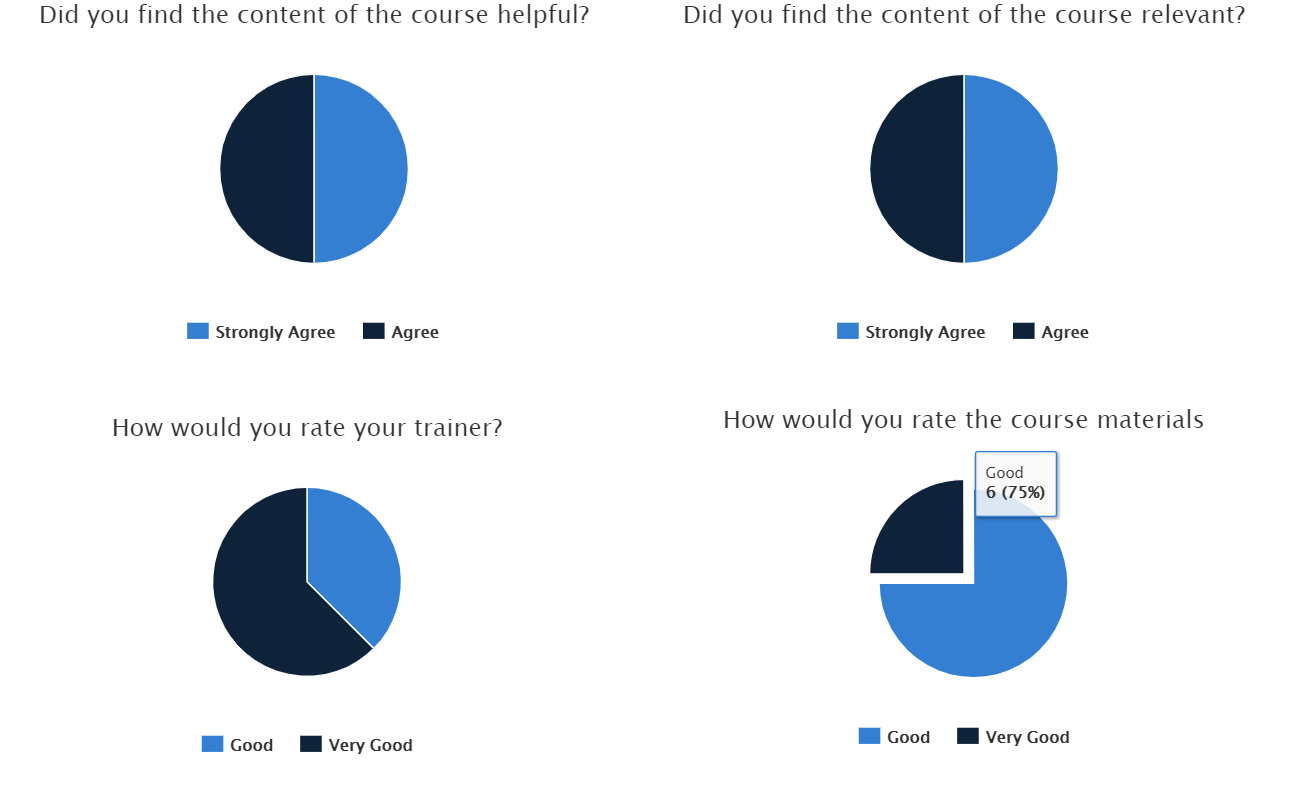
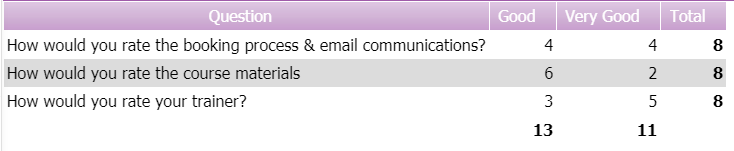
If you would like any support putting a Survey based report together, please get in touch with your CSM!
If you would like any support with any of the new features or changes please get in touch with our Helpdesk Team.
If you have any ideas of how we can improve the product further, please log these on our Product Suggestions Portal.
| Table of Contents |
|---|