Versions Compared
Key
- This line was added.
- This line was removed.
- Formatting was changed.
| Live Search | ||||||||
|---|---|---|---|---|---|---|---|---|
|
| Note |
|---|
Warning: We highly recommend and always suggest that you run an Import Job on your test platform first, before you upload the data on live. To learn how to complete an Import Job, click here. |
Creating the Import Profile
First, you need to create an Import Profile to use for the upload. Click here for more information on how to do this.
The Destination for this import would be User Awards.
For this import, the following fields need to be used as Key Columns in this Import Profile:
User ID - this is the User ID of the Delegate you're wanting to import onto the course.
Award ID - this is that Award ID for the Award
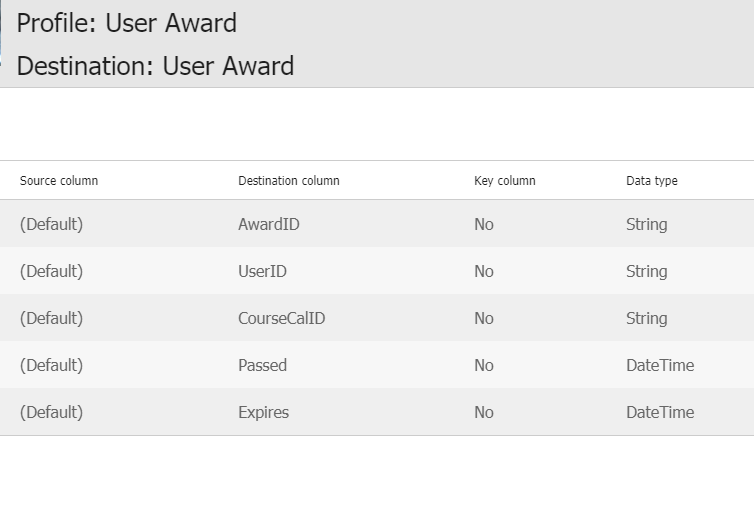 Image Removed
Image Removed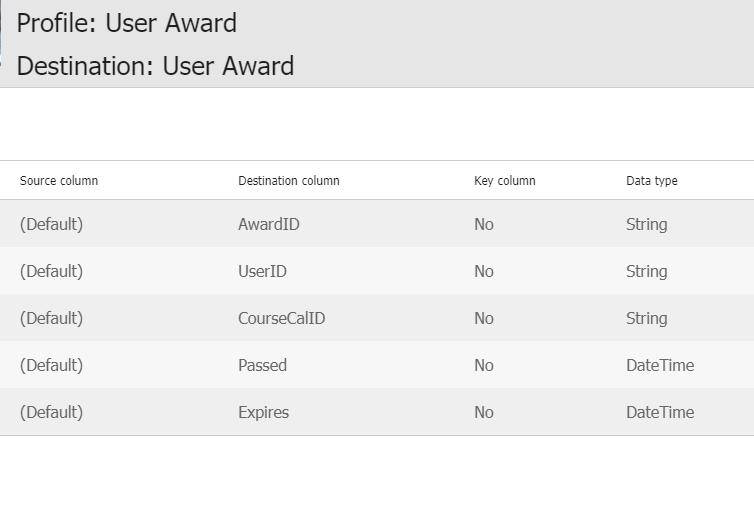 Image Added
Image AddedYou can also import the following columns for this import:
Passed - this is the date the User completed their Award. This needs to take the format dd/MM/yyyy.
Expires - this is the expiry date of the User's Award . This needs to take the format dd/MM/yyyy.
CourseCal ID - this will be the Course Calendar ID for the course you're wanting to attach this Award to. This would be the ID found in the Course Maintenance - Attributes tab of a Class Course, or the Course ID column found within the eLearning-Delegates SmartGrid.
Status - this is the status of the User Award you want to import. This should be a constant value, with the options being: 0=Completed, 1=In Progress, 2=Target, 3=On Hold.
Filling in the Import File
Then, you need to create your import file that you will use to upload the data.
The column headers in your import file need to match the source column list from your import profile exactly, so the platform knows where to put the data. Most users will create the import file first, then use this as the 'Sample File' when creating the import profile, to ensure the columns are exactly the same.
All imports should be uploaded in a CSV format, as they lack formatting that would otherwise be included within the file.
Here is a sample file you can use:
User Award Sample Import File.csv
Completing the Import Job
We always suggest running an Import Job on your test platform first, before you upload the data on live.
To learn how to complete an import job, click here.
On this page:
| Table of Contents |
|---|