Versions Compared
Key
- This line was added.
- This line was removed.
- Formatting was changed.
| Live Search | ||||||||
|---|---|---|---|---|---|---|---|---|
|
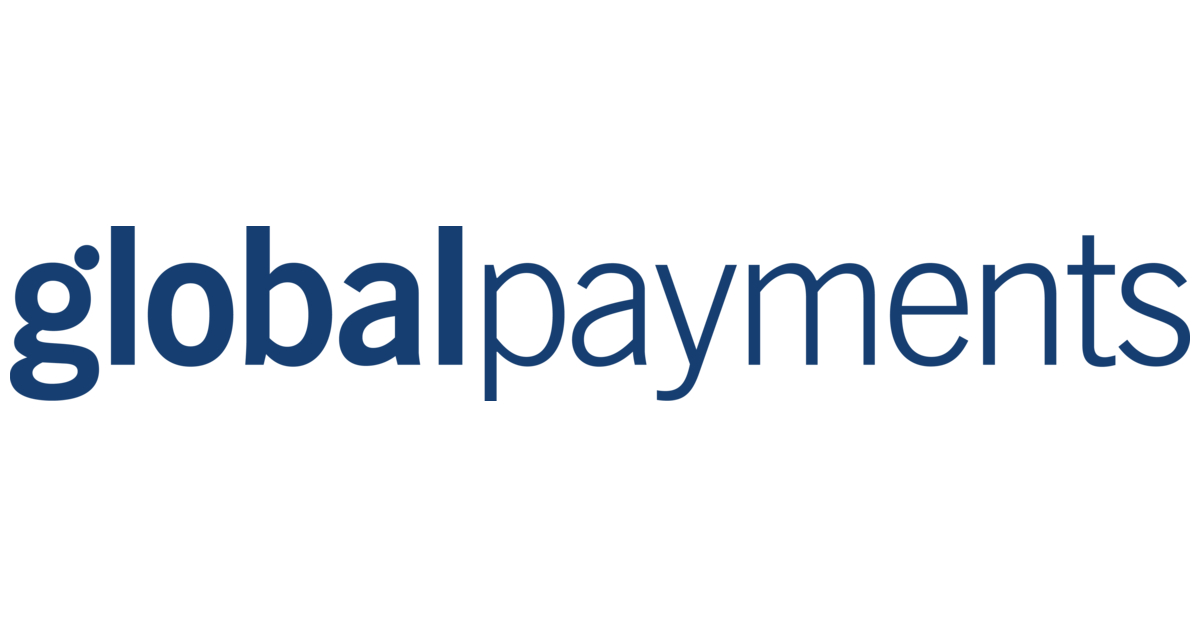 Image Added
Image AddedImportant information
Global Payments is not currently supported within accessplanit’s new Checkout Basket. If your platform currently uses the Checkout basket, please see it’s supported gateways Stripe, PayPal, Opayo and WorldPay.
Setting up Global Payments for use with
your accessplanit Systemaccessplanit
The following details are required to link your Global Payments account to
your accessplanit systemaccessplanit
Merchant ID
Secret
Account
To add these details into
accessplanit, navigate
to Administration > Account Finance Options
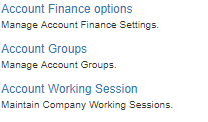 Image Removed
Image Removed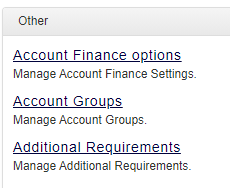 Image Added
Image AddedMake sure that you have the right training provider selected within the top drop down box, if you have multiple training providers that require Global Payments configuring you will need to go through this process for each provider.
Scroll down to the Payment Methods section of this page and ensure that Global Payments is ticked, if you cannot see this option please get in touch with your CSM or the helpdesk team at accessplanit.
 Image Modified
Image ModifiedScroll down to the Global Payments Details section and enter your merchant details.
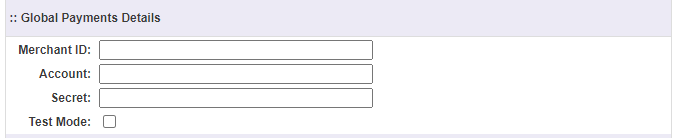 Image Modified
Image ModifiedClick Update to save your details
| Info |
|---|
Global Payments won’t allow you to update Account Finances page without knowing the rebate password for the Global Payments Accounts, so making any update to this page you will need this password to hand and have to enter it along side any other updates before clicking save. |
On this page:
| Table of Contents |
|---|