Versions Compared
Key
- This line was added.
- This line was removed.
- Formatting was changed.
| Live Search | ||||||||
|---|---|---|---|---|---|---|---|---|
|
The Recurring Class Courses and Recurring Web Courses functions allow you to create courses that occur at regular intervals. This function is very useful if you're wanting to repeat a Class or Web course on a daily, weekly, monthly, or annual basis, but don't want to have to input the data in multiple times.
To learn how to Create Recurring Courses, click here.
Where to find Recurring Class and Web Courses
Click on the User Icon at the top right hand side of the system platform and select Administration:Image Removed
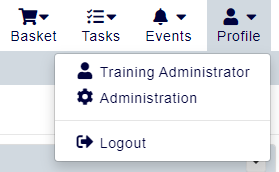 Image Added
Image Added
Within this page, click the menu option Create Recurring Class Courses or Create Recurring Web Course:
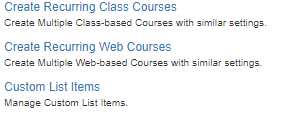 Image Removed
Image Removed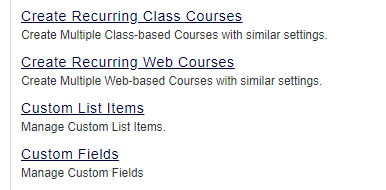 Image Added
Image Added
Setting up a Recurring Class or Web Course
Setting up a Recurring Class or Web Course is very similar to setting up a normal course date. You will first need to enter in all of the standard information you would enter for a normal course date. Make sure to only add the information that you want to be applied to every occurrence of the course. Any information added to this initial course will be copied over to every other instance once the recurrence period is set, so think carefully about whether you want the same Trainer, Cost, etc. to be applied to all instances of the course.
However unlike standard course dates, there are a few additional fields that you will need enter:
Recurrence Period
This defines how long you want the course to recur for. There are three options to choose from here:
- Recur From - This date is the first date that the recurrence begins from.
- Recur Until A Date - Ticking this box allows you to define when your course stops recurring. If you select this option, the Number of Courses option changes to Create Course Until.
- Number of Courses - Here, you can define the number of courses you want to create.
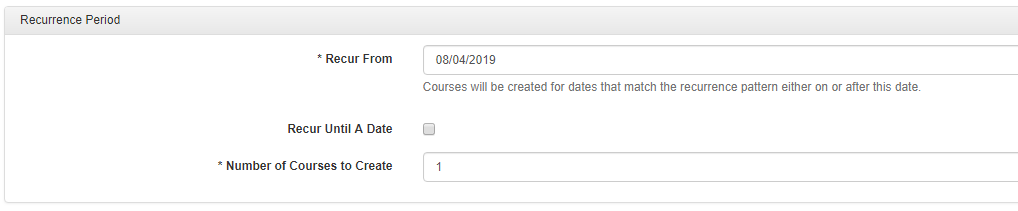 Image Removed
Image Removed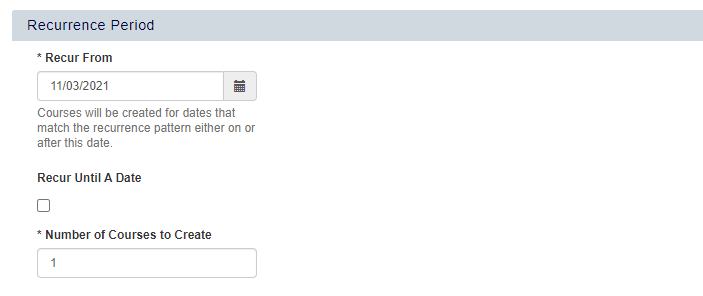 Image Added
Image Added
Recurrence
This allows you to define the offset of the recurrence. The options in this section are:
- Daily
- Weekly
- Monthly
- Annually
By default, the recurrence is set to Daily.  Image Removed
Image Removed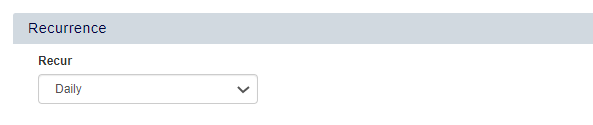 Image Added
Image Added
Recur Daily/Weekly/Monthly/Annually
The name of this field will change depending on the option selected in Recurrence. Here, you can define the interval that you want your courses to run at.
If your system accessplanit platform is set so that weekends and bank holidays are non-working days, courses will not be created for these days. This remains the case even if you select Include Weekends.
If your system the platform does not specify non-working days, you will need to select Include Weekends for courses to be applied on these days.
Types of Recurring Course Dates
Recur Daily
This option allows you to define the interval between the days that you want a course to occur. For example, if you set the interval to 3, a course date would be created at 3 day intervals. 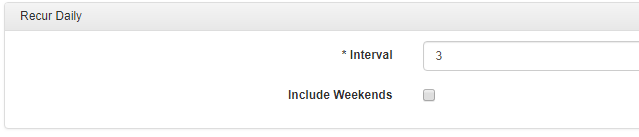 Image Removed
Image Removed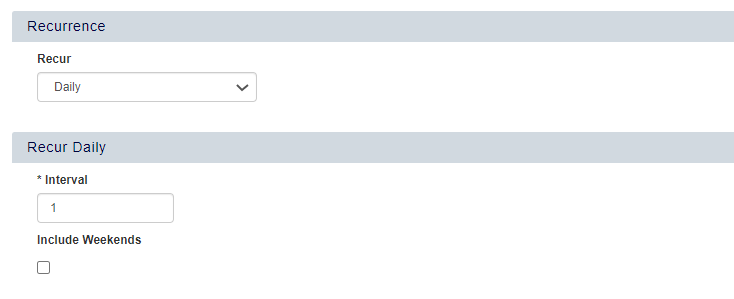 Image Added
Image Added
Recur Weekly
Here, you can choose whether you want to define the weekly recurrence of a course by Interval, or by day. Selecting the Days to Create Courses On option allows you to define which day(s) of the week you want the course run on.
If your system platform is set so that weekends and bank holidays are non-working days, these days will be skipped automatically. 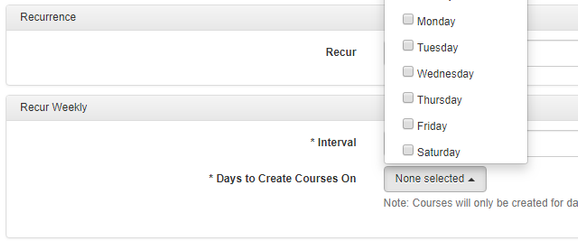 Image Removed
Image Removed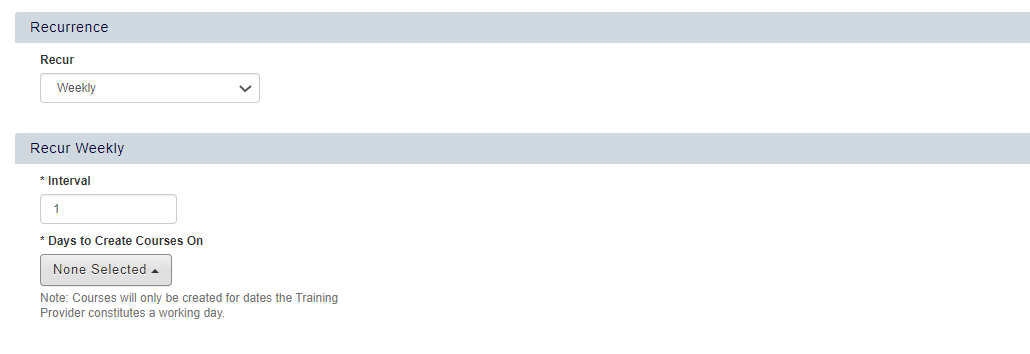 Image Added
Image Added
Recur Monthly
This option allows you to specify either a date or a specific day that you want your course to start reoccurring from.
If you choose Specific Date a date picker will appear. Choosing the Recur On The option will provide you with two lists.
The first of these lists allows you to select whether you want the recurrence to occur on the:
- First
- Second
- Third
- Fourth
- Last
Whilst the second list allows you to pick the day:
- Sunday
- Monday
- Tuesday
- Wednesday
- Thursday
- Friday
- Saturday
- Day
- Weekend Day
Using a combination of these two drop down options will dictate which dates the course will occur on.
If your system platform is set so that weekends and bank holidays are non working days, these days will be skipped automatically. 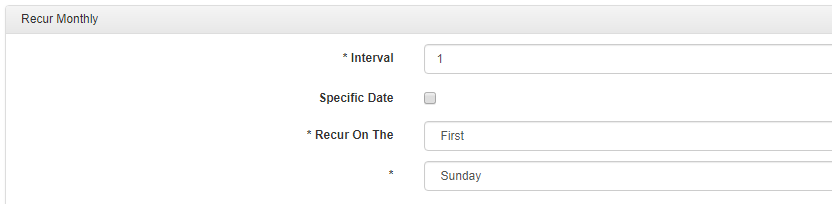 Image Removed
Image Removed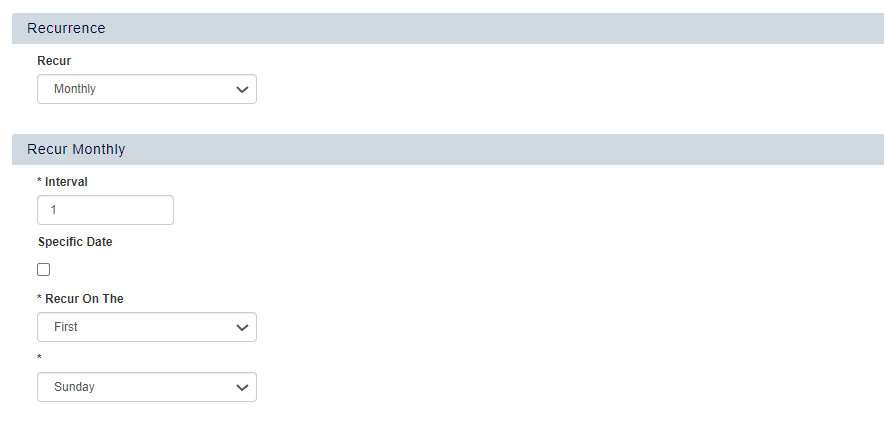 Image Added
Image Added
Recur Annually
The final option is for adding a course that occurs yearly. Here, you have the option to either specify a date, or use a combination of the following three drop down lists:
The first of these lists allows you to select whether you want the recurrence to occur on the:
- First
- Second
- Third
- Fourth
- Last
The second option gives you the day:
- Sunday
- Monday
- Tuesday
- Wednesday
- Thursday
- Friday
- Saturday
- Day
- Weekend Day
And the final list is simply the months of the year:
- January
- February
- March
- April
- May
- June
- July
- August
- September
- October
- November
- December
A combination of all three drop down lists will determine when the recurring dates will be created.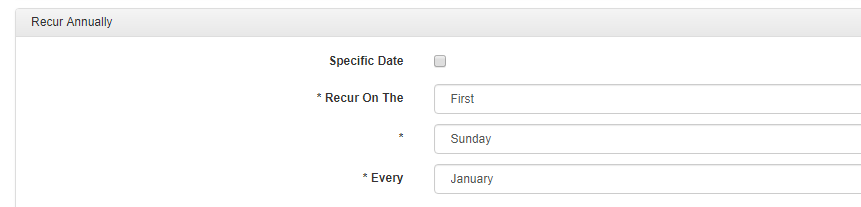 Image Removed
Image Removed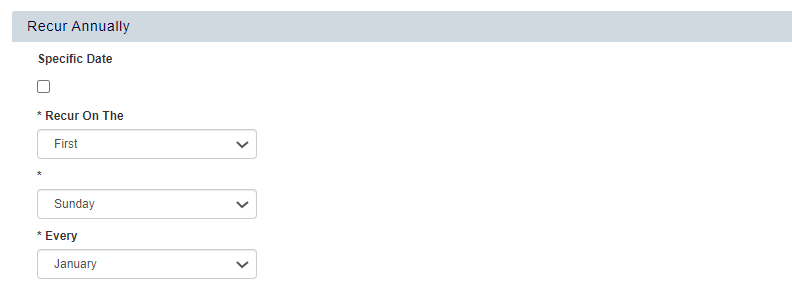 Image Added
Image Added
Remember that every option you have selected above the three options (Recurrence Period, Recurrence, and Recur Daily/Weekly/Monthly/Annually) will be copied to every recurring date.
When these dates have been created, they will exist in the standard Courses > Class/Web DataGrid and can be edited individually.
On this page:
| Table of Contents |
|---|