Versions Compared
Key
- This line was added.
- This line was removed.
- Formatting was changed.
| Live Search | ||||||||
|---|---|---|---|---|---|---|---|---|
|
When running a course, it is imperative that you meet the needs of all your Delegates. Within your accessplanit system, you can manually create Additional Requirements to ensure that you track exactly what you need to know about your Users. Here, you can add, manage, and delete the Additional Requirements stored on your systemplatform.
To learn how to use the Additional Requirements area, click here.
Where to find Additional Requirements
Click on the User Profile Icon at the top right hand side of the system platform and select Administration:Image Removed
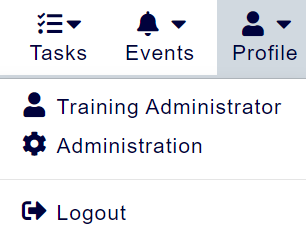 Image Added
Image Added
Within this page, click the menu option Additional Requirements.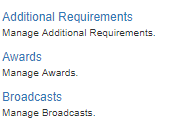 Image Removed
Image Removed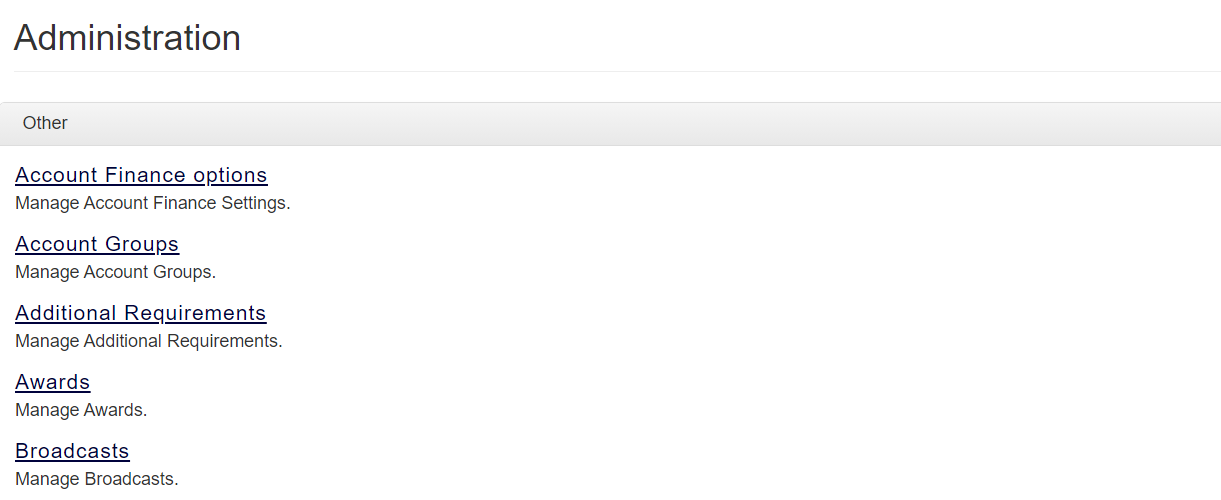 Image Added
Image Added
 Image Removed
Image Removed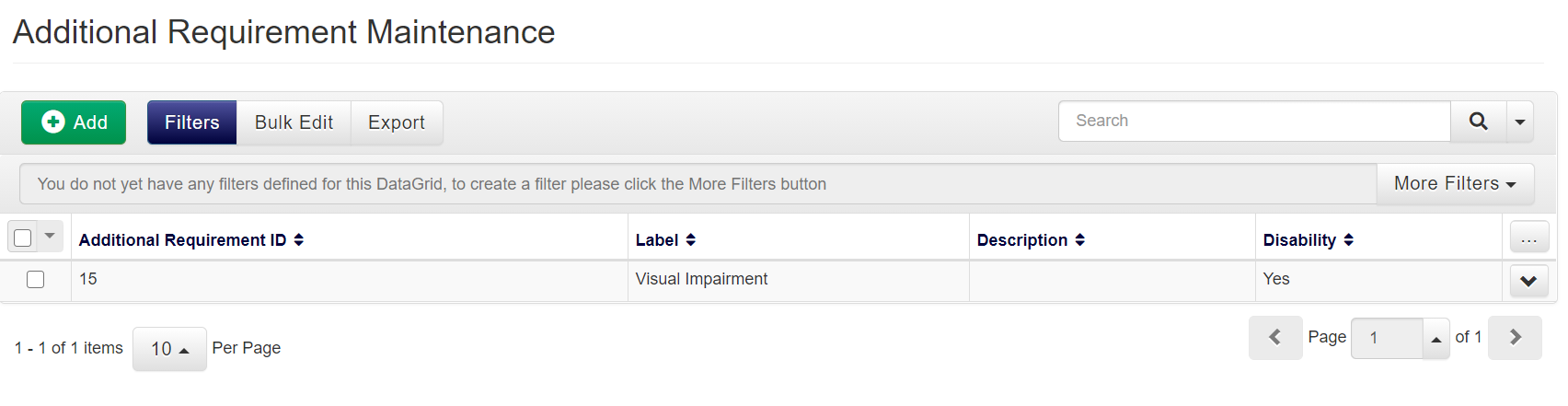 Image Added
Image Added
Setting up Additional Requirements
When setting up an Additional Requirements, there are a couple of fields to be filled in:
Special Needs ID
This is the ID that relates to this particular Additional Requirement. This is generated automatically by the systemplatform.
Label
This is the name given to the Additional Requirement. This is free text, and can be anything you want.
Description
In this free text box, you can elaborate about what the Additional Requirement is, and any special measures that may need to be put in place.
Disability
This tick box allows you to choose whether this Additional Requirement is considered a disability.
You can also assign Additional Requirements to users within their User Maintenance page. The available Additional Requirements can be selected from a drop-down list within the Personal tab.
On this page:
| Table of Contents |
|---|