Versions Compared
| Version | Old Version 15 | New Version 16 |
|---|---|---|
| Changes made by | ||
| Saved on |
Key
- This line was added.
- This line was removed.
- Formatting was changed.
| Live Search | ||||||||
|---|---|---|---|---|---|---|---|---|
|
| Info |
|---|
Please note, the PayPal account settings may have evolved since this page was created so some instructions may be slightly different to the instructions on this page. |
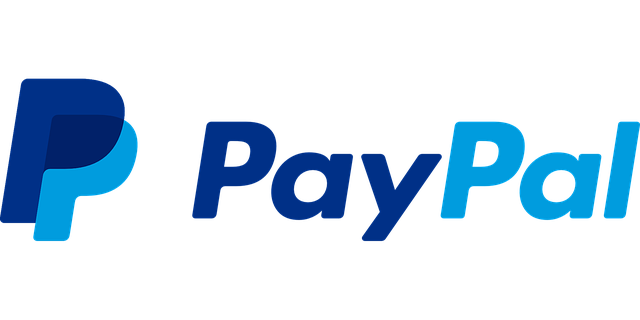
What type of PayPal account do I need?
You will need a PayPal account which allows you to accept online payment. The accessplanit integration is for PayPal Express accounts using a redirect approach, it is possible for PayPal Pro account to use this integration too. Please note that the integration does not currently work with PayPal Standard accounts
You can learn more about these options here: https://www.paypal.com/uk/webapps/mpp/accept-payments-online
You will need a PayPal account which allows you to accept online payment. The most common types are 'Web Payments Standard' or 'Web Payments Pro'.
You can learn more about these options here: https://www.paypal.com/uk/webapps/mpp/accept-payments-online
Setting up PayPal for use with accessplanit
The following details are required to link your PayPal account to accessplanit
PayPal Account (this is usually an email address)
PayPal Logo (not required)
PayPal API Username
PayPal API Password
PayPal API Signature
Please note, if you will be using PayPal within accessplanit’s Checkout Basket, you will also need to add some additional information:
PayPal Client
PayPal Secret
PayPal has a test mode available for use.
| Info |
|---|
Please note if you are testing payments using the test mode, you cannot continue if you are checking out as a Guest. |
You can find the API details by:
Log in to your PayPal account.
Click the settings icon at the top of your PayPal account page and then click Account Settings.
On the Account access page, click Update for the API access item.
Click Manage API Credentials in the NVP/SOAP API Integration (Classic) section.
Select Request API signature. Then, click Agree and Submit.
The API Signature credentials include an API Username, API Password, and Signature, which does not expire. These values are hidden by default for added security. Click Show/Hide to toggle them on and off.
When finished, click Done.
Allowing Non PayPal users to check out as Guests
If you would like to allow your customers to checkout as guests within PayPal rather than setting up an account with them or logging in, you will need to make the following configurations within your PayPal account:
Log into your PayPal account and go to My Profile within here you should have an option called Website Preferences.

Within the Website Preferences page change the PayPal Account Optional setting to On.

Scroll to the bottom of the page and click Save to save your changes.
On this page:
| Table of Contents |
|---|