Versions Compared
Key
- This line was added.
- This line was removed.
- Formatting was changed.
| Live Search | ||||||||
|---|---|---|---|---|---|---|---|---|
|
| Note |
|---|
Warning: We highly recommend and always suggest that you run an Import Job on your test platform first, before you upload the data on live. To learn how to complete an Import Job, click here. |
Creating the Import Profile
First, you need to create an Import Profile to user for the upload. Click here for for more information on how to do this.
To Accounts, you will need to create a Company Destination.
The following field will need to be a Key Field for the Company Import Profile:
CompanyName - this is the name of the Account you're wanting to import.
The following fields are also mandatory for this import:
CompanyGroupID - this is the Account Group you want this Account to be nested within.
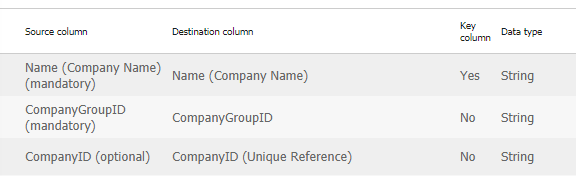 Image Modified
Image Modified
We also recommend you include Status within your import. Accounts imported without a Status of 1 (Enabled) will be imported into your platform with the Status of New, which will mean Users belonging to this Account will be unable to log in.
Filling in the Import File
Then, you need to create your import file that you will use to upload the data. Below is a sample file showing you how to format it:
All imports should be uploaded in a CSV format, as they lack formatting that would otherwise be included within the file.
Completing the Import Job
We always suggest running an Import Job on your test platform first, before you upload the data on live.
To learn how to complete an Import Job, click here.
On this page:
| Table of Contents |
|---|