Versions Compared
Key
- This line was added.
- This line was removed.
- Formatting was changed.
| Live Search | ||||||||
|---|---|---|---|---|---|---|---|---|
|
Custom Fields are used if you need to store specific information against an item in accessplanit (a Delegate, Course Date, etc.), but this isn't currently a standard field on the platform.
Custom Fields created in this area can be added as merge fields in emails, but cannot be used as merge fields in Document Templates or used in Imports.
Once created, Custom Fields cannot be renamed or easily deleted, so it's worth double-checking the options before saving the new field. We recommend to create these in the Sandbox first, if you have one, so they can be fully tested.
To learn how to set up Custom Fields, click here.
Where to find Custom Fields
Click on the Profile Icon at the top right hand side of the platform and select Administration: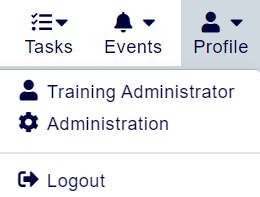
Within this page, click the menu option Custom Fields: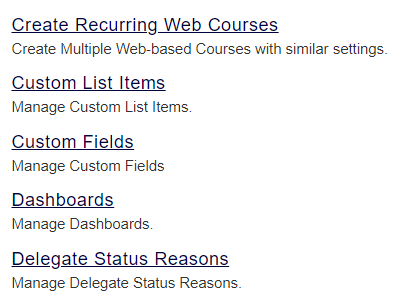
Creating Custom Fields
Custom Fields can be added within the following modules:
- Courses
- Course Templates
- Delegates
- Users
- Companies (Accounts)
- Invoices
- Opportunities
- User Awards
When creating Custom Fields, there are a few things you'll need to fill out:
Name
This is the label that will be used on your Custom Field throughout your platform.
Type
This is the format of the field. Here, you can create:
- Free Text fields
- Numeric fields
- Checkbox fields
- Date fields
- Drop-down fields
| Info |
|---|
Please note: Drop-down options have a character limit of 100 characters |
Location
This is where your Custom Field will be displayed within the platform.
Share With Modules
This option can determine which other neighbouring modules can use this Custom Field. For example, a Custom Field in the User module can also be shared with the Delegate module.
Include in Text Templates
Ticking this box determines whether or not the Custom Field is available as a merge field in your Text and Email Templates.
Include in Workflows
Ticking this box determines whether or not the Custom Field is available as a setting Workflows.
Custom Fields as Email Recipients
If you have a Free Text Custom Field on your platform that you would like to use as a recipient for a Workflow Template, this is possible, however the Module of the Workflow Template must match the Module of the Custom Field.
The Include in Text Templates and Include in Text Templates check boxes will need to be ticked for the Custom Field too.
For example, if the Custom Field is labelled 'Secondary Email Address', you will be able to use the below as the recipient within the Advanced function:
[ParseEmailAddress(@@CF_Secondary_Email_Address)]
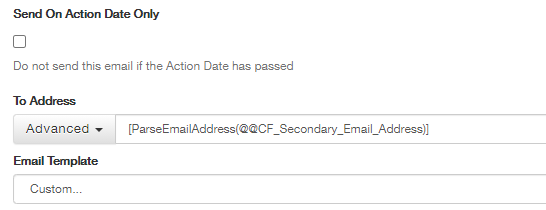
| Info | ||
|---|---|---|
| ||
As this is a Free Text field, any data can be input here, and so if an admin enters anything other than an email address in this field and the object then triggers the workflow, there will be an error. |
On this page:
| Table of Contents |
|---|