Versions Compared
Key
- This line was added.
- This line was removed.
- Formatting was changed.
| Live Search | ||||||||
|---|---|---|---|---|---|---|---|---|
|
The Exchange Integration Module allows you to synchronise your Trainers' accessplanit calendars with their Exchange(Outlook) calendars. You can choose to push information from accessplanit into their Exchange calendar, pull information from their Exchange calendar into their accessplanit calendar, or both.
You must be within the Advanced band or higher to integrate with Exchange Integration as this is a chargeable module/integration. Please speak to your CSM if you are unsure whether you should have access to this feature.
Where to find the Exchange Integration Options
The area is available from within the Administration menu options:
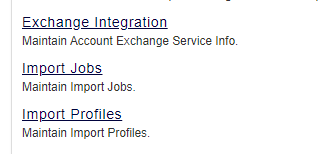
Important information on the integration details
There are some settings that need to be put in place for the Exchange Integration to work correctly. The calendar will also undergo some changes when the integration is active:
- The Sync Engine - This is an option that must be enabled by accessplanit. Without the Sync Engine enabled, Exchange Integration will not automatically sync.
- Changes to the Resource Calendar when the Sync Engine is active - When the Sync Engine is running, any items that are placed into the Trainer's Outlook calendar will be Synced over to the Resource Calendar, providing that:
- The calendar tick box is selected at the Resources level under Exchange Options
- The direction is set to "both" or "in":
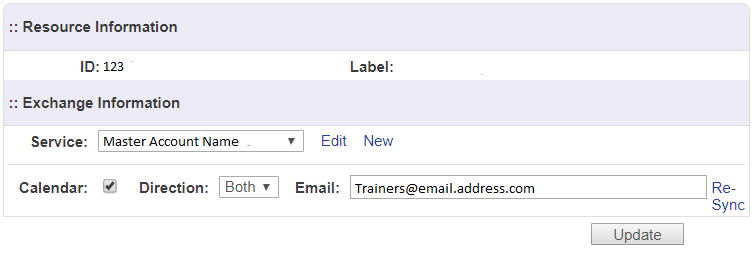
- Any items that are entered into the Trainer's calendar when the Sync Engine is enabled will show up in accessplanit as "Unavailable". They will not show the same detail as they do in the Trainer's Outlook calendar.
Configuring Exchange Integration
The Exchange Integration allows a Trainers calendar to synchronise directly between accessplanit and a Microsoft Exchange calendar in one of three ways:
The data can be sent from accessplanit's trainer resource calendar to the Exchange account calendar
- The data can be sent from accessplanit's trainer resource calendar to the Exchange account calendar only, this option is called 'Out'
- The data can be sent from the Exchange account calendar to accessplanit, this option is called 'In'
- The data can be set to synchronised both ways (push and pull), this option is called 'Both'
The configuration option that you choose depends on how you would like the information to flow.
There are two areas that need to be configured before the Exchange Integration can be used.
These areas are:
- Administration > Exchange Integration (this is known as the master account)
- Resources > Manage > Select a Trainer Resource > Edit > Exchange Integration (this needs to be added for each and every trainer resource)
Without configuring both areas, the Exchange Integration will not work.
Before this can be configured, the two accounts need to be configured on the Exchange server in a very specific way:
Master account
This Exchange account needs to be configured by your internal IT department so that it has permission to have full access over any of the resource level Exchange accounts. This permission configuration is not decided or controlled by accessplanit, but if this account does not have this top level of permission over the Trainer Resources, the calendars will not be able to synchronise between accessplanit and exchange.
Resource account(s)
Each Trainer Resource needs to have their own Exchange account details added into accessplanit under Resources > Manage > Edit > Exchange Integration.
This account must be of the same domain as the Master account.
Training Administrators will need to input the Trainer's details here. :
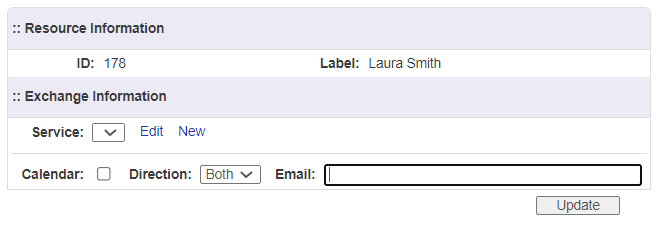
It is important that the master account has permission over each Trainer's Exchange account. This is configured by your internal IT department.
Via Outlook, this can be done by following the steps below:
Outlook > File > Account Settings > Delegate Access > Select the master account and then set the permissions as shown in screenshot attached
Image Removed
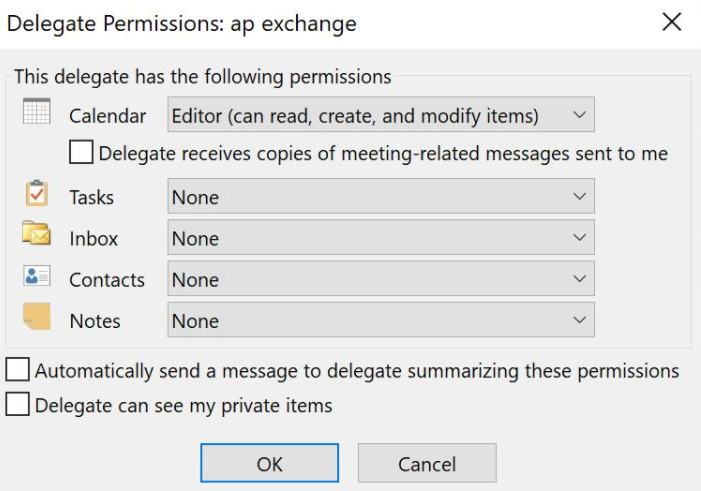 Image Added
Image Added
('ap exchange' is the name of our master account)
How to set up Exchange Integration
To set up the integration you will need to enter your Microsoft Exchange Administration credentials which controls access over the Outlook accounts for your Trainers.
- Access the Exchange Integration page from the Administration menu option and make sure that you have the correct Training Provider account selected in the drop down box at the top of the page:
- Then complete the Exchange Information form with your Exchange details, using the admin credentials which have access to each of the Trainers' calendars:
- When you hit the Save button accessplanit will verify if the synchronisation has been successful. You can then set up each of your Trainers with Exchange Integration using these details.
How to Link the Exchange Account Information to Trainer Accounts
- To link your Exchange settings to a Trainer, go to the Resources page and find your Trainer resource, right click on the resource to access the context menu and select the Edit option:
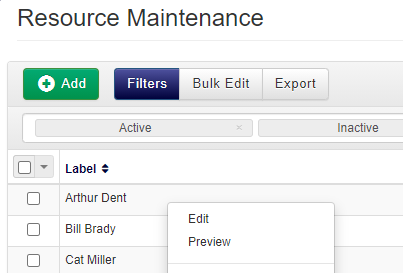
- Navigate to Exchange Integration
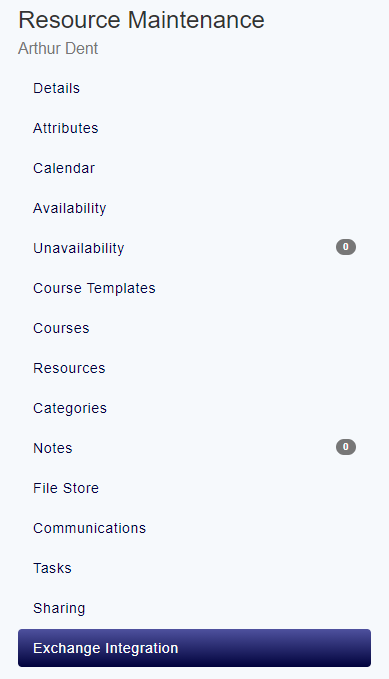
- Select your Exchange account within the Service drop down box.
- Tick the calendar tick box to enable calendar synchronisation.
- Select the direction of the sync (in pulls Outlook calendar items into the platform, out pushes accessplanit calendar items into Outlook).
- Enter the Trainer's email address in if this is not already populated.
- Click Update to save these details:
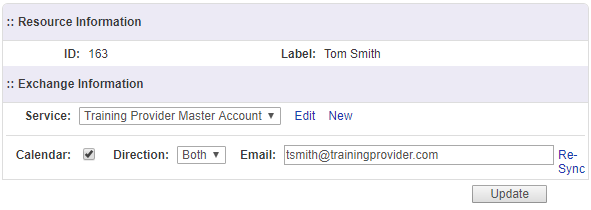
Repeat this process for each Trainer.
How do courses appear within Trainer Outlook Calendars?
- Once you have synchronised your Trainer's calendar including the out direction, it will show training events and any other Unavailability set within your accessplanit platform.
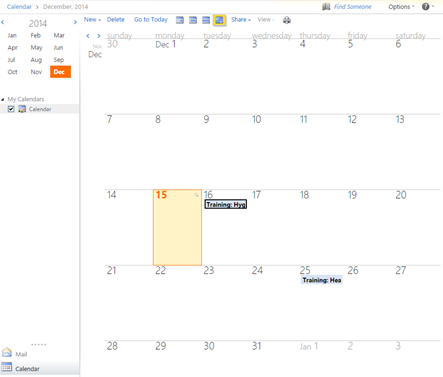
- Clicking on the course items will allow the Trainer to see further detail about the course they are assigned to:
- Clicking onto the training event will take the Trainer to further information about that course.
- From here, the Trainer can view venue information. They can also view more details about the course, view the Delegate joining instructions and Trainer joining instructions.
FAQs
If the Trainer deletes the course from their calendar can they get it back?
Yes, accessplanit will periodically sync with the Outlook calendar and override any changes the Trainer makes to the calendar item and replace any which have been accidentally deleted.
What is the difference between this module and the Outlook Plugin?
The Outlook Plugin module allows you to push your Outlook emails into accessplanit, rather than calendar items.
On this page:
| Table of Contents |
|---|