Versions Compared
compared with
Key
- This line was added.
- This line was removed.
- Formatting was changed.
| Live Search | ||||||||
|---|---|---|---|---|---|---|---|---|
|
How to add a Task
- Navigate to the Tasks area. You will be taken to the Task Maintenance DataGrid.
- Click Add at the top of the DataGrid. This will open up the Add Tasks menu.
- Fill in all of the details about the Task.
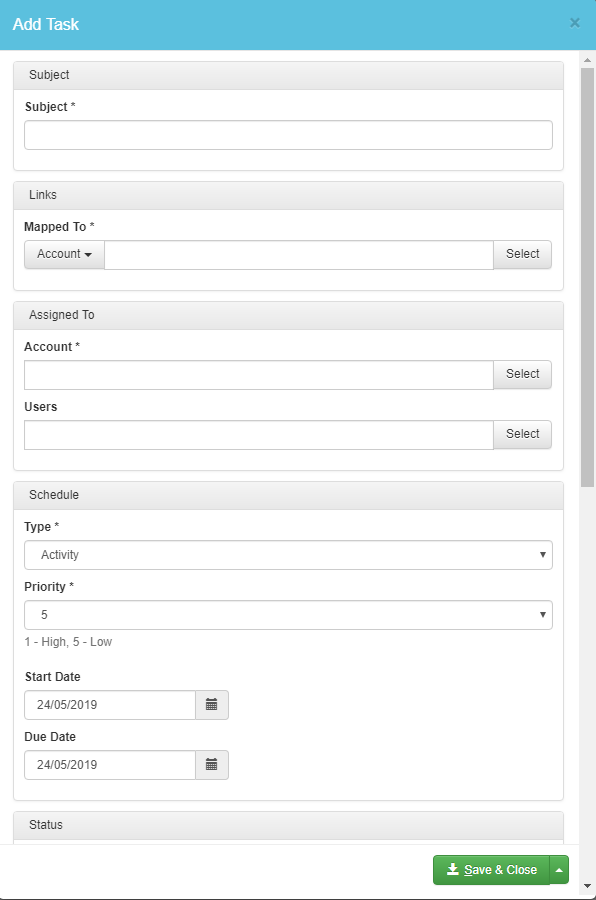 Image Removed
Image Removed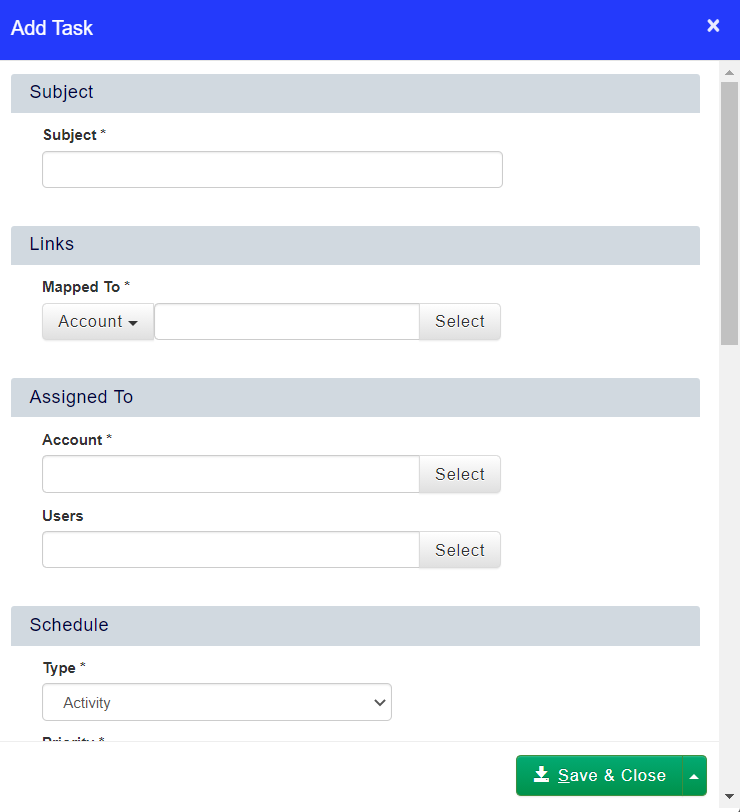 Image Added
Image Added - Save your Task by selecting Save & Close.
How to view outstanding Tasks
- Navigate to the Tasks area. You will be taken to the Task Maintenance DataGrid.
- Click Filters and select + New Filter.
- From the drop-down filter field select Status ID, from the operator field select Is Not In and using the text box field select all of the statuses that apply (i.e. Completed).
- Once you have chosen your filter options, select Apply.
- To apply this filter again, rename the filter from 'My Filter' and select Save:
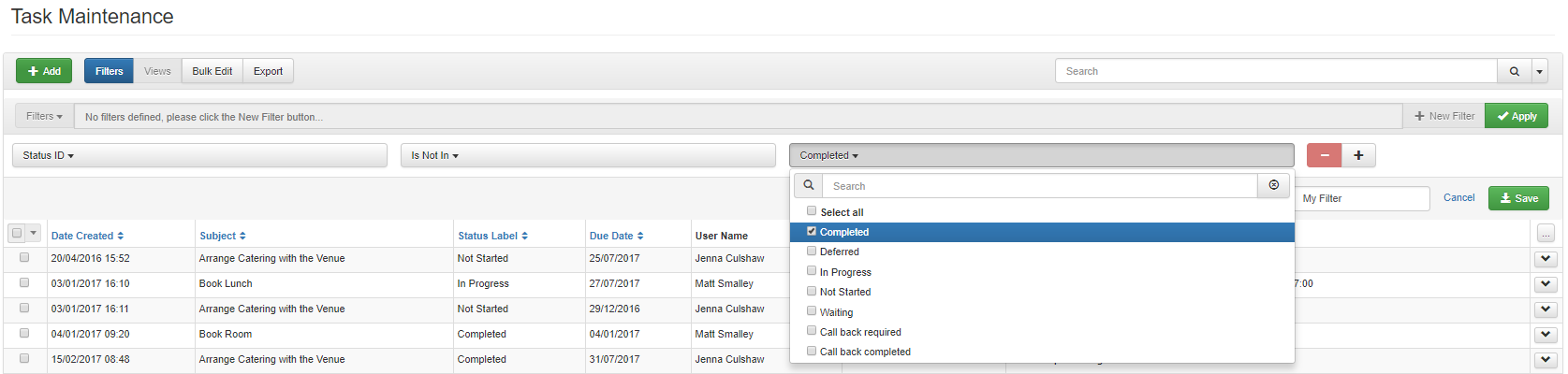 Image Removed
Image Removed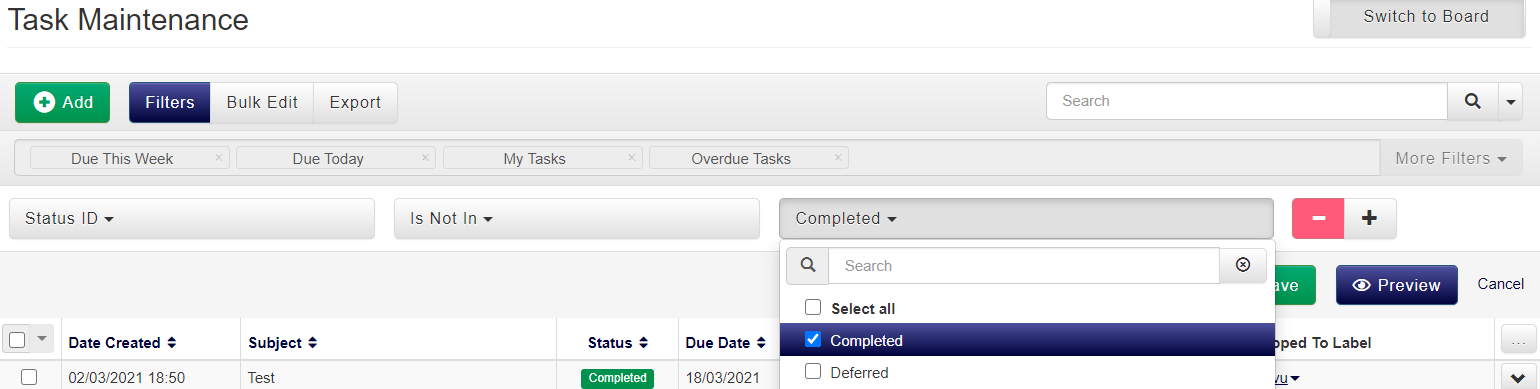 Image Added
Image Added
How to update a Task
- Navigate to the Tasks area. You will be taken to the Task Maintenance DataGrid.
- Right click on the Task you would like to update and select Edit from the context menu.
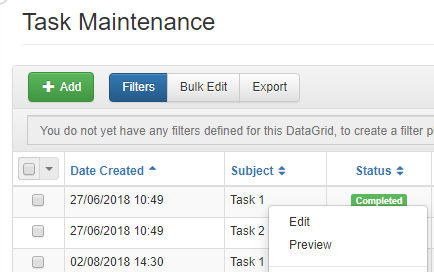 Image Removed
Image Removed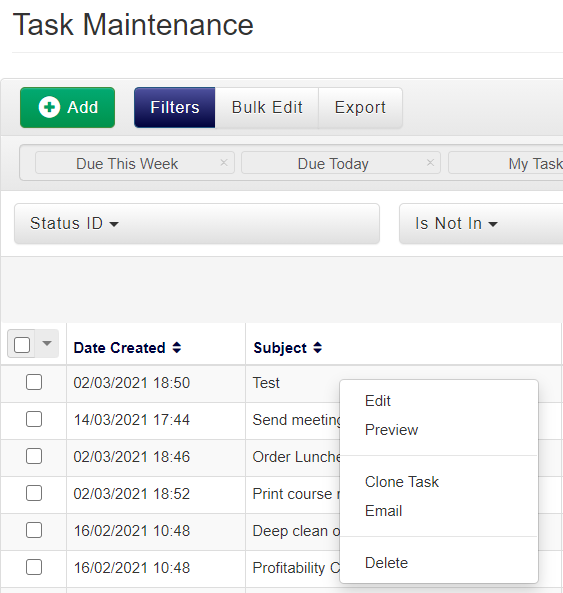 Image Added
Image Added - Update the relevant information and click Save & Close.
How to Clone a Task
- Navigate to the Tasks area in your systemplatform. You will be taken to the Task Maintenance DataGrid.
- Right click the Task you wish to clone and select Clone Task from the context menu.
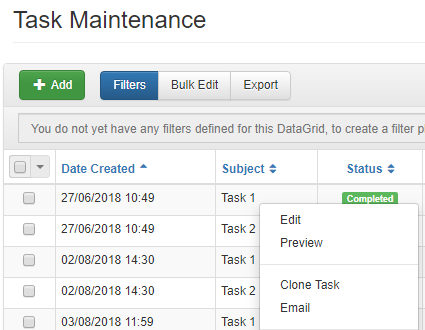 Image Removed
Image Removed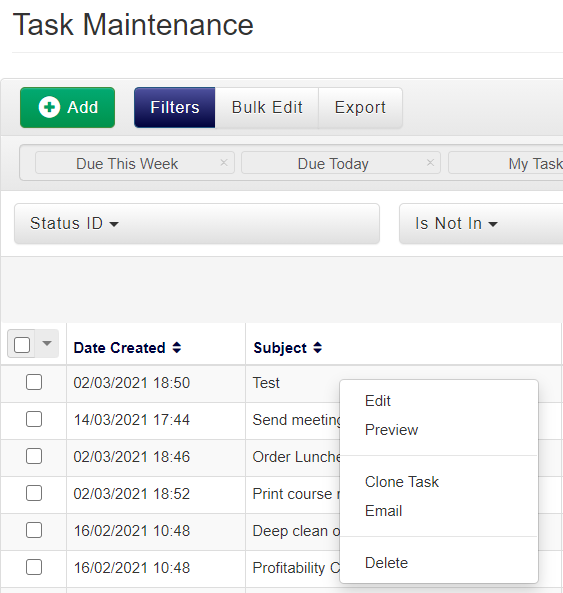 Image Added
Image Added - You will then be able to select items in the system accessplanit to clone your Task to.
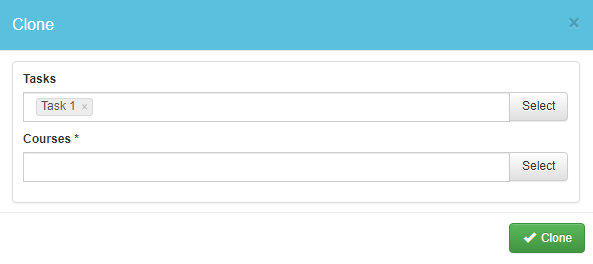 Image Removed
Image Removed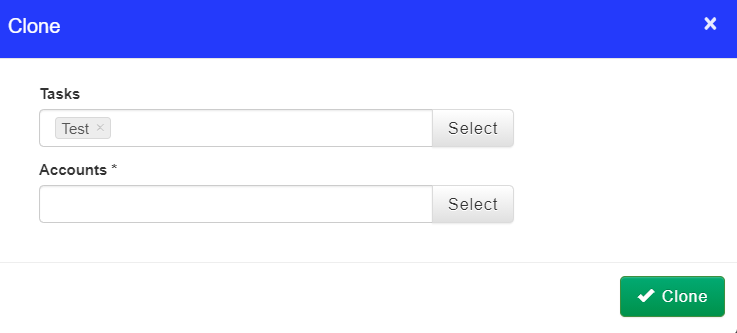 Image Added
Image Added - Click Clone to clone this Task.
On this page:
| Table of Contents |
|---|