Versions Compared
Key
- This line was added.
- This line was removed.
- Formatting was changed.
| Info |
|---|
The Google Calendar Integration Module allows you to synchronise your trainers' accessplanit calendars with their Google calendars to streamline your operations and give you real-time visibility of your trainers' availability! You can choose to push calendar appointments from accessplanit into the trainer’s Google Calendar calendar, pull information from the trainer’s Google Calendar calendar into their accessplanit calendar, or both! |
Using the Google Calendar Integration
This is a chargeable module/integration, please speak to your CSM if you would like any more information about this feature.
Please note that the Google Calendar integration cannot be used alongside the Exchange Calendar integration.
Where to find Google Calendar Integration
Once your Google Calendar connection has been set up on the admin console for Google Workspace, you can then configure the Google Calendar settings for each of your Trainers.
Open the ‘Google Calendar Settings’ tab for your Trainer to access these settings.
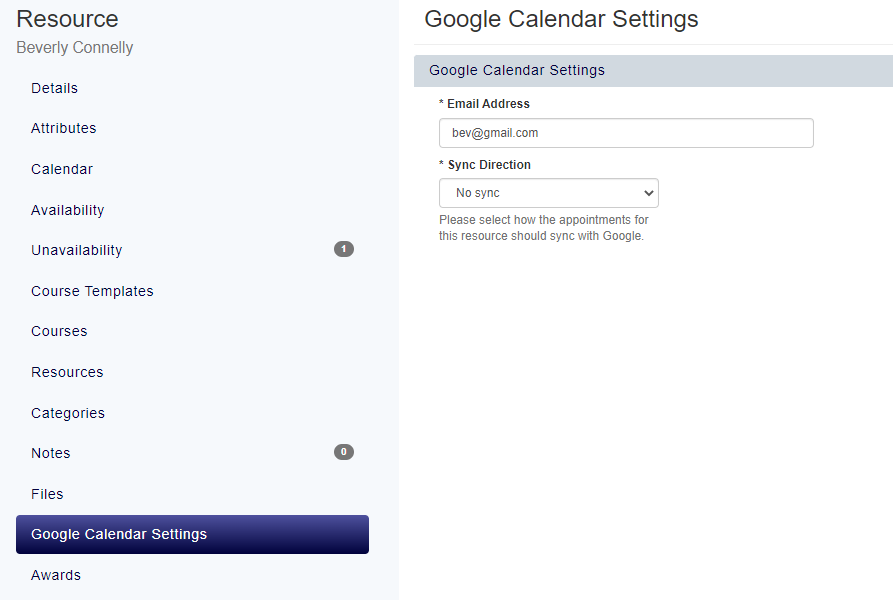
Common Uses for Google Calendar Integration
Pushing appointments to Google
To send your accessplanit calendar appointments (Courses & Unavailability) to your trainer’s Google Calendar, select the ‘Push’ option or the ‘Push and Pull’ option in their ‘Sync Direction’ setting.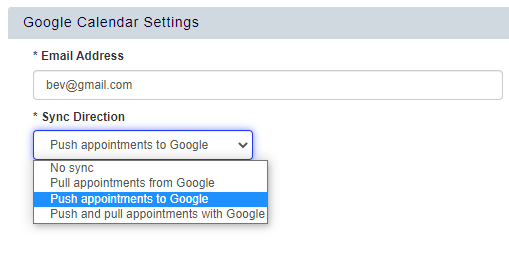
Courses will send over to Google in the following formatTitle: ‘Training: Name of course or alias override’
Start & End time: The start date & end date of the Course
Location: The venue name and address (class courses only)
Body: Course label, course date, venue, venue address, venue phone, venue email, trainer webinar details, a link to view more details about the course
Pull appointments from Google
To pull calendar appointments from your trainer’s Google Calendar into their accessplanit calendar, select the ‘Pull’ option or the ‘Push and Pull’ option in their ‘Sync Direction’ setting.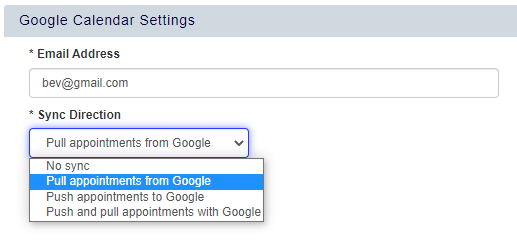
Appointments pulled into your trainer’s accessplanit calendar from Google will create unavailability with the following information:
Summary = Unavailability Description
Start Time = Unavailability Start Date / Time
End Time = Unavailability End Date / Time
Deleting Google Appointments
To remove an appointment from a Trainer’s Google Calendar, find the unavailability that has been created within your trainer’s calendar in accessplanit.
Right click on this unavailability in the calendar, and select the ‘Delete’ option.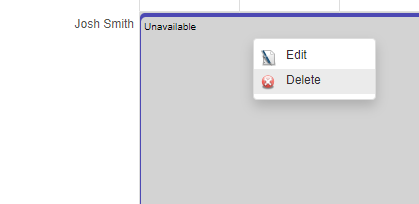
| Note |
|---|
Warning: Please note that this process is not reversible and the calendar appointment will be deleted from both the trainer’s calendar in accessplanit, and their Google Calendar. |
Setting up Google Calendar integration in Google Workspace
Once accessplanit has completed their steps to get your Google Integration configured, it is over to your team to complete your steps within the admin console for your Google Workspace.
Once there, complete the following steps:
Go to Security > API controls
Click “Manage Domain-Wide Delegation” (this should be at the bottom of the page)
Click “Add new” (next to API Clients header text)
Put the Client ID (provided by accessplanit) in the “Client ID” field
In OAuth Scopes, put (as you type one, another field should appear):
Click “Authorise”
You are now ready to work with your accessplanit Google Calendar Integration.
FAQs
Can I choose to push appointments from accessplanit to Google for some trainers, and pull appointments from Google into accessplanit for others?
Yes! You define per trainer whether their calendar appointments will be pushed to Google, pulled from Google, or both.Who do I need to involve to get my Google Calendar integration configured?
To set up your Google Calendar Integration you will need to involve a member of your team that has access to the admin console for Google Workspace.How often do the calendars sync?
Appointments are synchronised between accessplanit and Google Calendar every 15 minutesCan I stop the calendar pushing and pulling calendar appointments for a specific trainer?
Yes! For this trainer, access their Google Calendar settings and change their ‘Sync Direction’ setting to ‘No Sync’Do you support recurring Google appointments?
Yes! If a trainer has scheduled a recurring meeting/appointment in their Google Calendar, this will be brought into their accessplanit calendar as individual appointmentsDoes the integration work with time zones?
Yes, the time zone information is used when pushing appointments to Google, and when pulling appointments from Google into accessplanitHow far in advance do the integration look to pull appointments back from GoogleWhat timeframe of appointments will pull into my trainer’s accessplanit calendar from their Google Calendar?
The integration will not pull in any historic appointments from your trainers' calendars, however everything included on future dates will be pulled into their accessplanit calendar.What timeframe of appointments will push into my trainer’s Google Calendar from their accessplanit calendar?
The integration will get appointments from your trainer’s calendar to cover the next 3 monthsthe last 90 days of your trainers' accessplanit calendars, and everything included on future dates, and include these in the sync to their Google Calendar.Are cancelled courses sent to the trainer’s Google Calendar?
Yes there are, instead of deleting the course from their calendar, cancelled courses are sent to Google with the title ‘Cancelled Training: Name of course’, this ensures that the trainer is aware that the course is not running
Additional Support
If you would like additional support on any of the above information please raise a ticket with our Support team.
| Info |
|---|
Please note: The customer support team and ticket portal is available to all platform Training Administrators. If you are an individual user, manager, or trainer please contact your Training Administrator for access to this support. |
| Table of Contents |
|---|