Versions Compared
Key
- This line was added.
- This line was removed.
- Formatting was changed.
| Live Search | ||||||||
|---|---|---|---|---|---|---|---|---|
|
If your company operates across many time zones, countries, etc. then there are several areas of the platform you can configure to suit your needs best.
Time zones
If your company operates over multiple time zones, there are different options to consider for scheduling your courses:
Separate Training Providers per time zone - the benefit of this is that each time zone can have its own calendar and currency. If you require a change in time zone during your Implementation, please contact your Implementation Manager to request this change. However, if you are live with your accessplanit platform and require a change, please raise a ticket with our Support team.
One Training Provider using a timezone, with courses scheduled the correct amount of hours ahead/behind - the benefit of this is all courses are in one calendar and you can use iCal links so Trainers and Delegates can add courses to their calendars in their own time zone. In this example you would choose the time zone that suits all course.
Scheduling courses in one calendar in whatever the local time should be
A time zone can be set per Training Provider by editing the Account itself:
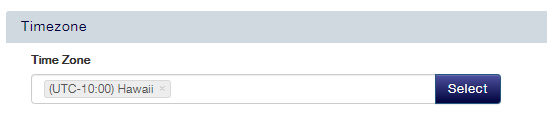
Translations
If you are using multiple languages on accessplanit, you will require the Translation tool.
To learn more about the Translation tool and how to use this on the platform, click here.
Terminology
There is certain terminology or date formats on the accessplanit platform that may need to be configured to suit the country that your company is based in.
If you require a change in terminology during your Implementation, please contact your Implementation Manager to request this change. However, if you are live with your accessplanit platform and require a change, please raise a ticket with our Support team.
Date Format
You can change the date format in the following areas:
Shopping Basket
You can customise how your date displays for courses within your Shopping Basket:

This can be accessed as follows:
Go to Profile > Administration.
Go to Shopping Basket Options.
Right-click on the Training Provider and click Text.
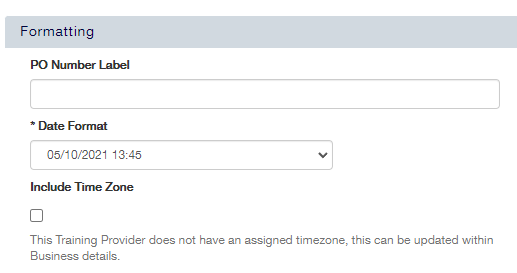 Image Removed
Image Removed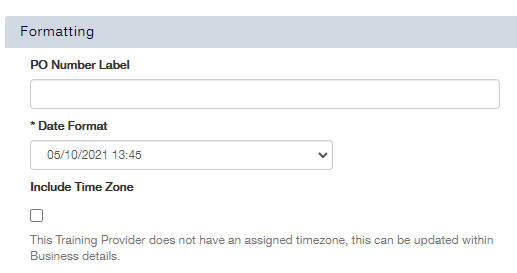 Image Added
Image AddedChange the Date Format field.
| Info |
|---|
Ticking the box Include Time Zone allows you to display the timezone of your course dates. |
Learner Portal
The date format within the Learner Portal can also be changed:
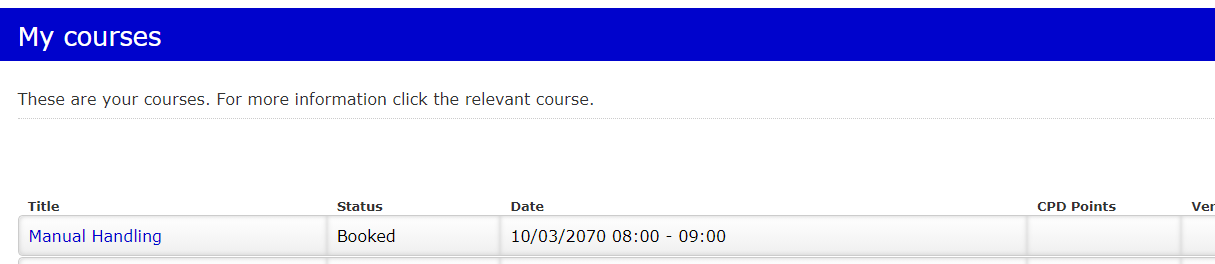
You have two options for the Learner Portal date format:
Set to a certain format, e.g. dd/MM/yyyy HH:mm
Set to browser locality, so that date format will match whichever browser locale is being used when the user is logging into the platform
To change this, please raise a ticket with our Support team.
Communications
Alongside the Translation tool changing the text within the platform, you can also send out automated communications to your users based on their Preferred Language or the course’s Training Provider.

For example, if you are sending a “Booking Confirmation” email to a Delegate who is attending a Course under a French Training Provider, and therefore the email text should be in French, you would add the second rule.
Another example would be if a Delegate has selected their Preferred Language as English, then you would use the first rule, regardless of the Training Provider of the Course.
Finance
You can change the currency of a Training Provider in the following area:
Go to Accounts DataGrid
Right click on the Training Provider
Select Edit
Scroll down to Taxation Details
Alter the currency using the drop down
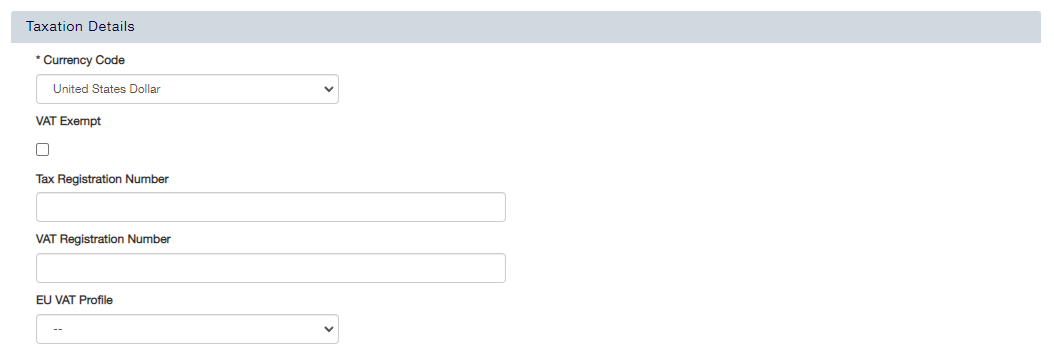
If you require more currencies exposed during Implementation, please contact your Implementation Manager to request this change. However, if you are live with your accessplanit platform and require a change, please raise a ticket with our Support team.
On this page:
| Table of Contents |
|---|