Versions Compared
Key
- This line was added.
- This line was removed.
- Formatting was changed.
| Live Search | ||||||||
|---|---|---|---|---|---|---|---|---|
|
| Info |
|---|
What are eCampaigns?
For example, using eCampaigns you can send a marketing email to every user in your platform that has a job title containing the word 'Compliance', or you can send an email to every Delegates that completed a Level 1 course last month with a discount code for booking onto a Level 2 course.
|
Using eCampaigns
You must be within the Advanced band or higher to use eCampaigns as this is a chargeable module/integration. Please speak to your CSM if you are unsure whether you should have access to this feature.
If your accessplanit platform was implemented after 1st January 2020, you will also need to create a SendGrid account in order to send eCampaigns.
Where to find eCampaigns
eCampaign Templates are built within the Email Templates DataGrid page in Administration.
To add a new eCampaign Template, select the Email Type of ‘eCampaign’ when adding a new Email Template: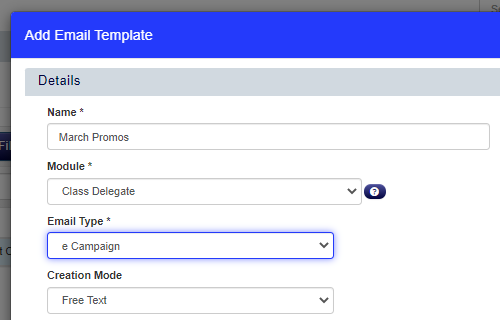
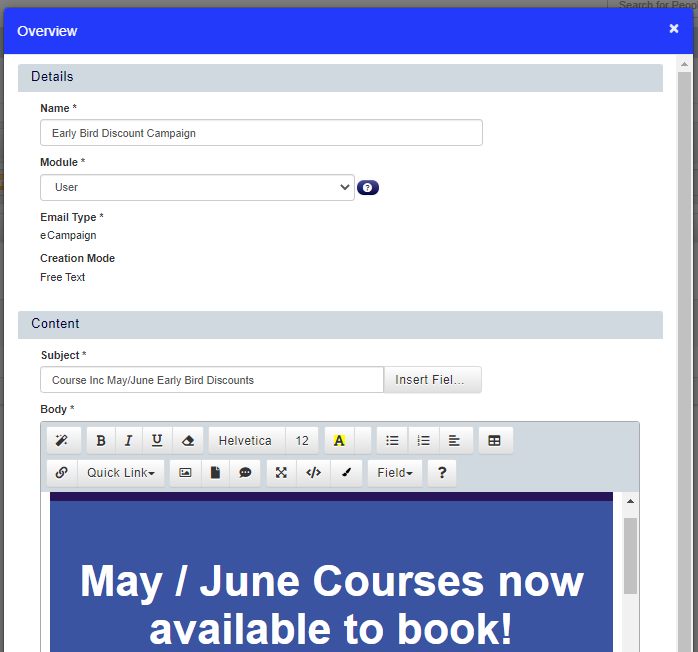
You can add a filter to your Email Templates DataGrid to see eCampaign Templates only: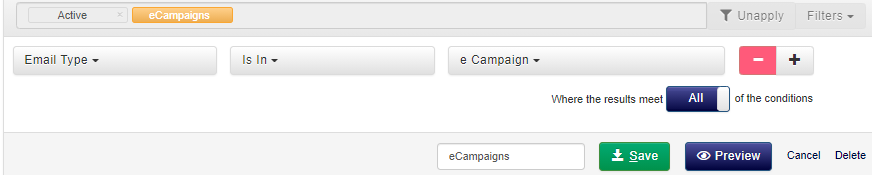
eCampaigns are sent from your Users & Delegates DataGrids, after you have selected the Users or Delegates that you would like to email, use the Email option at the top of your DataGrid and select the Creation Type of ‘eCampaign':
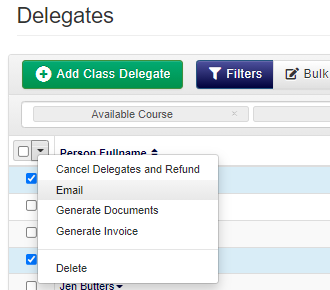
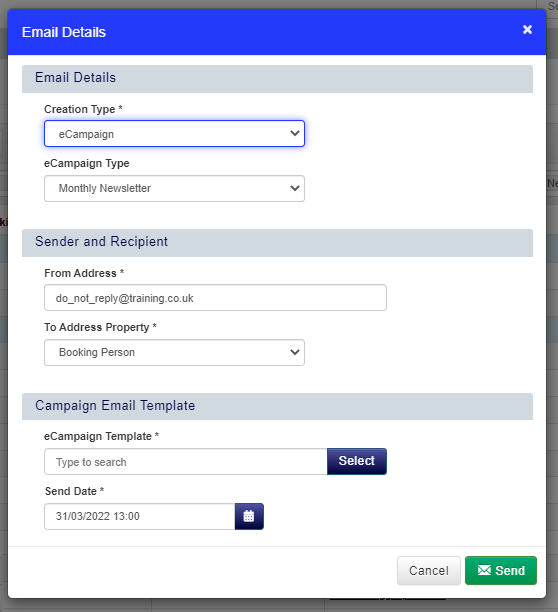
View eCampaigns and their sent statistics (such as opened count, click course etc) in your eCampaigns DataGrid:
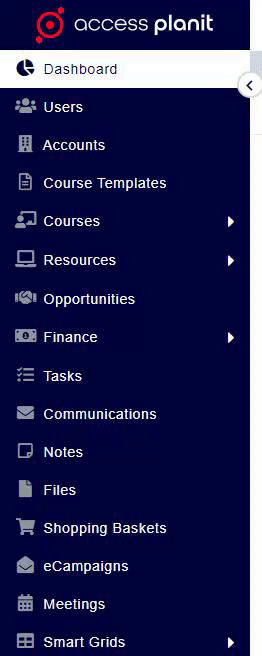
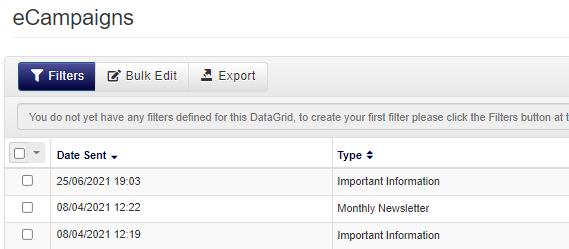
eCampaigns Best Practice
Here are some top tips to allow you to get the most out of eCampaigns within your accessplanit platform!
Set up your marketing & non-marketing eCampaign Types
eCampaign Types are used for categorising your eCampaigns, common types include Newsletters, Welcomes, Promotion, and Nurturing. eCampaign Types are also used to indicate if your eCampaign will be a marketing email or not.
This is important, as marketing emails will only successfully send to users in your list who have opted-in to receive marketing emails, whereas non-marketing emails will send for any user in your list that has a valid email address.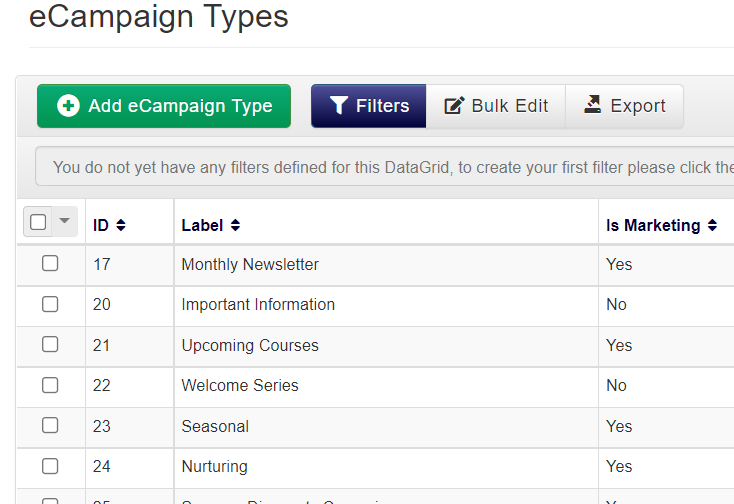
Set up your eCampaign Schedule to send your eCampaign at the most successful time
If you do not yet know the days / times that give you the best ROI for your eCampaigns it may take some experimenting to understand your audience/industry!
B2B studies tend to point to found to mid week (Tuesday to Thursday) mid day (11am - 1pm) to be the most successful, whereas B2C studies see more success on Saturdays and Sundays.
To schedule your eCampaign to send later, change the ‘Send Date’ at the bottom of your eCampaign settings before pressing ‘Send’!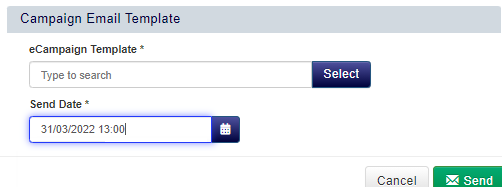
Include clear Calls to Action (CTA) in your email
While using eye-catching colours, good imagery, and merge fields to customise the content of your emails will capture & hold your recipients' attention, to get them to successfully take the next step you need to have clear CTA in your email. Whether this is a direct link to book a course, a button that takes them to your website, or a phone number for your sales team, make sure it stands-out, is well-labelled, and easy to use!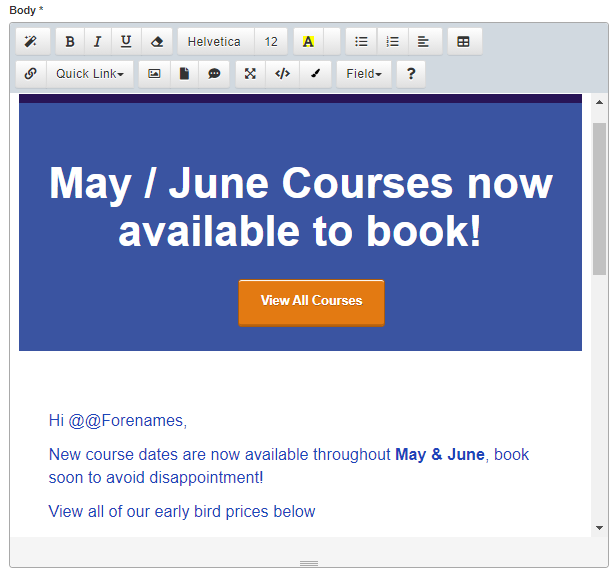
Make sure your emails are mobile friendly
With more and more people using their smartphones for work, the higher the chance is that your customers will be viewing your email for the first time on their phones!
There are several techniques to make your emails more mobile friendly, such as..Check that your email makes sense without images, not all phones support all image formats and many hide images by default
Use concise email subjects, mobile phones do not have as much space to display a subject and capture your recipients' attention
Include plenty of space between your sections, images, and buttons so that your recipients can comfortable scroll without worrying about an accidental click!
Keep your CTA’s high in your email and centred
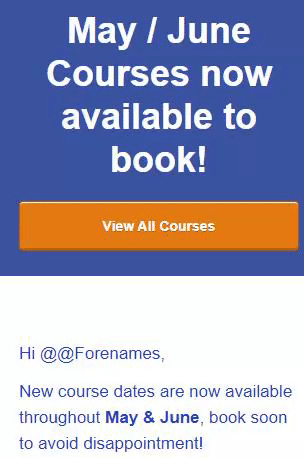
We recommend that you test your email on one or more mobile devices before sending it out to the world!
To do this, click on the ‘Preview’ option on your Email Template, select a Preview Object to populate your merge fields, and then send the Preview to yourself to open on your smartphone.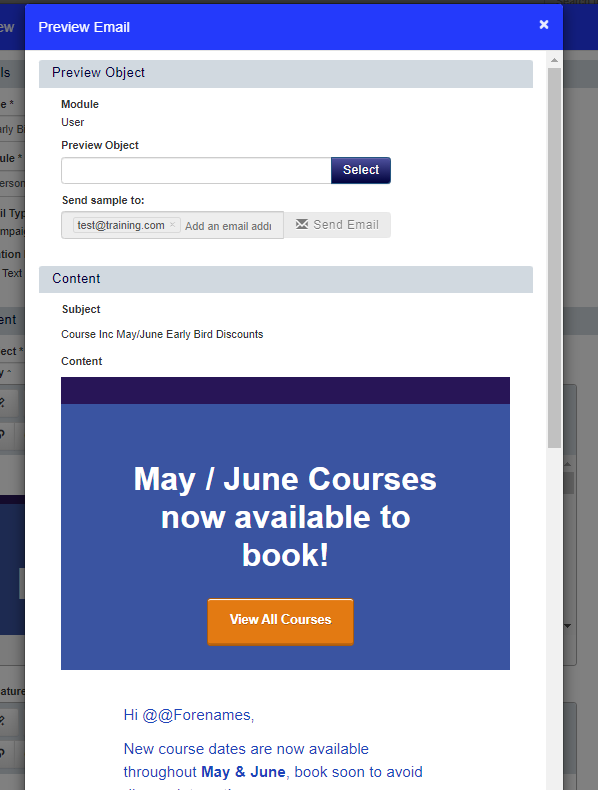
FAQs
Can I test out my eCampaign email before I send it to my customers?
Yes! You can send the eCampaign to yourself before sending it out to your customers.
To do this, preview your eCampaign’s Email Template by clicking on the ‘Preview’ button, select a User / Delegate for the merge fields (they will populate based on your selection), and click Send.
What is SendGrid?
SendGrid is the email delivery service in use in your accessplanit platform.
I don’t have any experience with HTML, how can I build great emails?
eCampaigns are built within Email Templates which includes many options to build your emails without entering any HTML in yourself!

However, if you would like to go even further with your email designs, and you do not have HTML skills to do this yourself, you can use an external email template builder and paste the HTML into the code view:
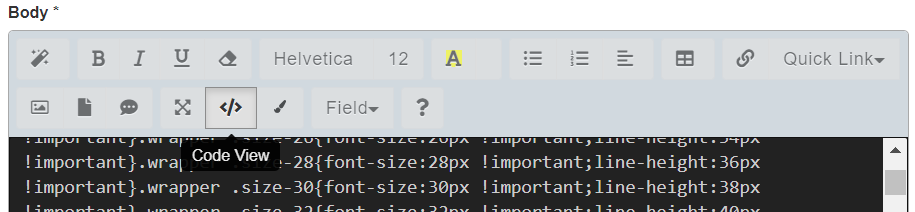
Can I delete eCampaigns?
Yes, it is possible to delete an eCampaign from the eCampaigns DataGrid, this will not prevent any emails from sending or issue a recall for any emails that have not yet been opened.
How can I ensure that I am GDPR compliant?
Here at accessplanit we can direct you to our GDPR tools, however we’re unable to offer any legal advice. You must assess your own data processing activities to ensure they are GDPR-compliant.
Where can I check on the success of my eCampaign?
You can access stats such as Opened, Links Clicked Count, and Spam Reported by going to the eCampaigns DataGrid, right click on your eCampaign to see the context menu options, and select the ‘Performance’ option
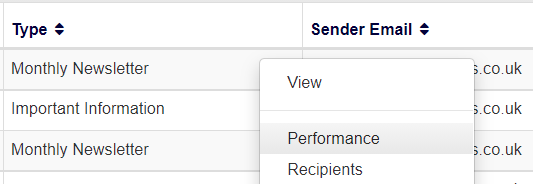
Further Reading
On this page:
| Table of Contents |
|---|